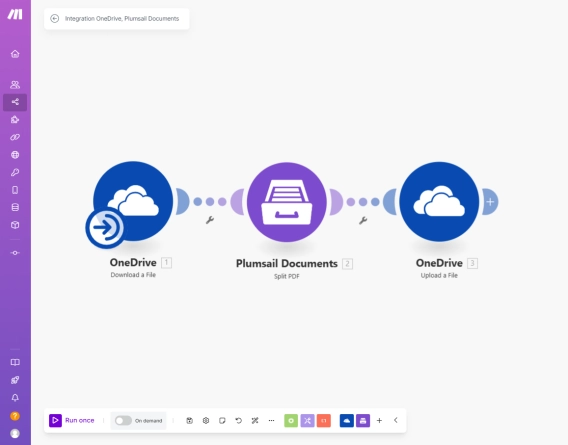
How to split PDF using Make
Learn how to split PDF documents in Make and the Plumsail Documents connector. This guide covers three methods - extracting specific pages, dividing PDF into even chunks, and splitting by bookmarks.
This article shows how to generate PDF documents from Google Sheets using Make and Plumsail Documents.
We'll cover two scenarios:
In both cases, documents are created from a template, saved to Google Drive, and sent by email — all in a Make scenario.
Here's the example Google Sheets table we'll use in both scenarios:
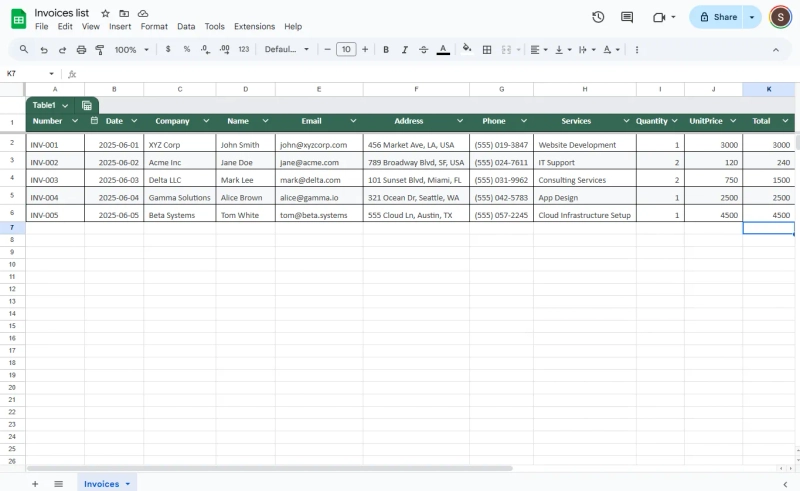
The same method works with other structured data sources connected via Make — such as Airtable, Excel, or SmartSuite. Let's dive in and go step by step.
Further in the article:
If you prefer to watch the full process in action, here's a short video based on this article:
To start, go to Plumsail Documents and create a new document generation process.
If you don't have an account, you can begin with a free 30-day trial — no credit card required.
This step defines the layout and structure of the PDF file you want to generate.
Next, choose how you want to start. You can upload your own Word template or use one from the built-in library.
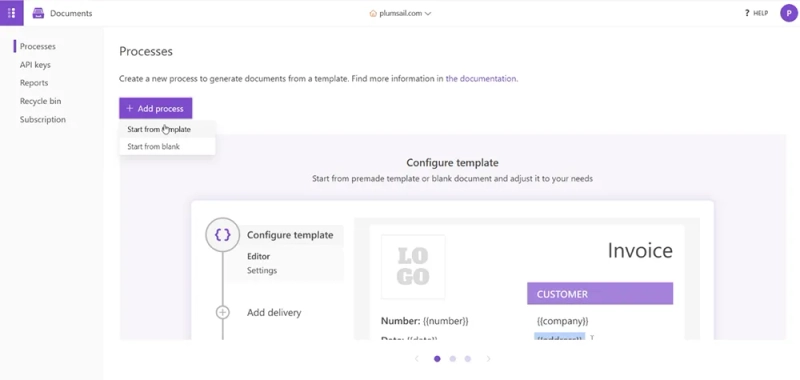
In this example, we'll use the Sales invoice template from the Invoices section.
On the first screen, enter a name for the process (for example, Invoice) and click Next.
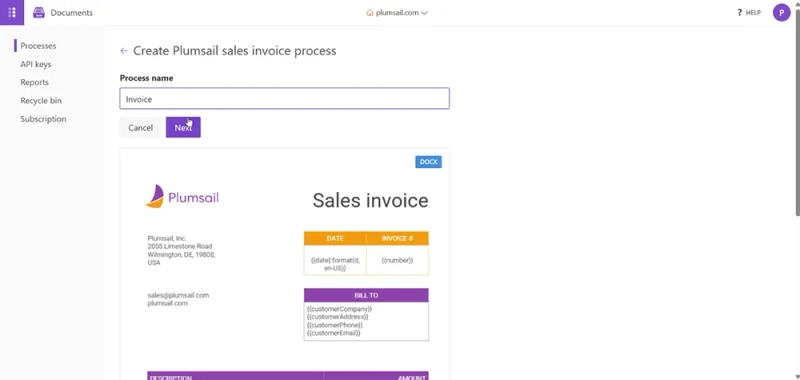
When you open a template, you'll see placeholders wrapped in double curly brackets — like {{number}}, {{date}}, or {{customerEmail}}.
These are called tokens. They allow you to insert values from your data source, such as a row in Google Sheets.
For example:
{{number}} inserts the invoice number{{date}} adds the date{{customerEmail}} pulls the customer's email addressYou can edit tokens directly in Microsoft Word or in the online template editor.
To learn the syntax, see the Template syntax section in the Plumsail Documents documentation.
If your template includes a table with repeating items like services or products, use a special nested token for tables. It allows you to render a collection of records as a table with one row per item.
For example:
{{services.description}} — service name{{services.amount}} — price per itemYou can also use Value functions to perform calculations or format values.
For instance:
{{services}:sum(value.amount)} calculates the total amount{{date}:format(d, en-US)} displays the date as June 4, 2025
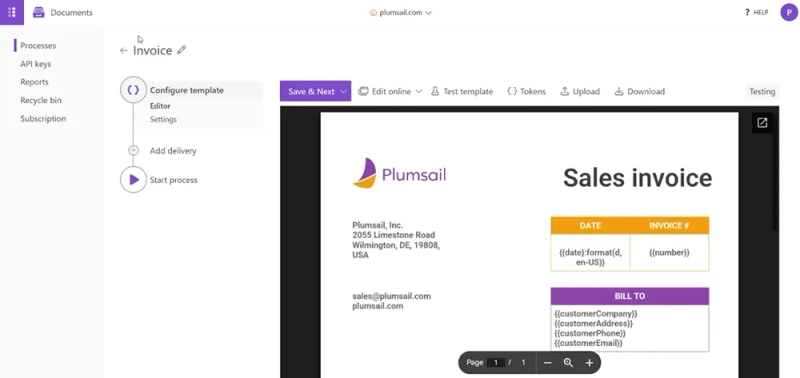
Once your template is ready, click Save & Next to continue.
In this step, configure how the final document will be generated:
Invoice, or use tokens to make filenames dynamic (e.g. Invoice-{{number}}.pdf)

Click Save & Next.
At this step, Plumsail Documents offers built-in delivery options such as Gmail, Outlook, Dropbox, Google Drive, and more.
In this article, we skip them on purpose to show how you can use the resulting file in a Make scenario.
This demonstrates how to handle the file manually and gives you more flexibility in case built-in deliveries don't fit your use case.
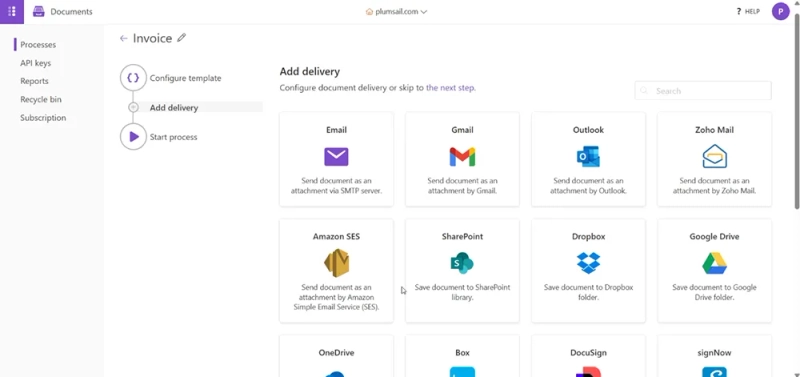
Just click the the next step link at the top to continue.
At the final step, choose how you want to run the document generation process.
In our case, we'll run it from Make, so click the Make tile.
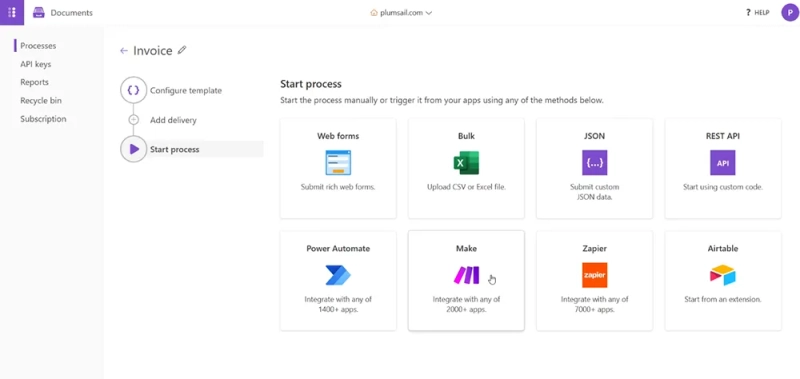
A panel will open on the right with ready-to-use scenario templates which you can use in your automation.
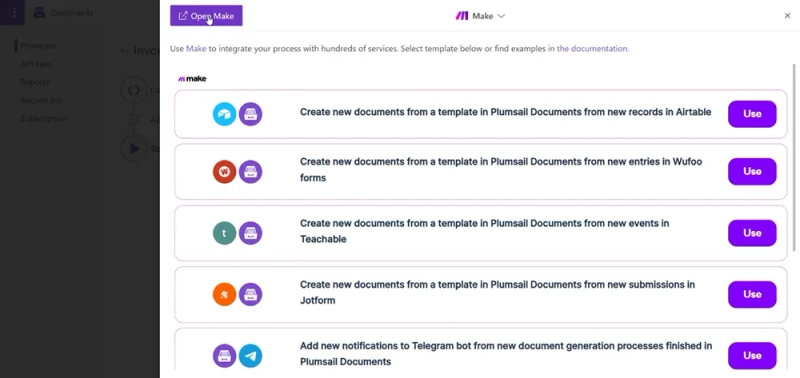
But in this guide, we'll build the automation from scratch. Click the Open Make button at the top.
This will open make.com in a new browser tab. After logging in, you'll be taken to the scenario editor, where we'll build the automation step by step.
Now that the document process is ready, let's build the automation in Make.
In this scenario, we'll generate a PDF document every time a new row is added to the spreadsheet.
To automate the process, we'll use the following modules in Make:
Here's what the full scenario will look like:
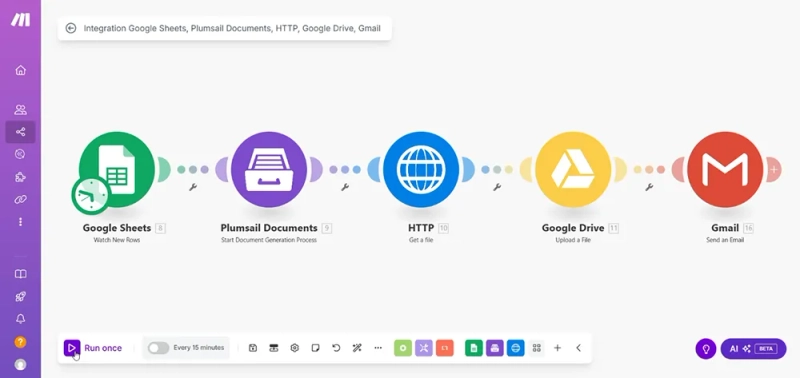
Let's go through each step in detail.
Create a new scenario in Make and add the Google Sheets — Watch new rows module.
Set it up as follows:
1YesAll
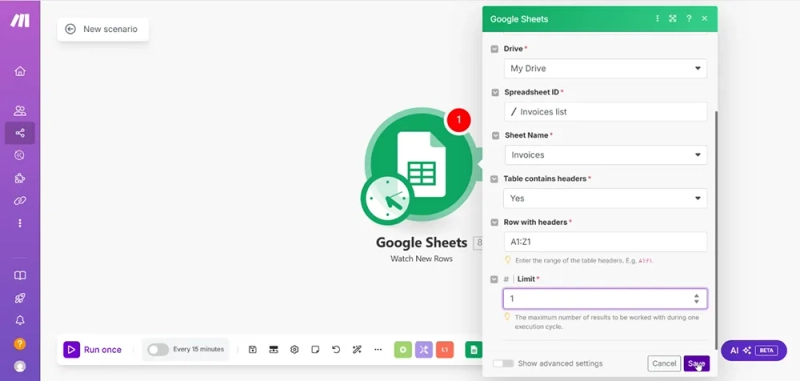
This module will start the scenario when a new row is added.
Add the Plumsail Documents — Start document generation process module.
Invoice)For example:
number → {{number}}date → {{date}}customerCompany, email, phone, services → to their respective tokens
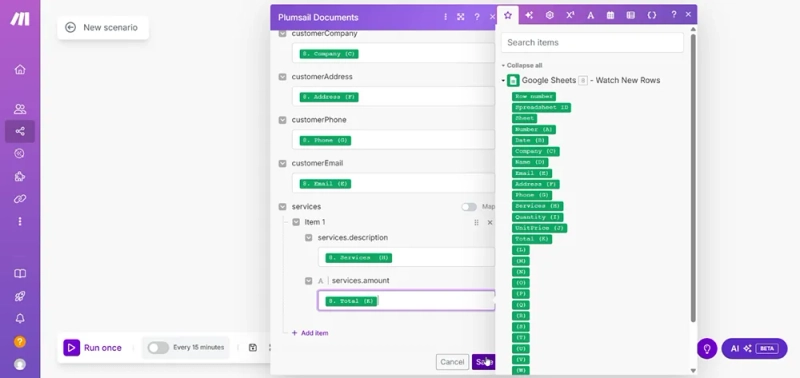
If the services field is a JSON array (for a table), you can pass it as is and Plumsail Documents will handle it automatically.
After Plumsail Documents generates the document, it returns a URL to the PDF.
To work with the actual file, add the HTTP — Get a file module.
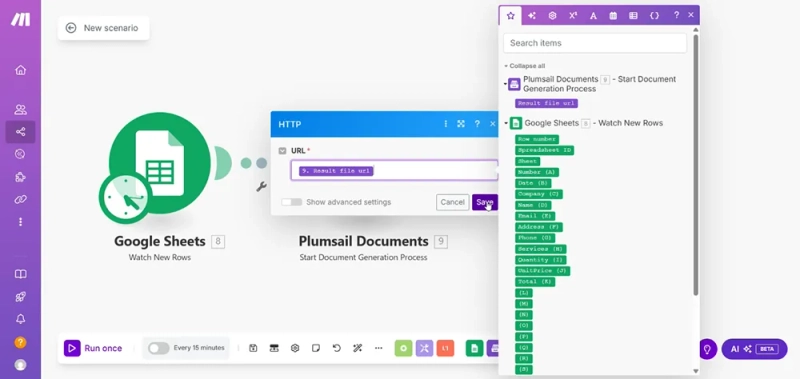
This will download the PDF and make it available to other modules.
Add the Google Drive — Upload a file module to store the generated PDF.
{{customerCompany}}-{{number}}.pdf
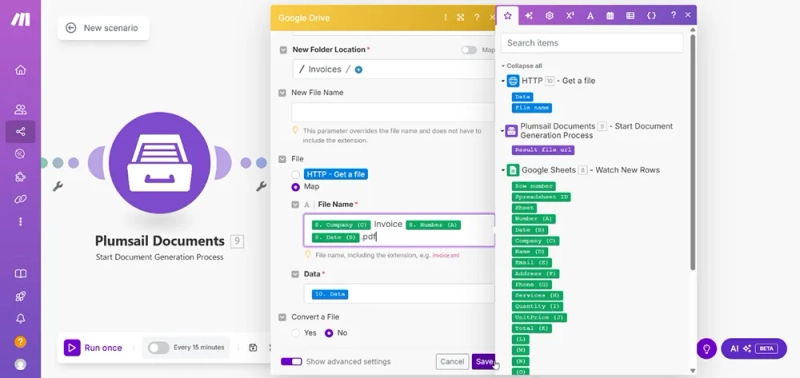
This will save a copy of each invoice to your Drive.
Finally, add the Gmail — Send an email module to deliver the document.
Invoice {{number}}.pdf extension
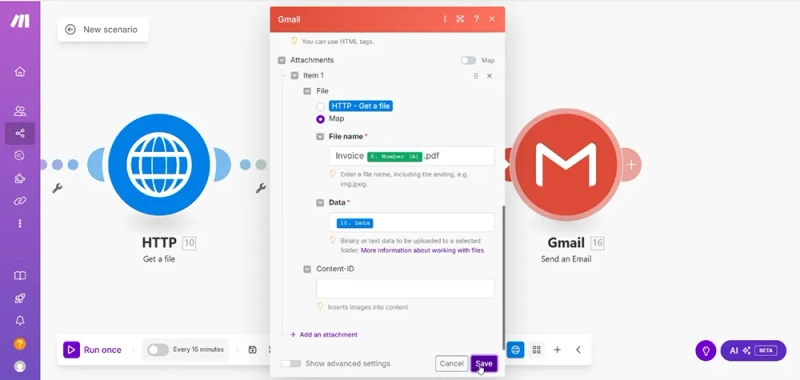
This step completes the flow: each time a new row is added to Google Sheets, a PDF will be generated, saved to Drive, and sent by email.
Start the scenario manually and check Google Drive and Gmail:
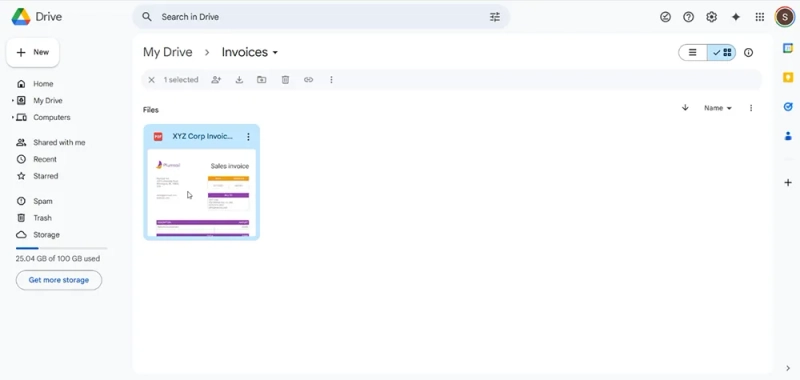
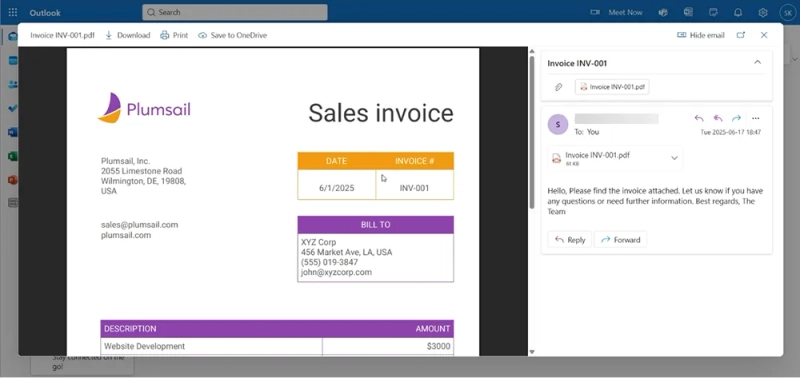
Now let's create the second scenario.
In this scenario, we'll generate several PDF documents at once from multiple rows in Google Sheets.
This is useful when you want to process a batch of records manually or on a schedule — for example, send all invoices from the last week.
We'll use the following modules:
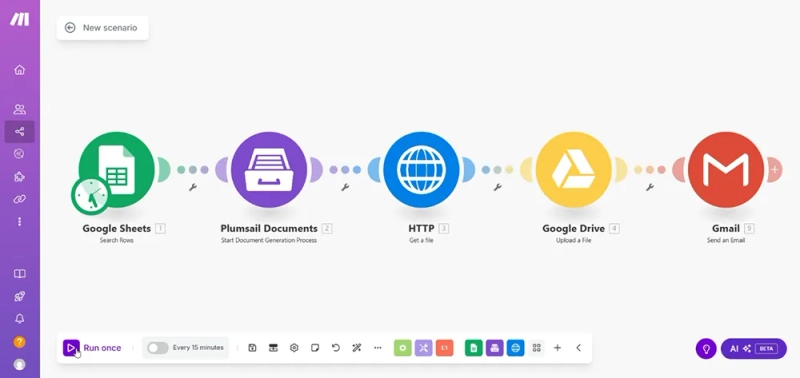
Start by adding the Google Sheets — Search rows module.
Yes
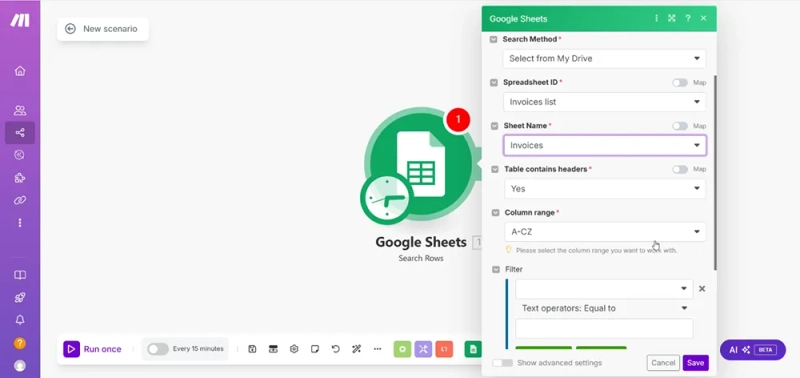
This module will return a list of rows that match the conditions.
Add the Plumsail Documents — Start document generation process module and connect it inside an iterator.
Make will automatically loop through each row from the previous step.
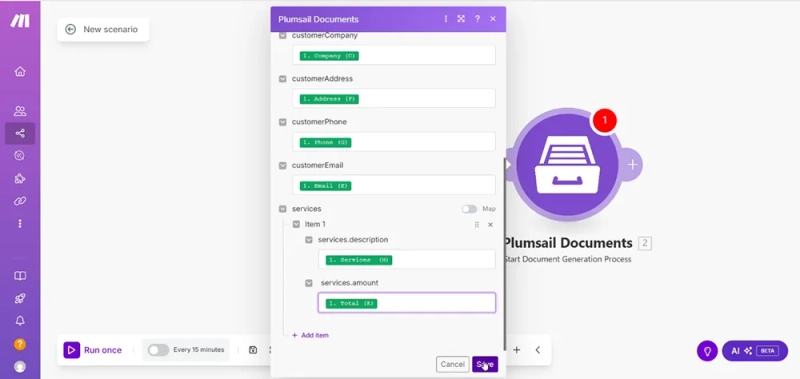
Click OK when mapping is done.
Add the HTTP — Get a file module right after Plumsail Documents.
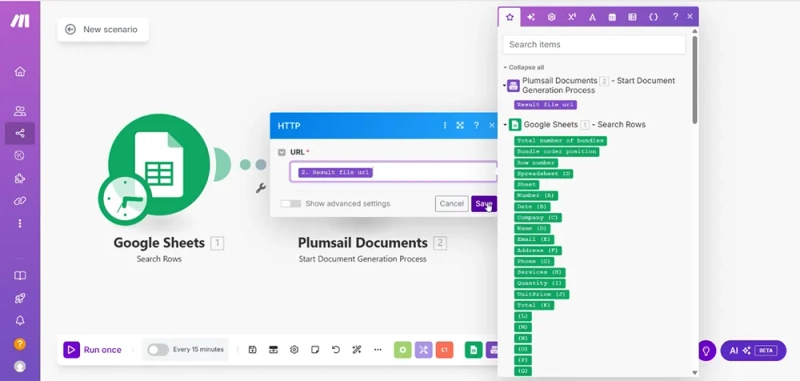
This step downloads each generated PDF.
Next, add the Google Drive — Upload a file module.
{{customerCompany}}-{{number}}.pdf)
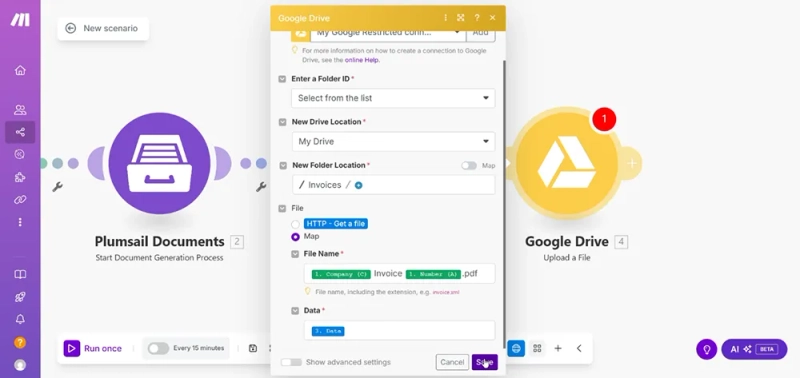
Each file will be saved to Google Drive with a unique name.
Finally, add the Gmail — Send an email module to send each PDF to its corresponding recipient.
Invoice {{number}}.pdf extension
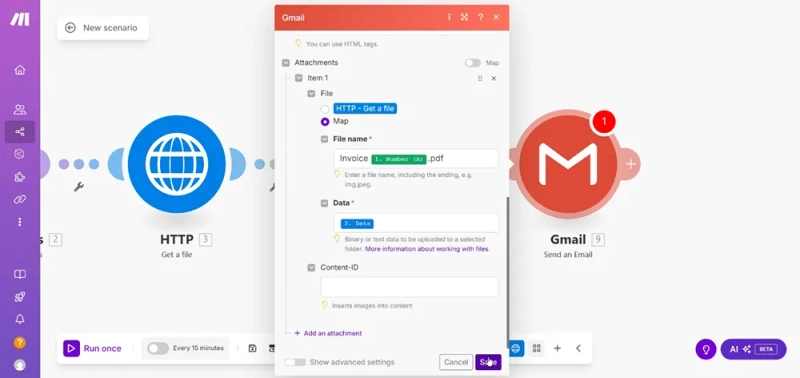
That's it. When you run this scenario, Make will process each row, generate a document, save it, and send it by email.
Here's how the result looks in Google Drive and Gmail:
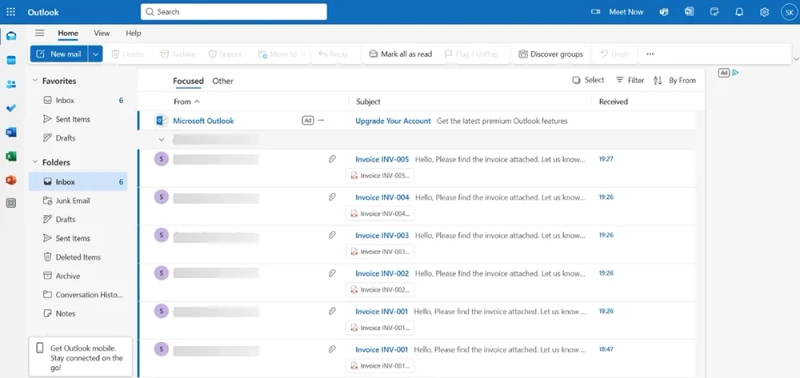
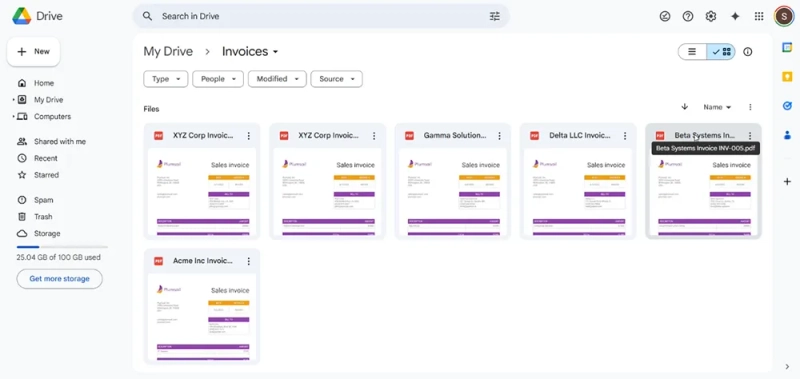
In this article, we used Google Sheets as the source of data, but the same method works with many other tools.
You can create PDF documents from:
As long as your data is organized in fields and values, you can pass it to Plumsail Documents and use the same template with tokens.
This allows you to include document generation in almost any workflow.
Register an account to start your 30-day free trial. You'll get full access to document generation features and PDF actions in Make.
If you haven't used Make before, there's a nice bonus: this Make Pro promo link gives you two months of Make Pro for free.
And if you'd like a quick walkthrough, you can book a free intro call with the Plumsail team. We'll help you set up your first automation and answer any questions along the way.