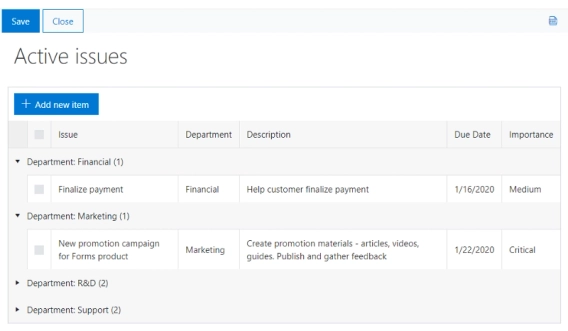
Forms with List or Library control Group By and Totals
Enjoy advanced list views right on your forms
Quite often, you might need access to another list from your SharePoint form. Let’s say, you’re managing a project and want to track all the related tasks, or you might want to upload some project documents to a related library.
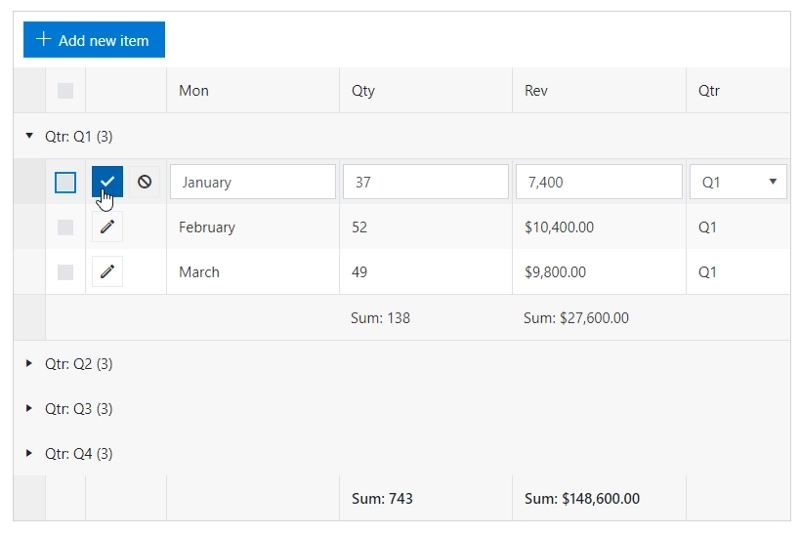
Now, these cases were already doable with our Plumsail Forms product. Yet, it was not possible to customize the presentation further — only default list views, filtering and grouping were available. That’s all fine and dandy, but there are cases that might require additional configuration.
For example, you might want to have some extra functionality. Let’s say you want to email a user to whom a task is assigned to. Well, now you can add an email button to a column, and you can even preset the default email message:
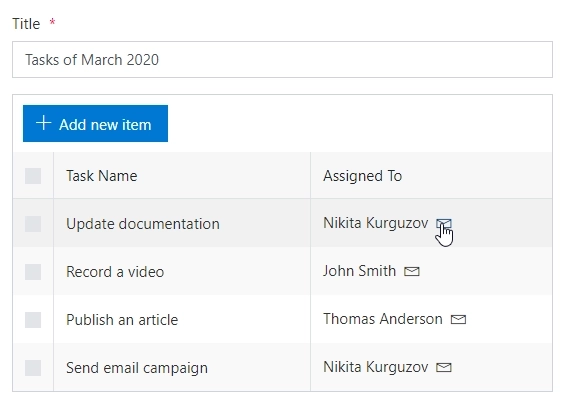
How about opening an item linked with a lookup in dialog? Now that’s also possible:
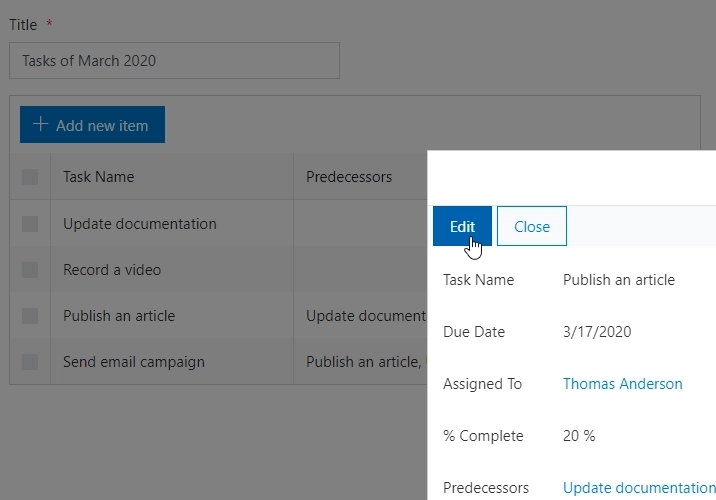
And of course, you can customize the appearance of a column. Set number column to represent progress bar:
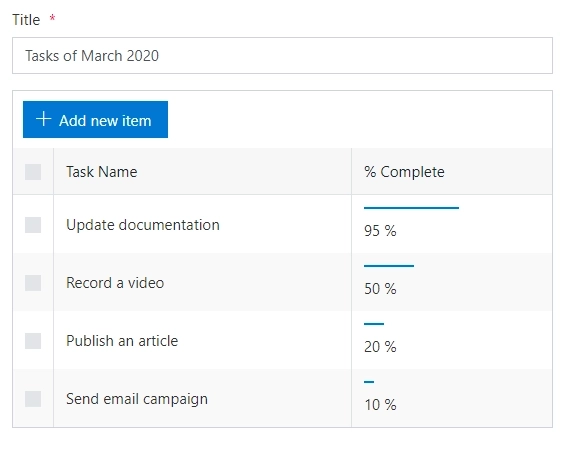
Or set due date color to red, if it was passed without the task being complete:
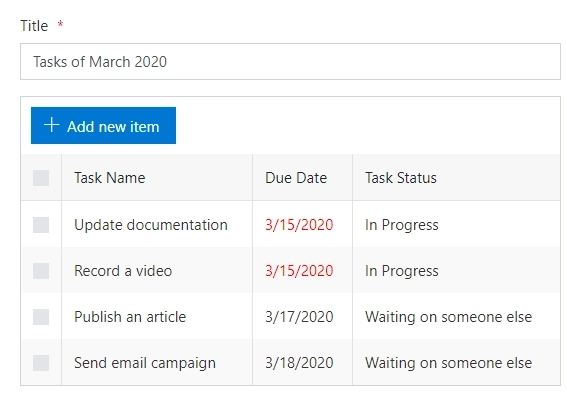
Now, these are just some of the examples we have described in our article on List or Library column customization.
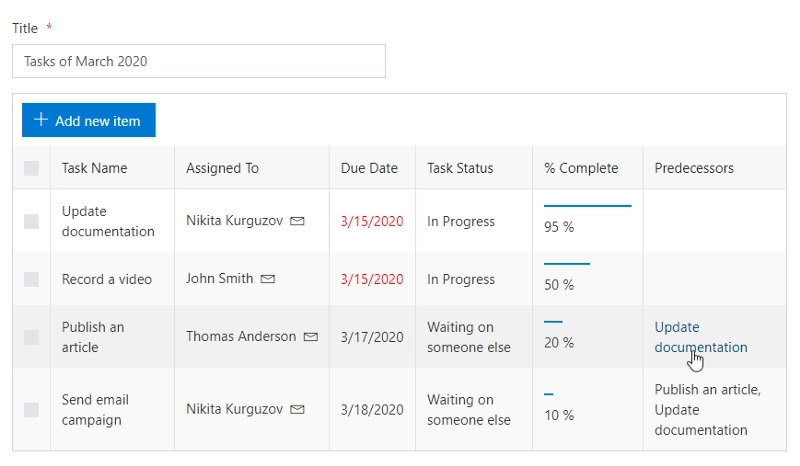
You can combine multiple customizations at once and be as creative as necessary, almost anything can be adjusted or completely swapped — only you decide how far you’ll take it!