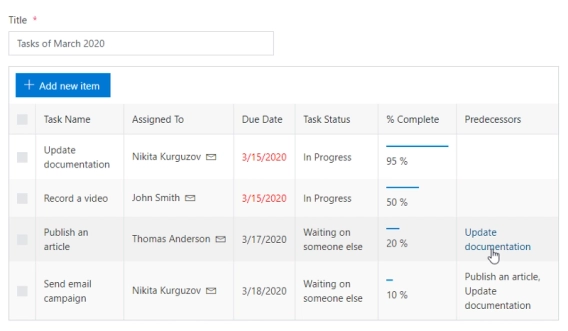
Customize child list columns in Modern SharePoint forms
Change appearance or expand functionality of any column
Latest addition to Plumsail Forms will now allow List or Library control to support both grouping and aggregation.
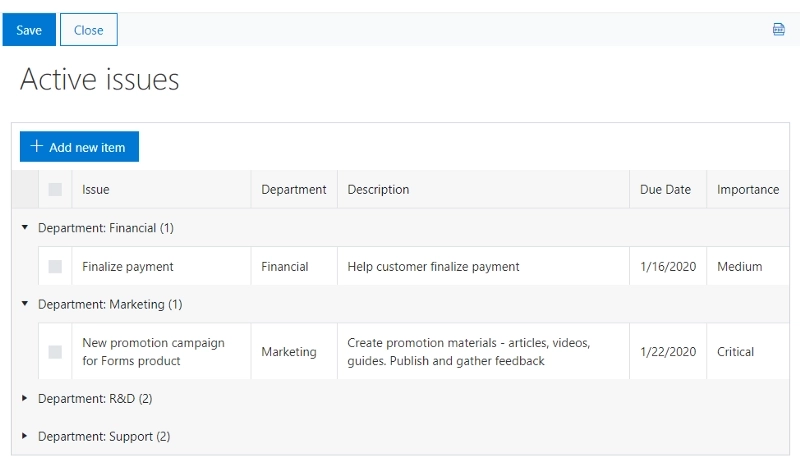
List or Library is simply a control which you can place on the form to render data from any SharePoint list or library. It can be used to create Parent/Child relationships, simply display items on the form, allow document upload to a specific folder only, and much more.
Aggregation and grouping are features of SharePoint lists and document libraries, which were not present in List or Library control until the v.1.5.2 update, but now you can use them to the fullest advantage.
All you need to do to make grouping and aggregation available is to edit the List View which you want to adjust:

Then, select which fields you want your list to be grouped by. You can even select two fields for further grouping:
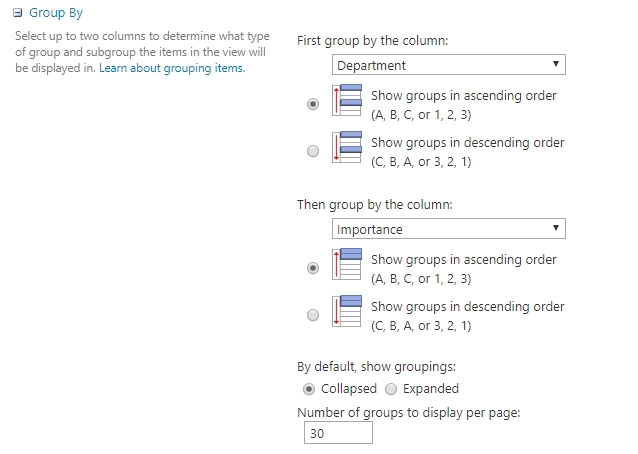
Then, when you select this specific view in the editor for List or Library control, you’ll see the following control on your form:
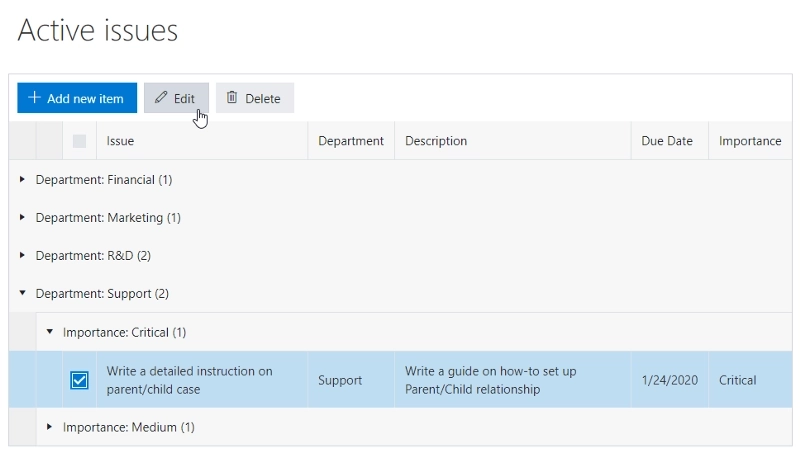
For Totals aggregation, you also have to edit List View, but this time open the Totals tab and configure aggregation settings:
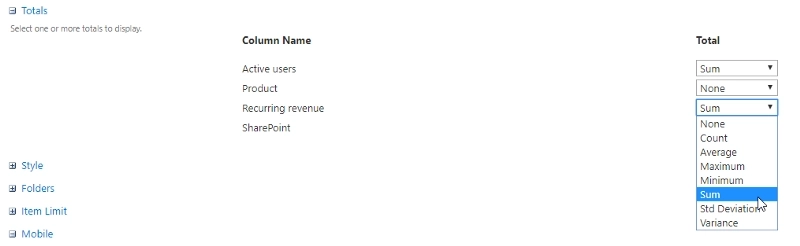
Totals can be combined with Grouping! If you do so and select this view in the editor, you��’ll get the following result on your form:
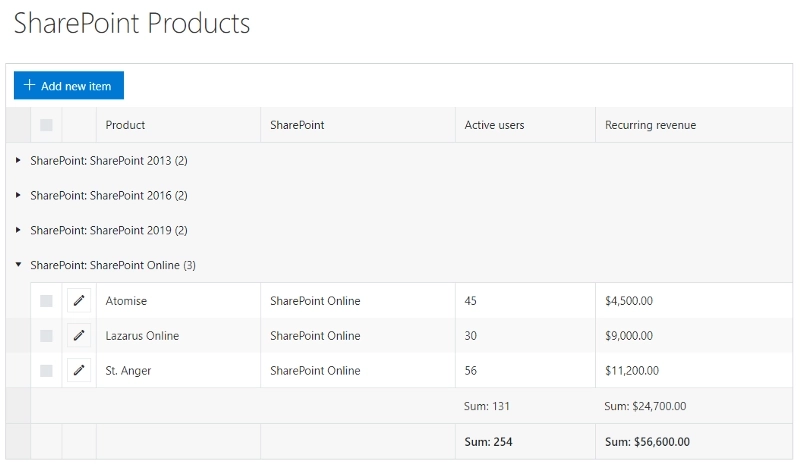
All you need to get this functionality is to update Plumsail Forms to v1.5.2 and select the corresponding list view in the List or Library settings.
If you don’t have Plumsail Forms app yet and want to learn more, please, follow this link to the introduction and get a 30 days Trial for free!