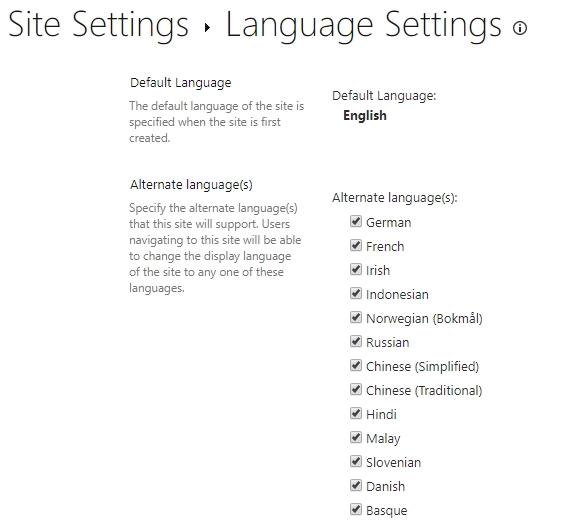
Forms for different languages in SharePoint
Custom Modern UI forms that support multiple languages.
Does your company need different SharePoint forms for different roles? For example, if the form needs to be approved by a supervisor, what’s the best way to do it?
Plumsail Forms brings this functionality to SharePoint Online Modern UI — with light and easy to configure menu, you don’t need to write any scripts or work with Web Parts and Target Audiences.
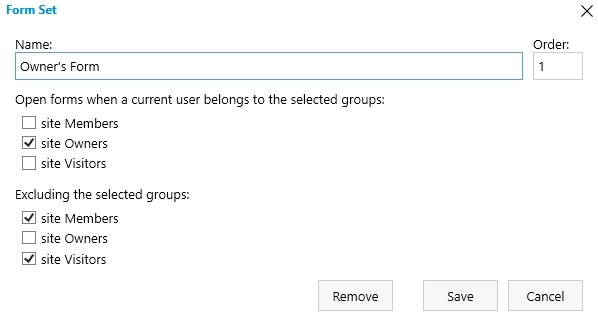
Simply select a group or several groups that user must belong to in order to be redirected and that’s it! You can also exclude members of certain groups from being redirected as well. You can find more information here.
I will demonstrate how useful this can be by showing an Expense Reimbursement Request form as an example. In my example, it will be a three-step process:
Employee submits a request → Supervisor checks the request and decides if it should be approved → Financial Manager makes sure the request gets reimbursed. All three groups will get a slightly different form.
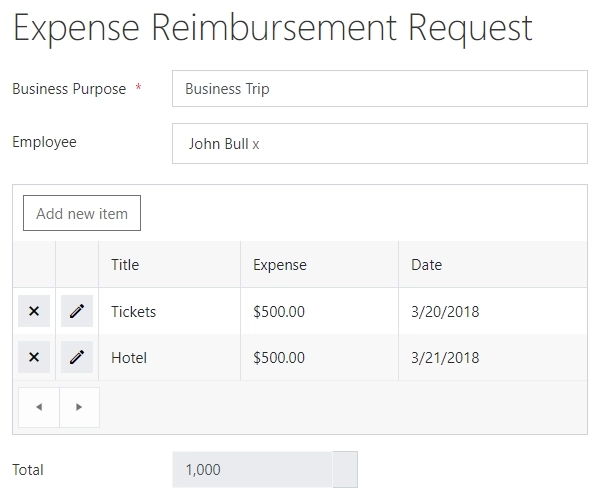
First, the default form is designed for employee’s to submit their requests. Employees must fill out Business Purpose, their name, add every expense via List or Library control (similar to Repeating rows), then the Total value for the request is automatically calculated with JavaScript.
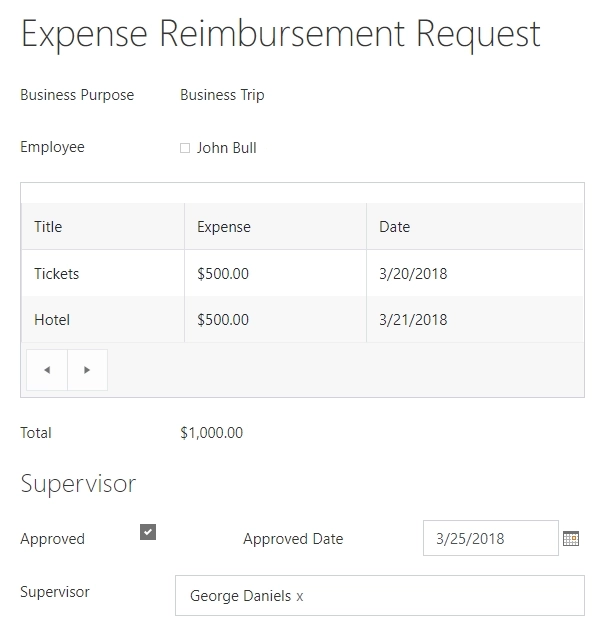
A supervisor gets a different form where all the fields filled in by the Employee are set to Read-only state. Supervisor has the ability to approve the request, set the date of the approval and add their name. Next, the form goes to the Financial Manager.
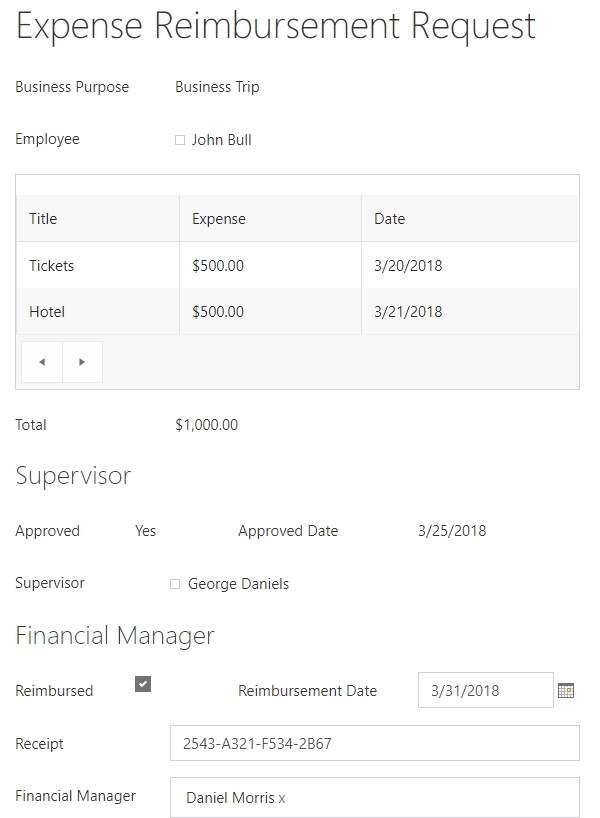
Finally, Financial Manager’s role is to take a look at the approved request form and reimburse employee’s expenses. Just like that, three different forms can work for the same List with no code required. Of course, JavaScript can still be used for small conveniences like automatic calculation of Total value, automatic date setting, etc. No coding required to configure redirection though as it’s all done through one simple menu.
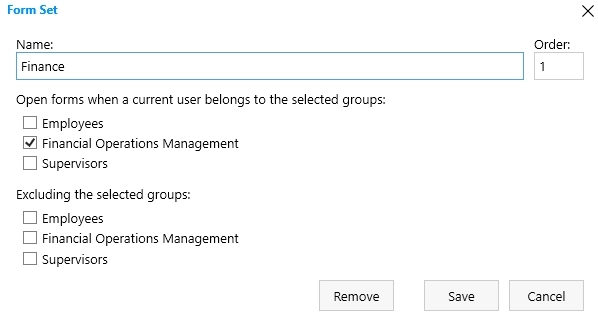
Check out more information about Plumsail Forms and its vast functionality for SharePoint Online and MS Flow on our site.