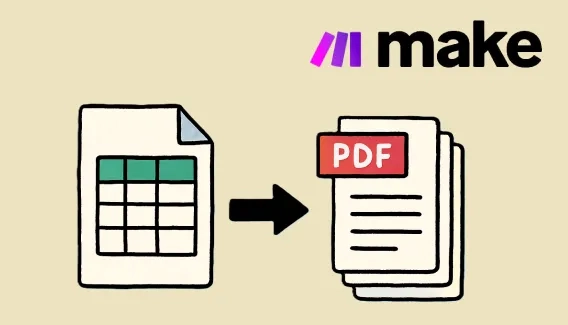
How to automatically generate PDF from Google Sheets using Make
Generate one PDF from a single row or multiple PDFs from a list of rows in Google Sheets using Make.
We're thrilled to announce the launch of the Plumsail Documents extension for Airtable — a user-friendly tool designed to streamline document creation and management within Airtable.
Add the extension to any Airtable database. Once everything is set up, you can create documents from the records, automatically download generated documents, send them by email, collect e-signatures, store them in the cloud, or attach them back to the records—all with just one click of a button.
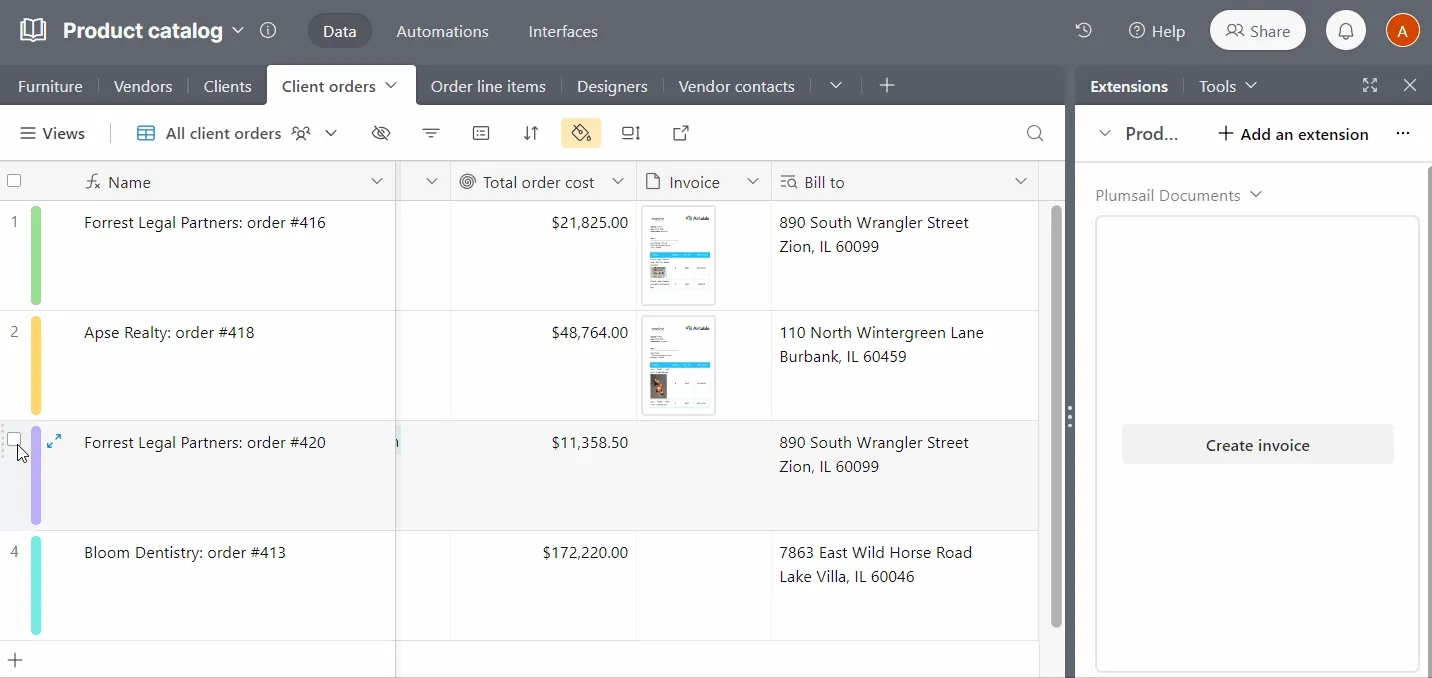
Watch the introductory video and learn the Airtable extension features outlined further in the article.
We'll take a brief look at:
Now let's take a quick look at how Plumsail Documents extension works within Airtable.
First, set up a document template within your Plumsail account, which you'll later fill with Airtable data. We'll create a new process from a predefined template - Airtable invoice. This template is tailored for the Airtable extension, aligning with tokens from the Product Catalog Airtable database template, specifically the Client Orders table. Feel free to explore the Plumsail Documents Airtable extension using this template.
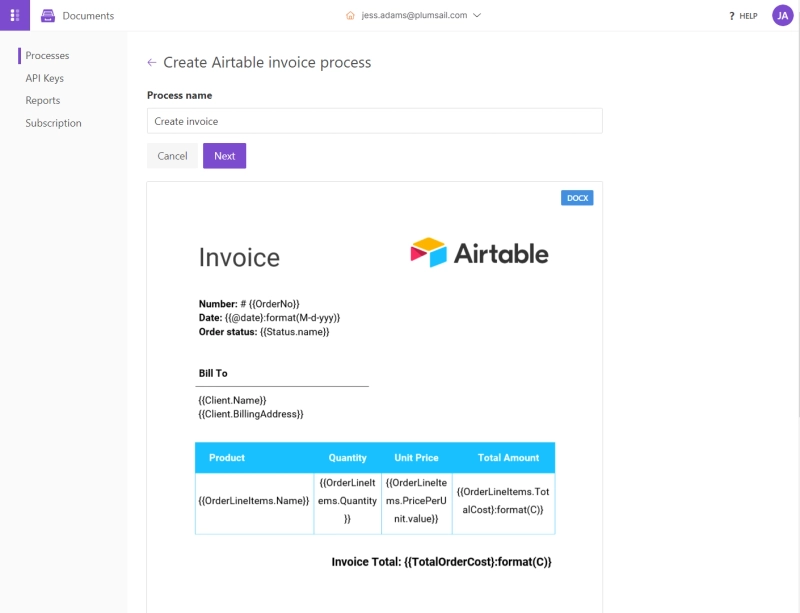
Add the Plumsail Documents extension to the Airtable base from which you'd like to generate documents. In our case, as previously mentioned, it's the Client Orders table. You'll be prompted to sign in to your Plumsail account to establish the connection with Airtable.
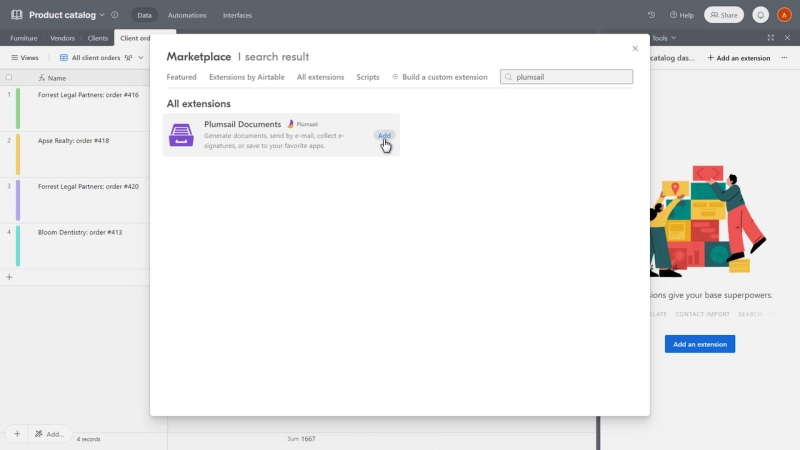
Now, you can configure the button that will trigger the document generation. Select the process you previously configured in the Plumsail account from the dropdown menu. You can leave the name of the button as it is or rename it as you wish.
For multiple records, you have two options: create separate documents or one aggregated document. If you choose to attach the generated document to the record, you will also need to specify the column where it should be attached.
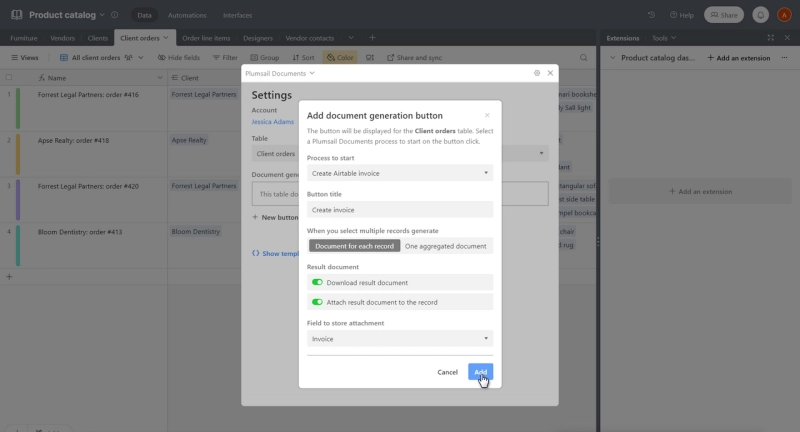
You can add more tokens for additional details; for instance, we considered adding a picture token to display product photos in the Products table.
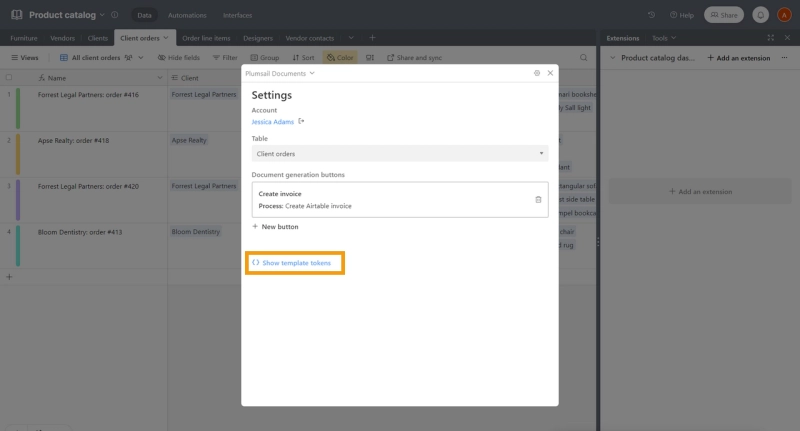
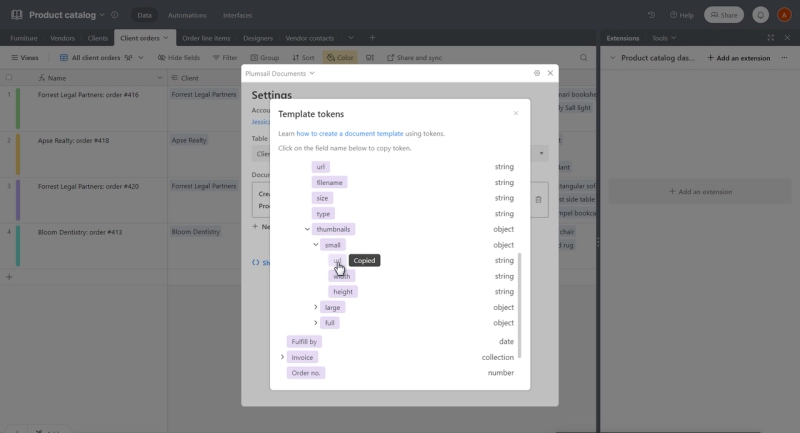
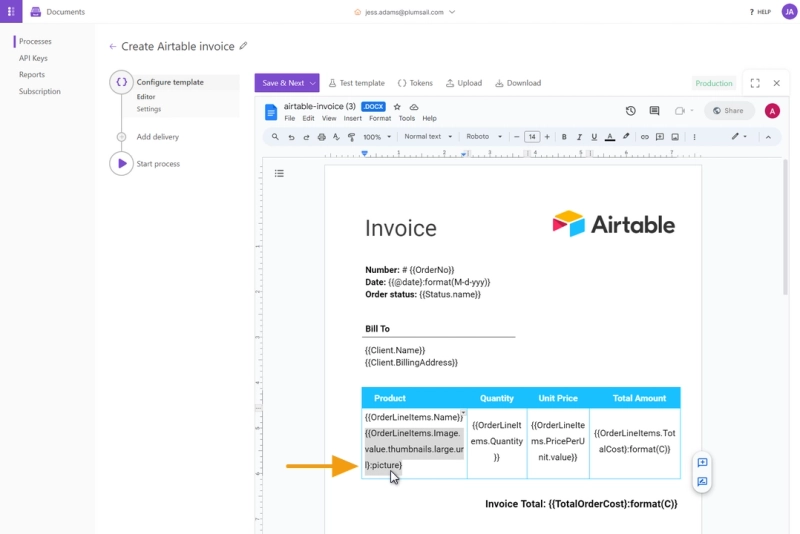
Now you can generate documents from Airtable with a click of a button.
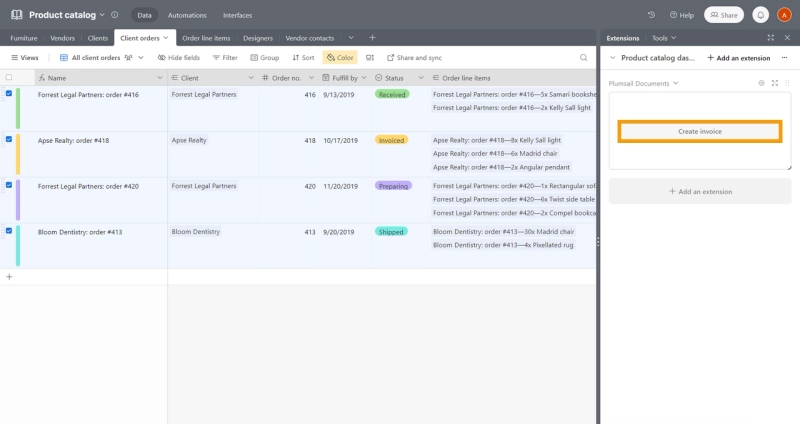
Here is an example of one of Airtable invoices that we created:
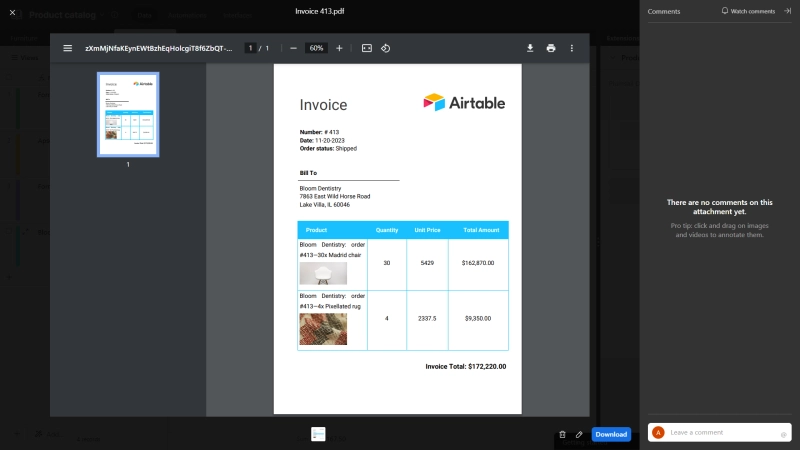
Find more detailed information on the Plumsail Documents extension in the Use from Airtable documentation article.
Below are some of the features that make the Plumsail Documents extension stand out from Airtable extensions for document generation:
Variety of supported formats. Unlike other Airtable extensions for document creation, Plumsail Documents supports an extensive variety of template formats: DOCX, XLSX, PPTX, fillable PDF, with automated conversion to PDF.
Ability to create one aggregated document for multiple Airtable records. If you need to export all Airtable records in one document, this can be easily done with the "Create aggregated document" feature.
Line items Support. Easily handle repeating data in documents. Perfect for such documents as invoices, receipts, quotes, and others with repeating data.
Dynamic pictures. Retrieve pictures from Airtable records and display them on a final document. Repeating sections with pictures are also supported. This can be useful for presentations and report-alike documents.
Powerful templating syntax. The Plumsail Documents templating syntax supports even more than line items or dynamic pictures. With its support of dynamic lists, charts, QR codes, conditional logic, and more, you can bring your document generation based on Airtable data to the next level.
Practical tutorials are on the way! Feel free to drop a message with your questions to our Community!
Get your one-month free trial in case you are new to Plumsail Documents. Enjoy!