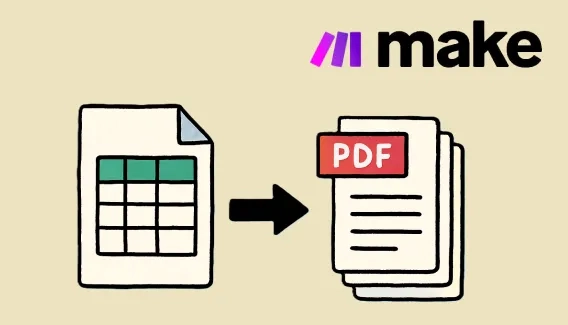
How to automatically generate PDF from Google Sheets using Make
Generate one PDF from a single row or multiple PDFs from a list of rows in Google Sheets using Make.
We're glad to tell you about new handy features implemented for the templating syntax of Plumsail Documents - Alias and Filtration operators. Hope, they will make your experience using Plumsail templating solution more convenient. See how you can use it.
In case your document template includes some long or nested tokens, you may want to do something with that to simplify them.
Say you have a list of employees with details in many places of your document template. Something like this:
{{requestedData.employees.name}}
{{requestedData.employees.title}}
{{requestedData.employees.department}}
{{requestedData.employees.manager}}You can assign an alias for "requestedData.employees" part of the token right inside the template:
{{e=requestedData.employees}}Don't worry! This formula for assigning the alias won't appear in the resulting document.
Now you can use pretty short tokens instead of long and complicated ones:
{{e.name}}
{{e.title}}
{{e.department}}
{{e.manager}}Use this approach to shorten complex tokens with a lot of nesting or with just long words inside.
Learn more details in the documentation.
Use aliases together with filtration operators in your document template syntax to hide particular data on a certain condition. You can conditionally hide table rows, list items, and so on.
Suppose you have a table in your document template listing employees and departments they work in. You need a list of employees working in all departments except the development department.
You can assign an alias and apply a filter to it:
{{nonDev = employees|filter(value.department != "development")}}Learn details on how to write conditions and assign aliases to filtered data in the documentation.
We’ll hope you’d like these new features. If you have any questions or suggestions, we’ll be more than happy to help. Just drop us a line at support@plumsail.com.
Sign up for a one-month free trial, if you’re new to Plumsail Documents.