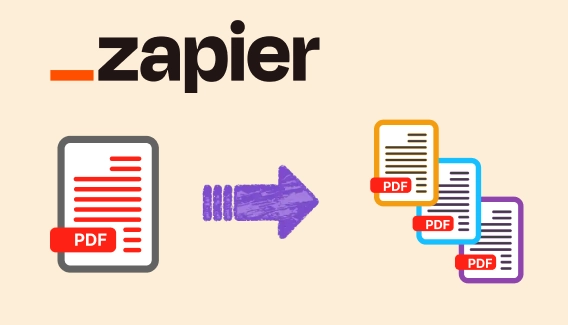
How to automatically split PDFs in Google Drive using Zapier
Learn how to split PDF files in Google Drive automatically using Zapier and Plumsail Documents.
In this article, we continue exploring Zapier's capabilities, and this time, we'll focus on merging PDFs using Zapier and Plumsail Documents. Previously, we covered how to split PDFs automatically. Now, let's explore the opposite scenario: merging multiple PDF files into one. This use case is common in businesses that process invoices, contracts, reports, or any multi-part documents arriving via email.
This automation idea comes straight from the Zapier Community, where users often ask about combining PDFs received in Gmail or cloud storage.
How to merge two PDF files from Gmail and Upload to Google Drive?
Is it possible to merge all files in a Google Drive folder using Zapier?
Whether you need to merge PDFs from emails, cloud storage, or CRM systems, this workflow can save you hours of manual work. Let's dive in and set up the automation!
In this article:
Before diving into the setup, let's break down what this automation will do in simple terms. The workflow follows these key steps:
Here's how the workflow looks visually:
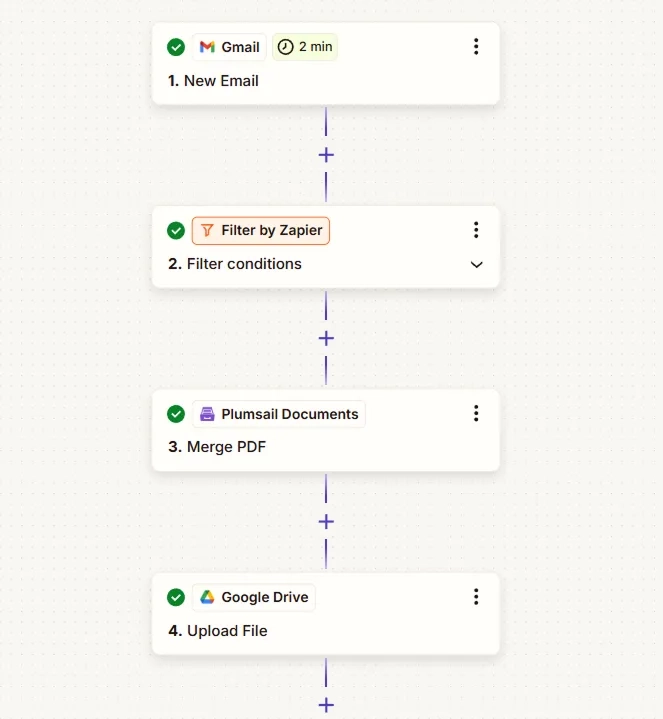
Now, let's configure each step.
To start, we need to configure Zapier to monitor incoming emails in Gmail. This step ensures that any email containing PDF attachments is automatically processed.
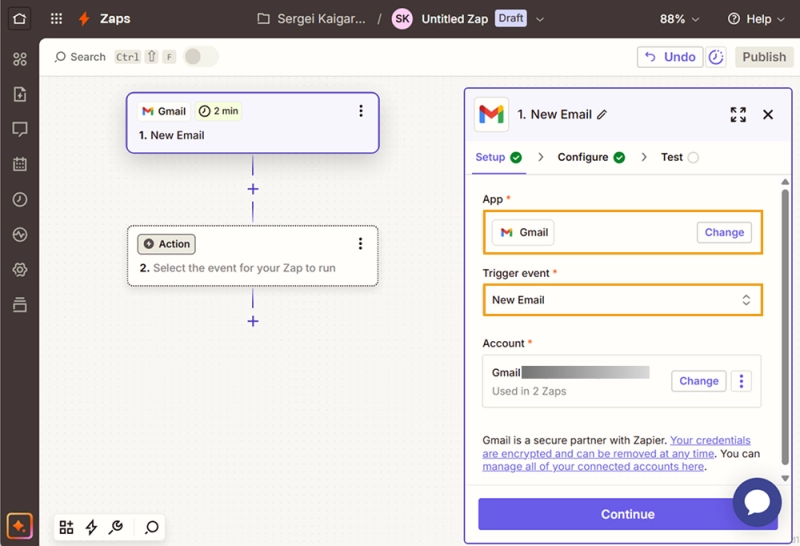
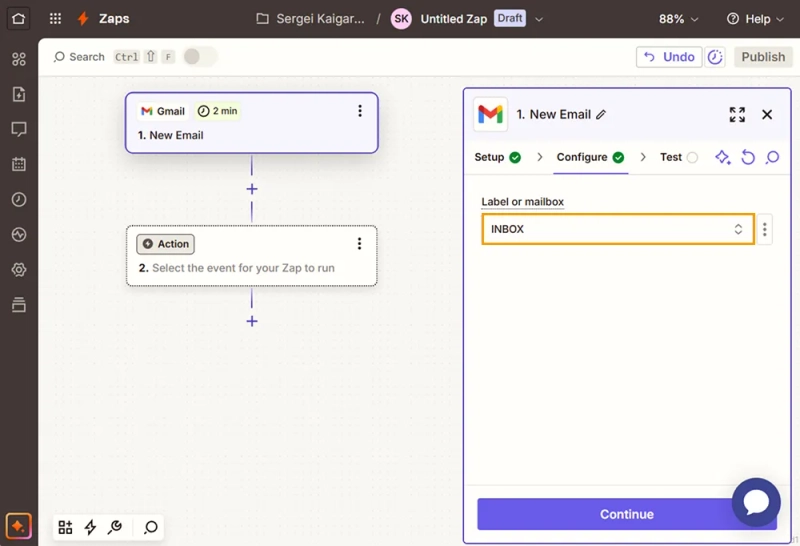
In this flow, Zapier checks for new emails every two minutes, ensuring that PDFs are merged quickly without long waiting times. However, if you need more control over when the process runs, you can use Schedule by Zapier instead. This allows you to trigger the workflow at fixed intervals (e.g., every 15 minutes, hourly, or daily), which can help optimize task usage for high-volume inboxes.
To ensure that only relevant emails are processed, it's important to apply filters that exclude unnecessary messages. This step prevents the workflow from triggering for emails that don't meet the required conditions, such as those without PDF attachments or those that don't match specific sender or subject criteria.
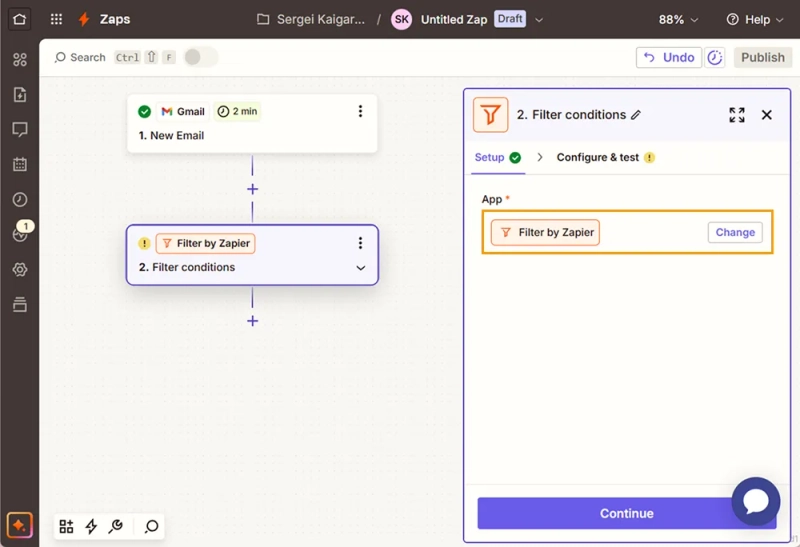
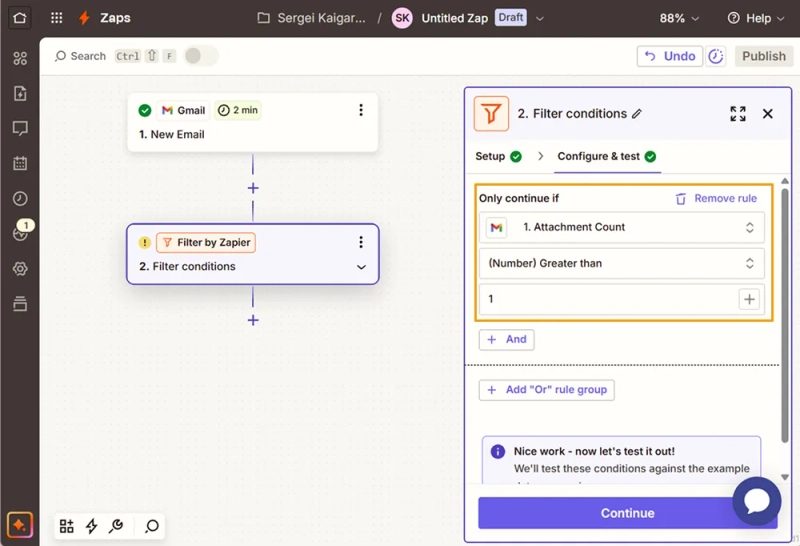
Once the filter is set up, the next step is to merge PDFs using Plumsail Documents in Zapier. This action will combine multiple PDFs into a single document for easier management.
If you don't have a Plumsail Documents account, start a free one-month trial to test this and other automations.
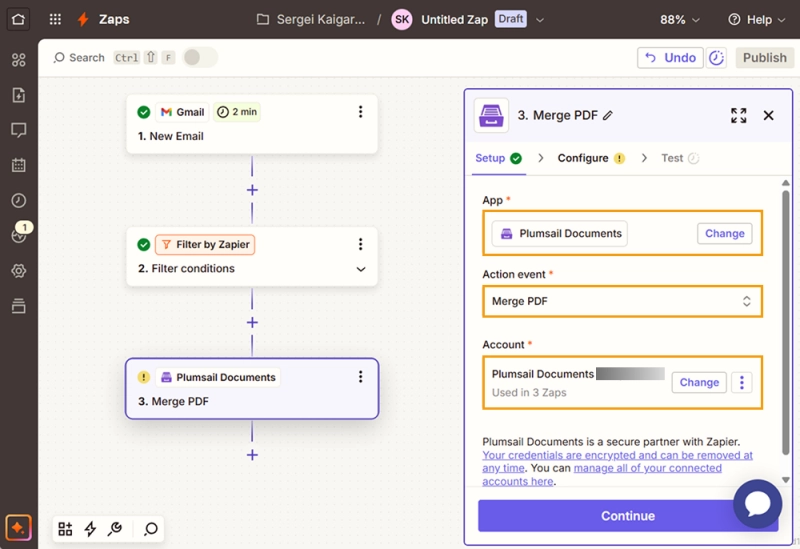
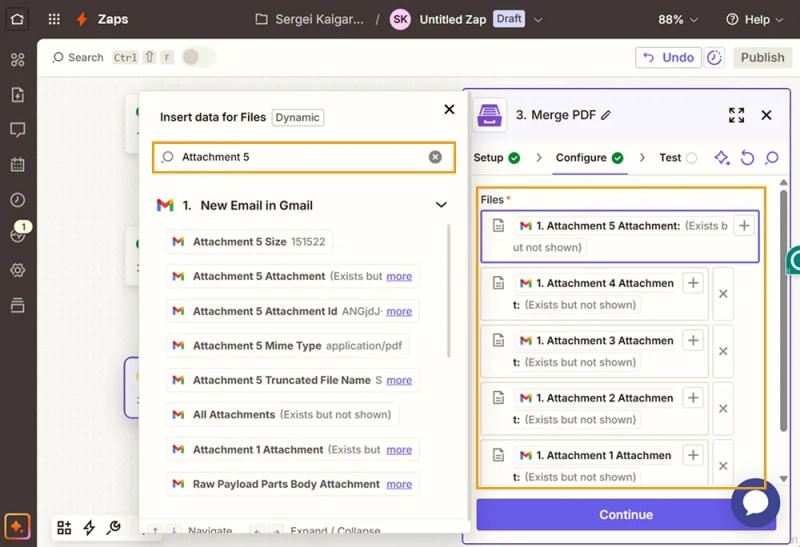
Now that the PDFs are successfully merged, the final step is to store the combined document in Google Drive. This ensures that the processed file is automatically saved in a structured location, making it easy to access, share, or use in further workflows.
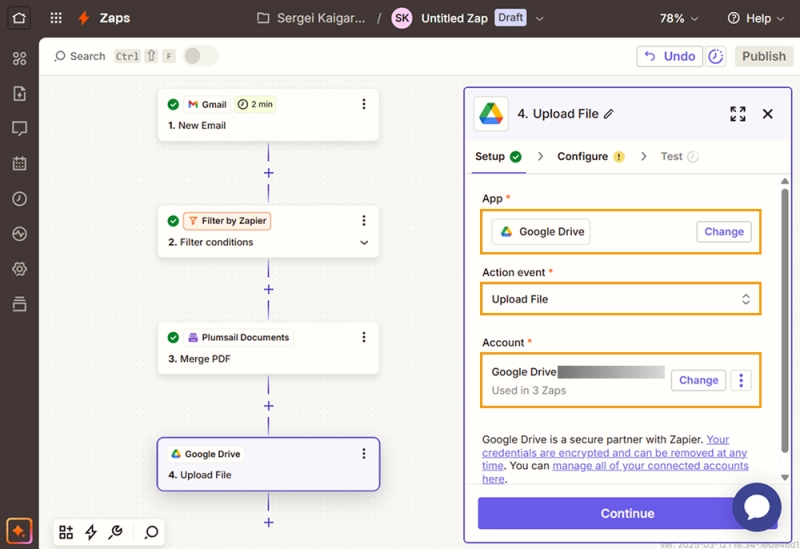
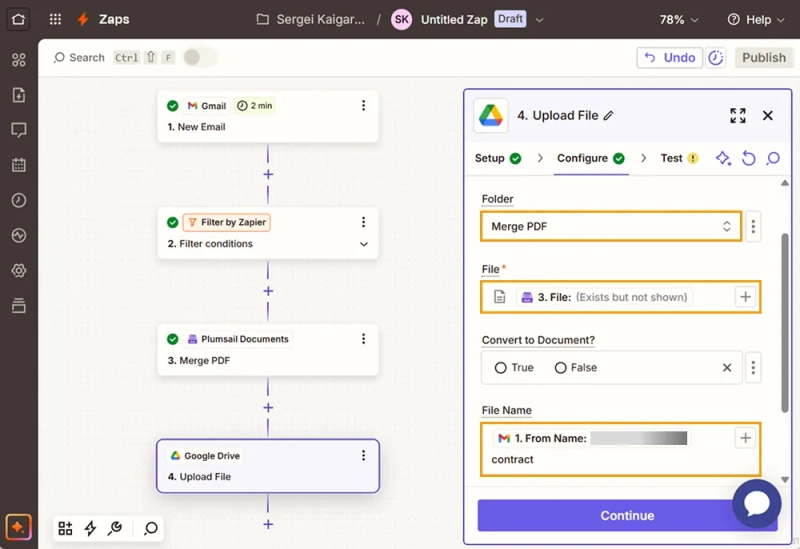
Now you have a fully automated process for merging PDFs in Zapier using Plumsail Documents.
This setup ensures that whenever you receive PDF attachments in Gmail, they are merged and stored in Google Drive without any manual work.
Here's how it looks when the flow runs successfully:
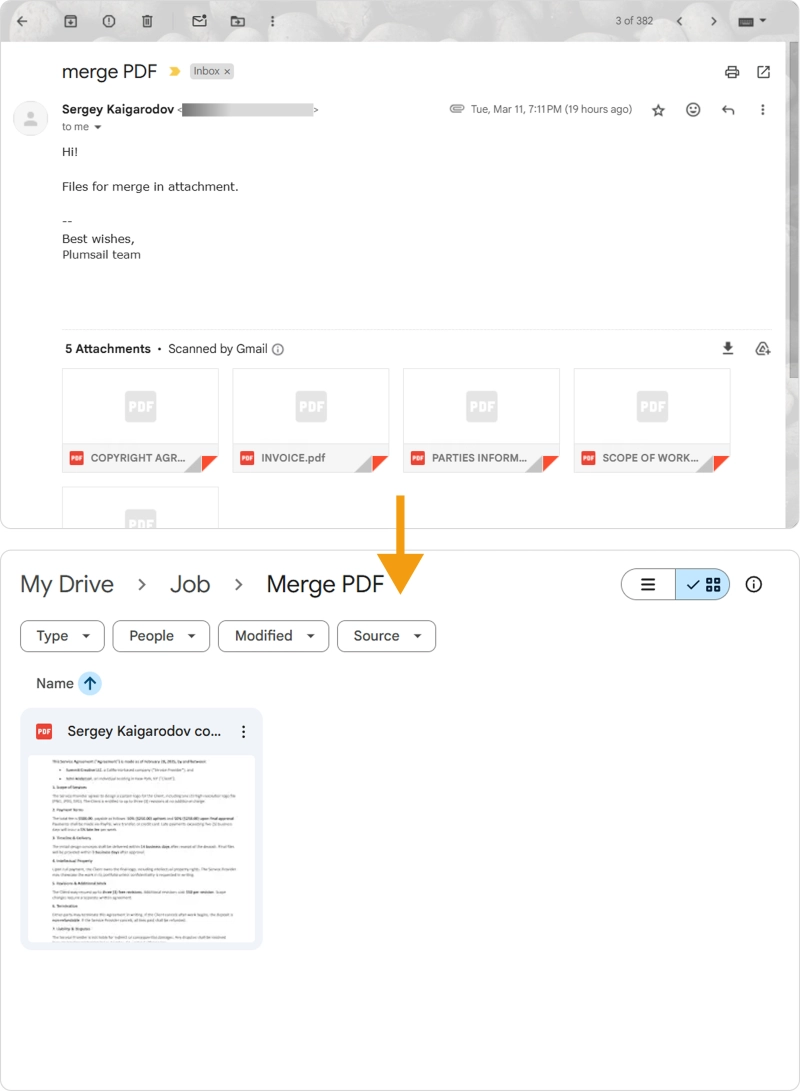
You can easily adapt this workflow to work with any other data source, including cloud storage services like OneDrive, Dropbox, or SharePoint, email providers such as Outlook, Yahoo Mail, or any IMAP-supported service, as well as databases and CRM systems.
Give it a try and see how much time you can save! Start your free trial of Plumsail Documents and set up your first automated workflow today!