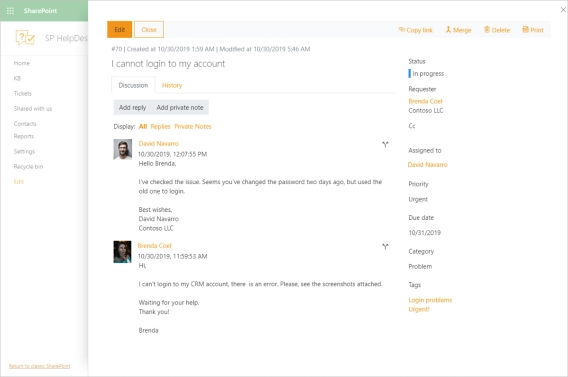
SharePoint Online HelpDesk with responsive Modern UI
We are happy to announce that the recent release of Plumsail HelpDesk for Microsoft 365 is marked by the update, which brings you the Modern…
The recent release of the Plumsail Org Chart for SharePoint Online has brought us a cool feature like Modern skin. Let’s have a look at how it works.
First of all, Modern skin goes by default when creating an Org Chart web part from scratch. It’s made for a purpose. Modern skin style is adjusted to Modern SharePoint. And the greatest thing about this skin is that it inherits the current site theme.
Look at the pictures.
The current theme is blue. And the Org Chart style has the same colors — look at left-border lines, dots for dotted-line managers and links in a tooltip.
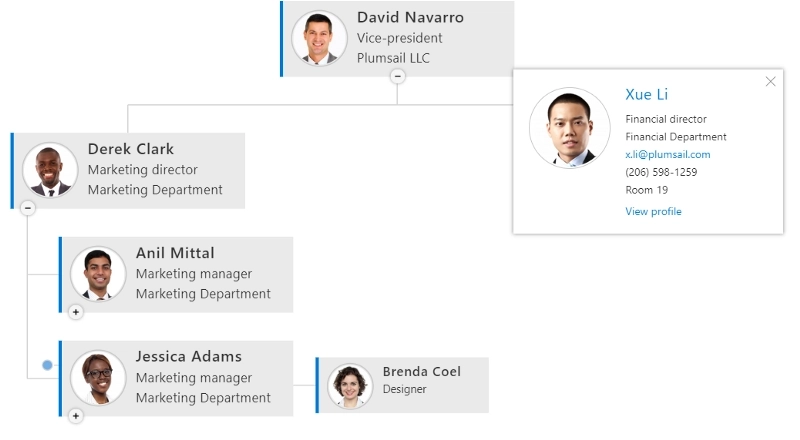
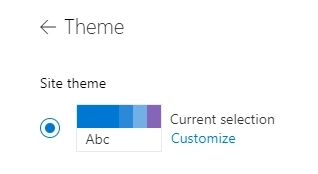
I’m going to change the site theme to the orange one. Let’s see what happens to the Org Chart.
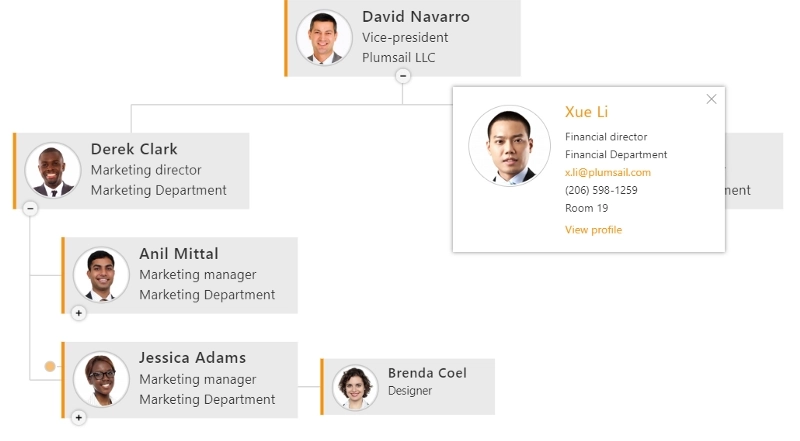
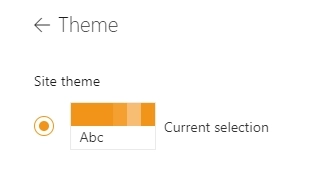
The Org Chart has changed the colors, and now it looks harmonic with the current theme. There is no need to match the Org Chart skin for the SP theme manually.
Anyway, if you want to, all the old skins are available to select.
Also, mind that if you have configured the Org Chart before the release, the old skin stays applied to your web part. To change it to Modern, go to Config wizard, then to General settings.
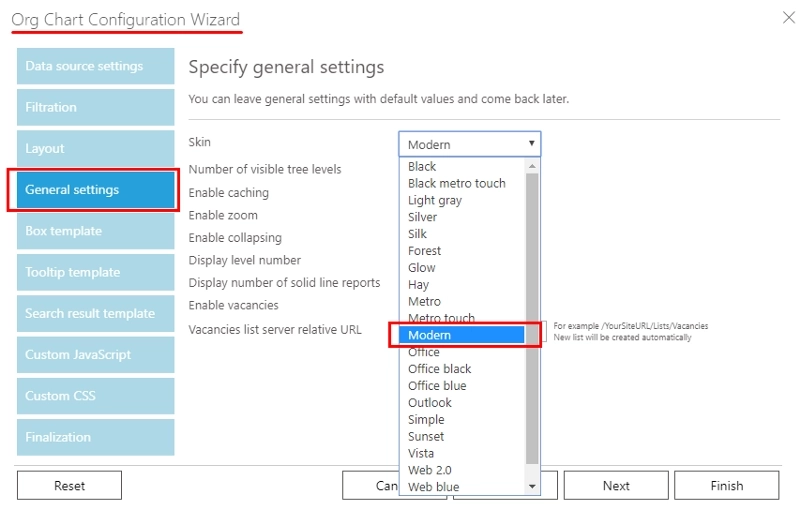
With SharePoint Org Chart by Plumsail, the organization structure is always available on any device. It has easy-to-use tools for navigating and exploring the company structure. Like zoom, dragging, breadcrumbs, drill-down, and quick search.
You can also add it to your Microsoft Teams. See the guide on how to do it.
If you aren’t a user of the Plumsail Org Chart yet, don’t hesitate to click on the Download trial to enjoy your free period.
We’re always here to answer your questions, just drop us a message to support@plumsail.com.