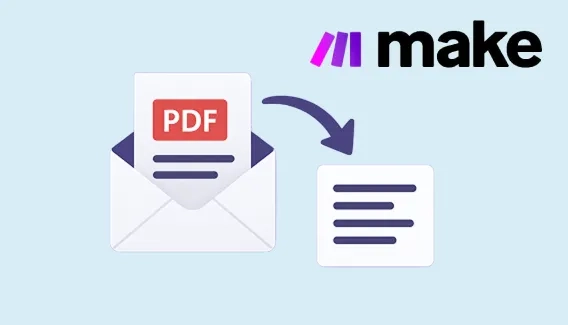
Extract text from PDF and automate document processing in Make
Learn how to extract text from PDF files and automate your workflows in Make using Plumsail Documents
Microsoft Power Automate, Logic Apps and PowerApps are great tools for workflows automation. Using them in combination with Plumsail Documents will allow you to ease and improve the work even more.
With help of our Plumsail Documents connector, you can generate documents from complex HTML, Word, Text templates, convert email messages and documents to PDF. If you then need to process these PDF files, or if you just want to handle some preexisting PDF files, it is the right time for Split PDF and Merge PDF actions to come into play.
Merge PDF action may be useful in situations when you want to combine different sections of a contract prepared by a few employees, merge multiple attachments from a customer, add a signature page to an existing document and in many other cases.
Below you can see an example flow that gets a few PDF files from SharePoint and merges them into a single document. Please review the detailed description of this case in our documentation.
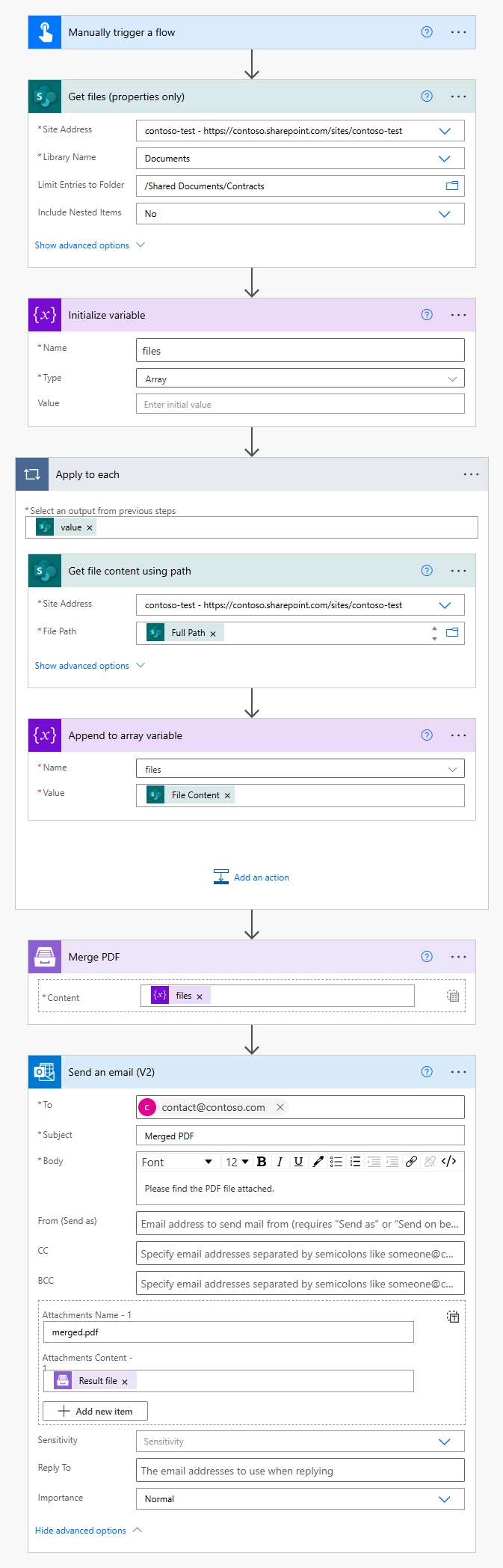
Split PDF action can be used for splitting a document into different chunks or extracting a page of a document.
Split PDF action will help you with separating a manual or book into chapters, extracting a specific page from a contract to send it for approval or with sending a portion of a document to a colleague to complete.
In the screenshot below, you can see an example flow that gets a file from SharePoint, extracts a page from it and sends the page by email.
Please, check out the full article with detailed instructions for every step in our documentation.
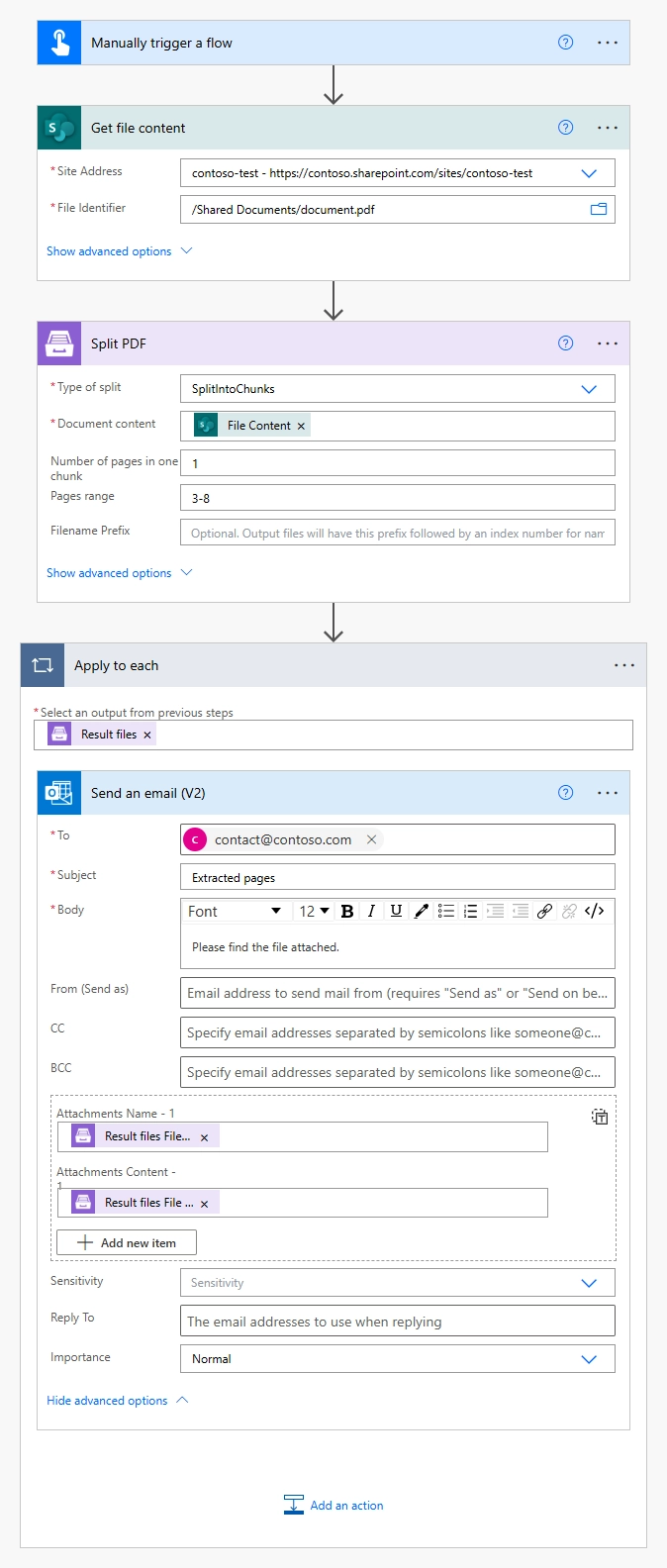
The process is just as simple, no matter where you store the files.
You may also combine Split and Merge actions in one flow to collect key pages from multiple files to form one document, to correctly order pages that are out of sequence, to add amendments to existing documents and much more.
It is quite easy to work with PDF documents in Microsoft Power Automate with the help of Plumsail Documents.
Just register a Plumsail account to get started and follow the steps described in the articles to create your flows. If you have any questions do not hesitate to drop us a message to support@plumsail.com.