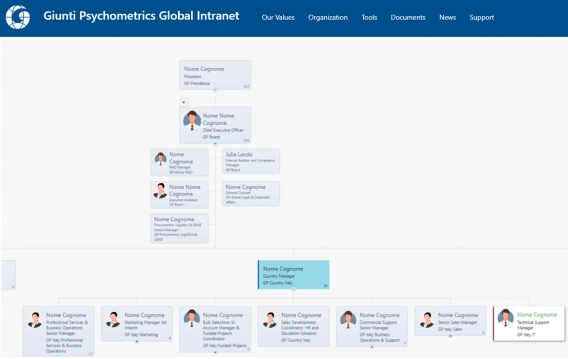
How live SharePoint org charts replaced manual PowerPoint diagrams at Giunti Psychometrics
Learn how Giunti Psychometrics moved from time-consuming PowerPoint updates to live org charts directly in SharePoint.
In this article, I will describe how to create a new managed search property for a new user profile property and make the SharePoint search engine crawl it as soon as possible.
It may be a bit tricky because the SharePoint Online search engine doesn’t allow manual triggering of crawling. Thus, when you create a new user profile property and want to add it to managed search properties, it may take a few days or even more.

In this article, I will add a new managed search property for the standard user profile property “Dotted-line Manager”. You can do the same for any other property.
I wrote this article in response to many questions of our Plumsail Org Chart who were struggling with configuring additional search properties in SharePoint.
Adding a user profile property to managed properties includes a few steps below.
Firstly you need to ensure that SharePoint search will see your user profile property. You need to make it indexed.
Go to Microsoft 365 admin center, then navigate to “SharePoint” under “Admin centers” in the left menu:
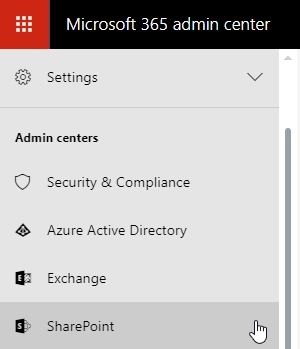
Go to “user profiles” -> “Manage User Properties”:
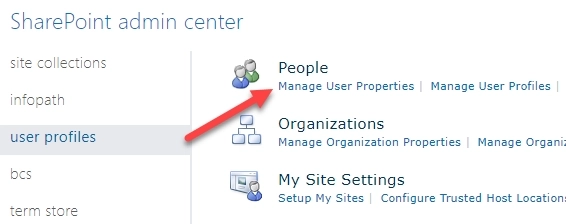
Find your property and open it for editing. In my case, it is the “Dotted-line Manager” property.
Find “Search Settings” and mark it as “Indexed”:
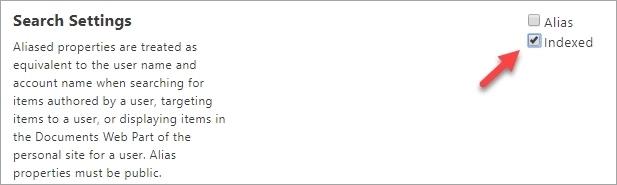
You may also want to make the property available to “Everyone”:

SharePoint search won’t find your user profile property unless you fill in some value. You need to find any user profile under “Manage User Profiles”:
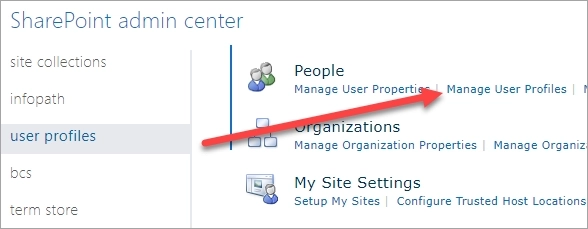
Then open it for editing, specify any value in your user profile property and save it. In my case, I specified a “Dotted-line Manager” for my user profile.
Before creating a managed property on the next step you need to wait until SharePoint search finds your property. This may take a while. I would say a few hours at least, more likely a day or even more time. Unfortunately, there is no way to speed this up.
Firstly, let us ensure that the user profile property appeared as a “Crawled property” in the search service. If it doesn’t appear, we can’t create a managed property. Thus, if you don’t find it, you need to return to the previous step and ensure that you did everything correctly.
In SharePoint admin center go to “search” -> “Manage Search Schema”:
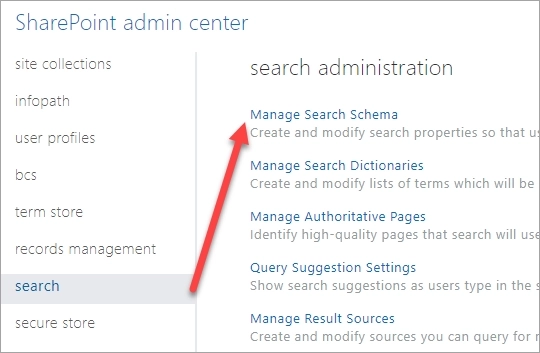
Navigate to “Crawled Properties” and try to search for your user profile property. In my case I tried to search for “Dotted”:
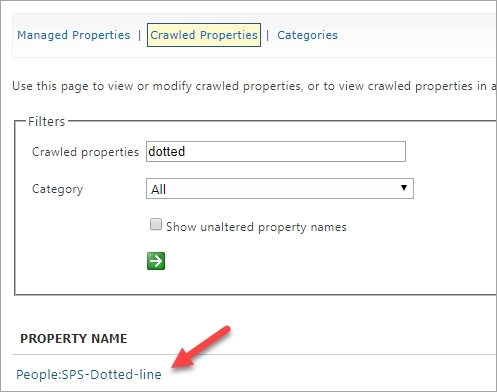
The crawled property is there. It means we can create a managed property now.
Go to “Managed Properties” and click “New Managed Property”:
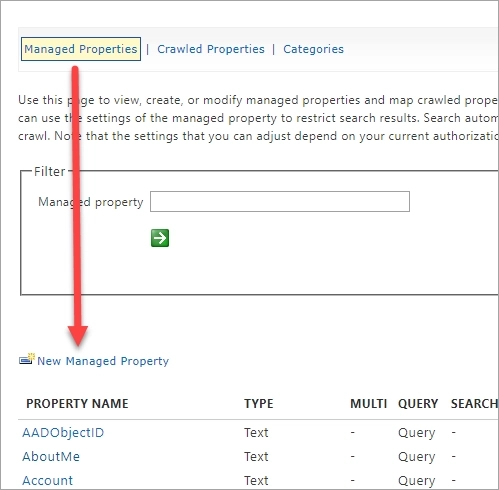
In the opened form specify the following properties:
Once you specified all the properties, save the managed property.
Now when you created a managed property, you can try to use it in search, but the search engine still doesn’t know about your content yet. And probably it will not know until you update your user profiles. Unfortunately, the SharePoint search engines may never find out about values mapped to your newly created managed property unless you update your user profiles. Only updating of user profiles triggers incremental crawling and the SharePoint search engine finds your content in a few hours after updating a user profile.
Of course, you can go through all your user profiles and update them manually, but thanks to Mikael Svenson (Microsoft MVP) who prepared a PowerShell script for this. Please read this article for details.
Once you updated your user profiles, you need to wait a few hours before they will start appearing in search.
Thus, the whole process may take a day or so, but it is better than a few days or never.
Thanks for reading — if you liked it, please do mash the 👏 button!