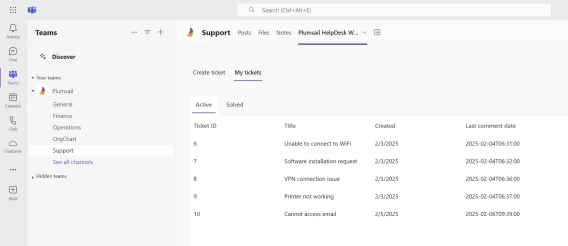
Microsoft Teams Ticketing System
Learn how to efficiently organize and manage Plumsail HelpDesk ticketing system directly within Microsoft Teams.
In this article, we will explore how to use SharePoint Agent to create an AI assistant for SharePoint Help Desk within Plumsail HelpDesk for SharePoint. First, we will briefly introduce SharePoint Agents which are based on Microsoft Copilot. Then we will see how to set up an AI assistant within the Plumsail HelpDesk in SharePoint and some additional use cases.
I am excited to share this amazing topic with you and demonstrate how to incorporate these powerful AI assistants in your everyday work routine to become more efficient. Let's dive in!
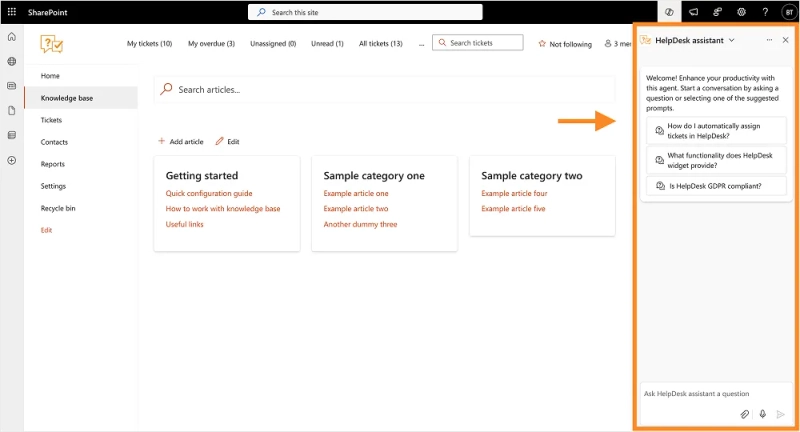
Further in the article
SharePoint agents allow you to use AI within your SharePoint for providing instant responses based on the documentation stored in your SharePoint library. Once you enable the Copilot license you can use Copilot as an AI assistant for SharePoint.
Every SharePoint site automatically becomes a SharePoint agent. Copilot is aware of where we are in every moment, and it allows you to create an agent for each site. But this might not be what you are looking for and if you want to select more information for your agent to work with, then you can change sources for the agent. Up to 20 sources can be selected.
Copilot is powered by a large language model (LLM). LLMs are very powerful, and you can ask questions in different languages, and you will receive responses in the same language.
Have a look at this video where Vesa Juvonen defines SharePoint Agents and how to start using them:
As you already know, Plumsail HelpDesk is a SharePoint list-based help desk that can also be integrated into Microsoft Teams. This means that SharePoint Agents can be utilized as AI assistants for SharePoint Help Desk, helping support agents improve efficiency and reduce response time.
So, instead of manually searching for answers and going through documents one-by-one, help desk support agents can ask the AI Assistant questions. AI assistant will get the answers from pre-defined document sources in SharePoint library.
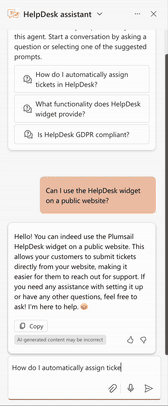
Let's see now how to setup AI Assistant for SharePoint Help Desk with step-by step instructions:
Add all relevant and necessary documentation to your SharePoint document library. This might include:
Setup identity
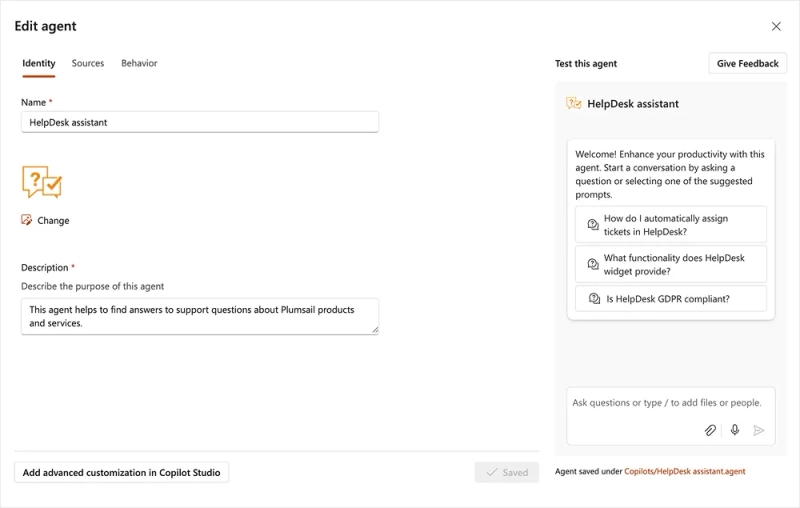
Setup sources
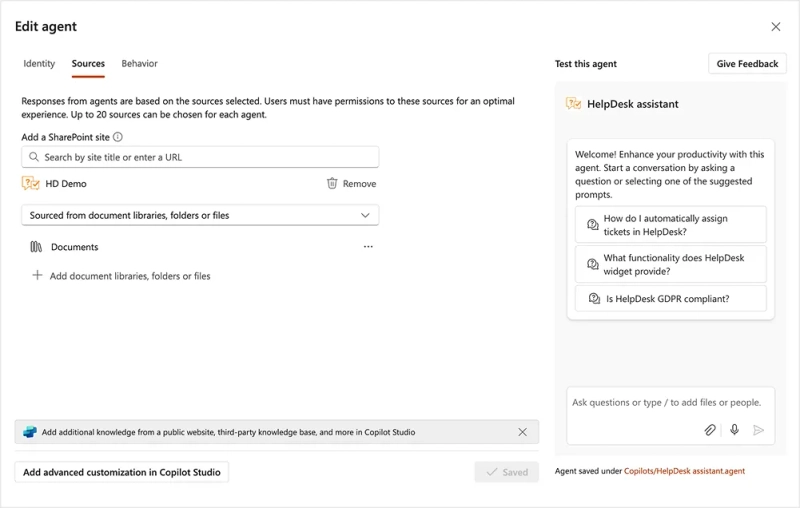
Setup behavior
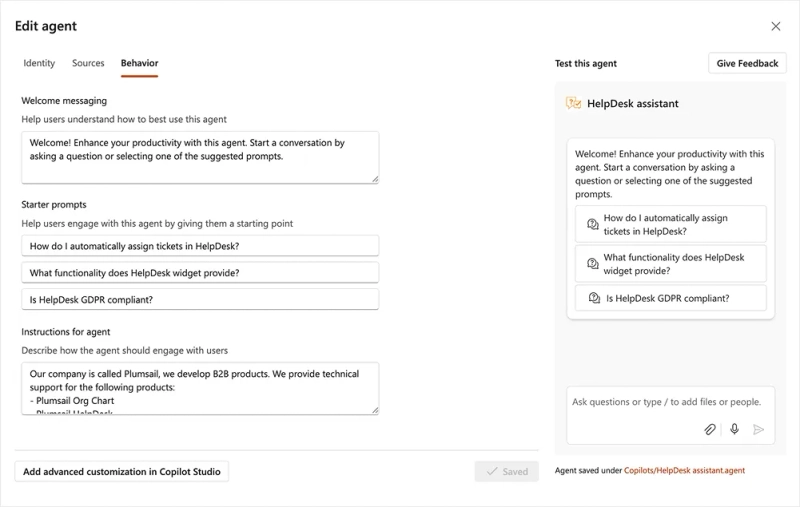
One interesting thing is that we can see where the agent is saved, and it's saved as a file. We can open the file and see the version history, if someone changed and modified it and choose the version history. We can even share the file.
After testing the agent and ensuring it's working properly, we can go to agent settings and approve it. Once the agent is approved, it's visible and accessible to other people who are using the site.
Use of agents help reduce time to get an appropriate response. Agent gives an accurate response. On the other hand, if we have to do it manually, we will have to go through documentation to find the correct answer, which is time-consuming. Now you can imagine the amount of time we are saving.
One very cool thing about SharePoint Agents is that we can use them in Microsoft Teams. Just copy the link for Teams and paste it into Teams channel. If you prefer to us Teams as a support channel this is a very useful feature. In here you can get all the answers for your HelpDesk.
SharePoint Agents are not limited only to SharePoint. You can take them and use them, for example, in Microsoft Teams. There are a few steps to follow so you can accomplish this:
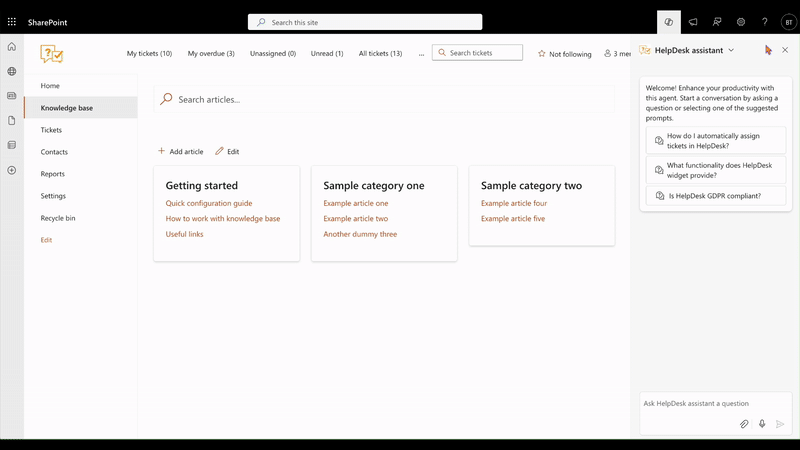
By adding SharePoint Agents to Microsoft Teams, you can provide support in your Help Desk using mobile phones, tablets and other portable devices within Microsoft Teams. As I mentioned before, Plumsail HelpDesk is supported in SharePoint and Microsoft Teams, so you can create AI Assistant for your ticketing system in both. You can set up Plumsail HelpDesk in Microsoft Teams easily and start using this feature.
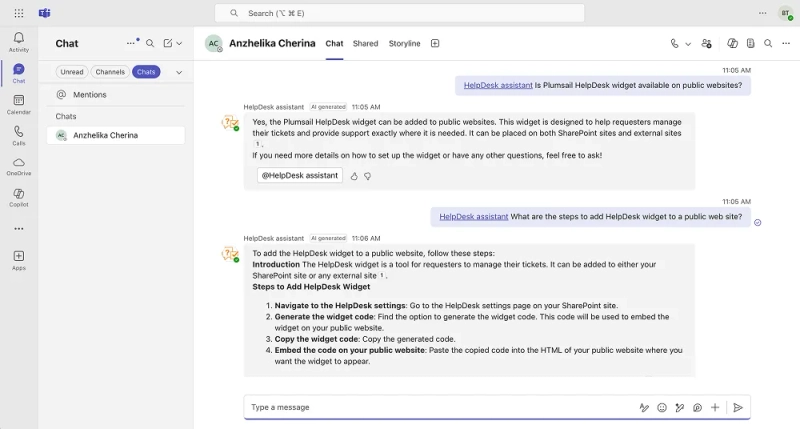
With SharePoint Agent and Plumsail HelpDesk, you can have a smart AI Assistant for your SharePoint ticketing system. This helps to:
The AI assistant functionality in SharePoint HelpDesk is very flexible and scalable. I will mention just a few benefits:

We explored how AI Assistant for SharePoint HelpDesk can be implemented and used within Plumsail HelpDesk and the many benefits it provides. Apart from significantly improving the efficiency of your help desk agents and helping them to resolve tickets faster, it also enhances accuracy and keeps your SLAs in check.
To test Plumsail HelpDesk for SharePoint and Microsoft Teams with AI Assistant, register for a 30-day free trial or book a demo with our team to learn more.