How to forward a ticket from one HelpDesk instance to another
Sometimes you need to forward a ticket from one HelpDesk instance to another while saving all the ticket details.
This is possible to achieve using the HelpDesk Power Automate connector.
In this example, we will copy a selected ticket with all its comments to a target HelpDesk instance, making sure to prevent spamming the original requester.
Add custom column
To prevent HelpDesk from sending a new ticket notification to the original requester, we will add a custom Yes/No column to the ticket list, setting the default option to No.
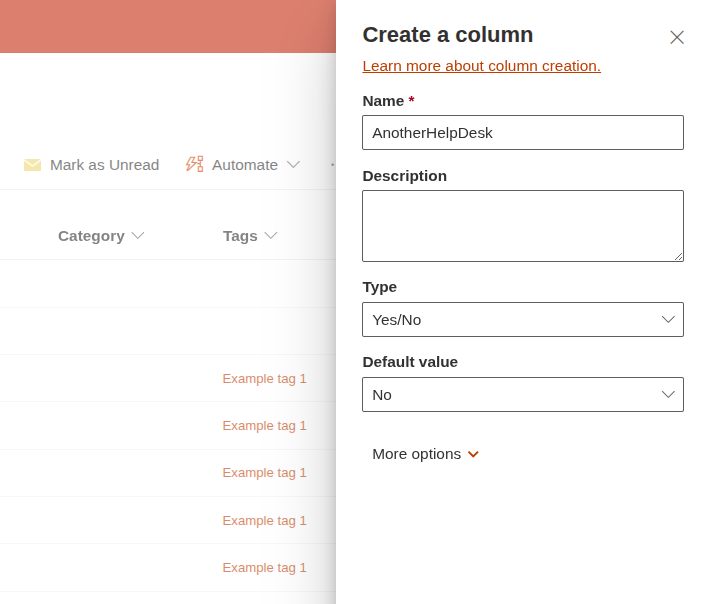
This column will be set to Yes in our automation flow when a ticket is forwarded to another HelpDesk.
Create HelpDesk API keys
You will need to create an API key for each HelpDesk instance, to authenticate the connector and allow it to perform actions.
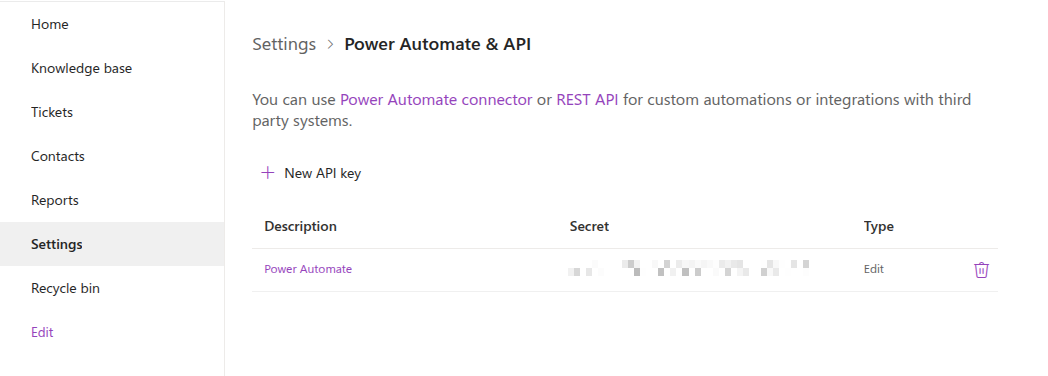
Create Microsoft Power Automate flow
Microsoft Power Automate is a very flexible tool that allows you to integrate different services and automate data migration.
We will use it to build our ticket forwarding flow.
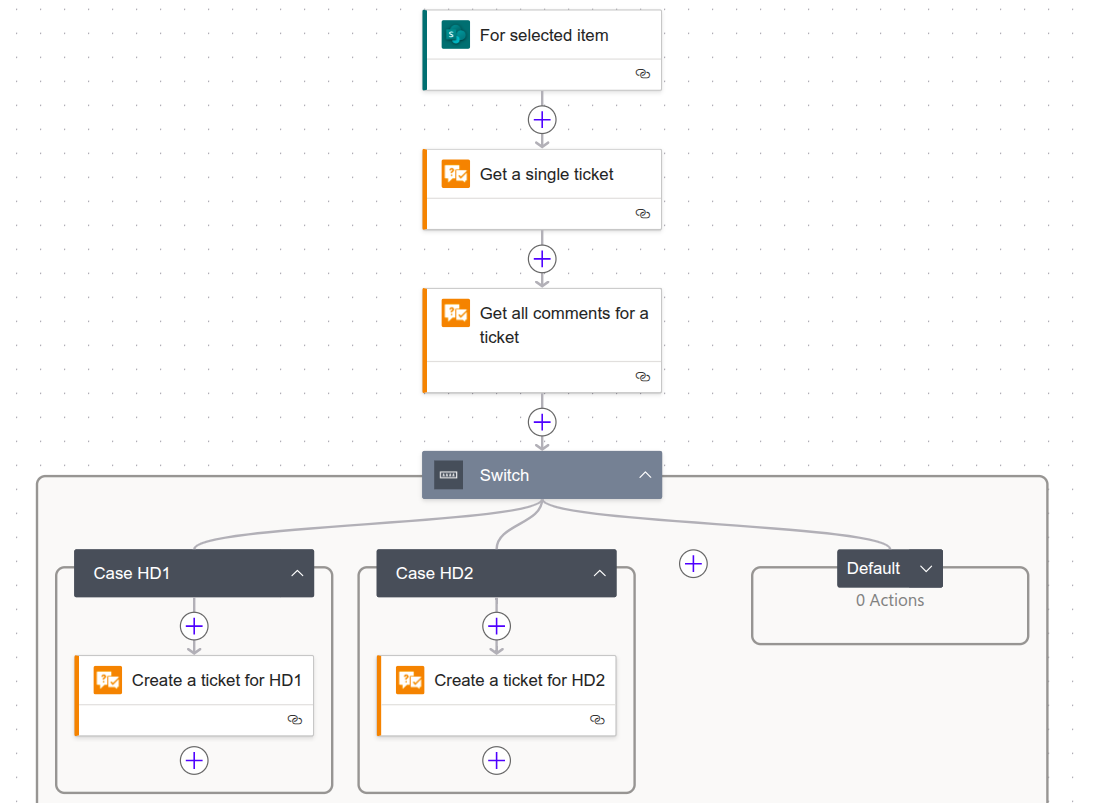
Create a new flow that will be triggered when a list item is selected, and add a drop-down input to let the user select the target HelpDesk instance.
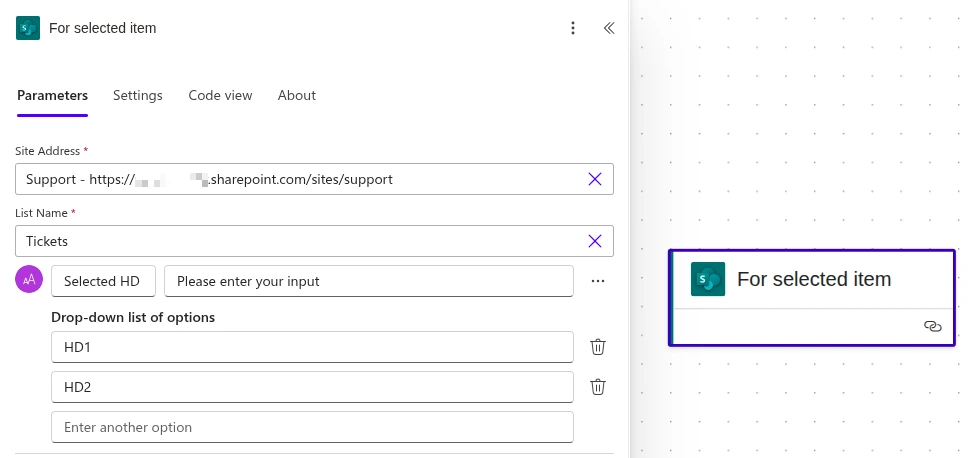
Add a Get a single ticket action to retrieve the source ticket using its ID. Then, use the Get all comments for a ticket action to get all the associated comments.
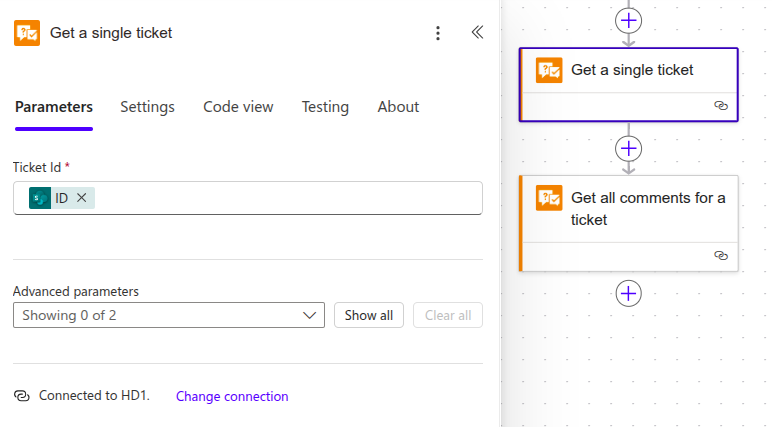
Add a Switch control to the flow to handle your multiple target HelpDesk instances.
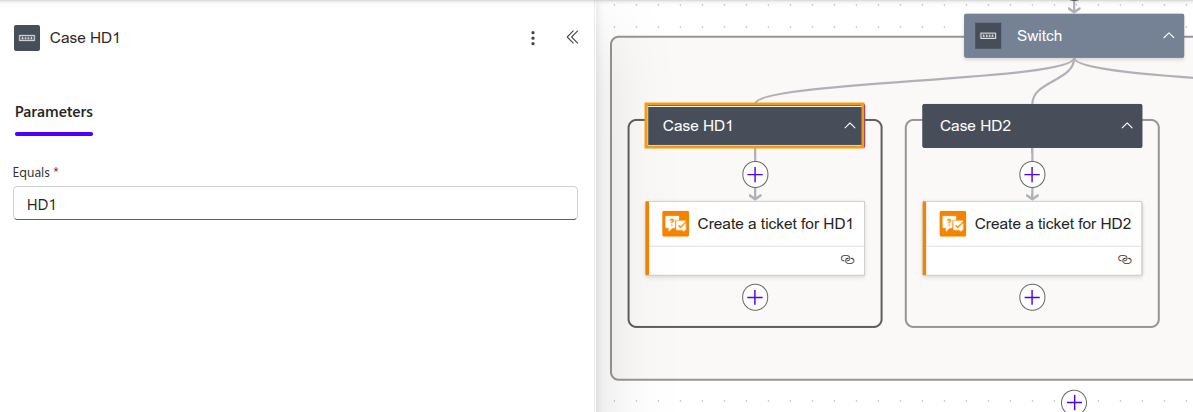
Inside each case, add a Create a ticket action from the Plumsail connector, and make sure that it is associated to the correct API key.
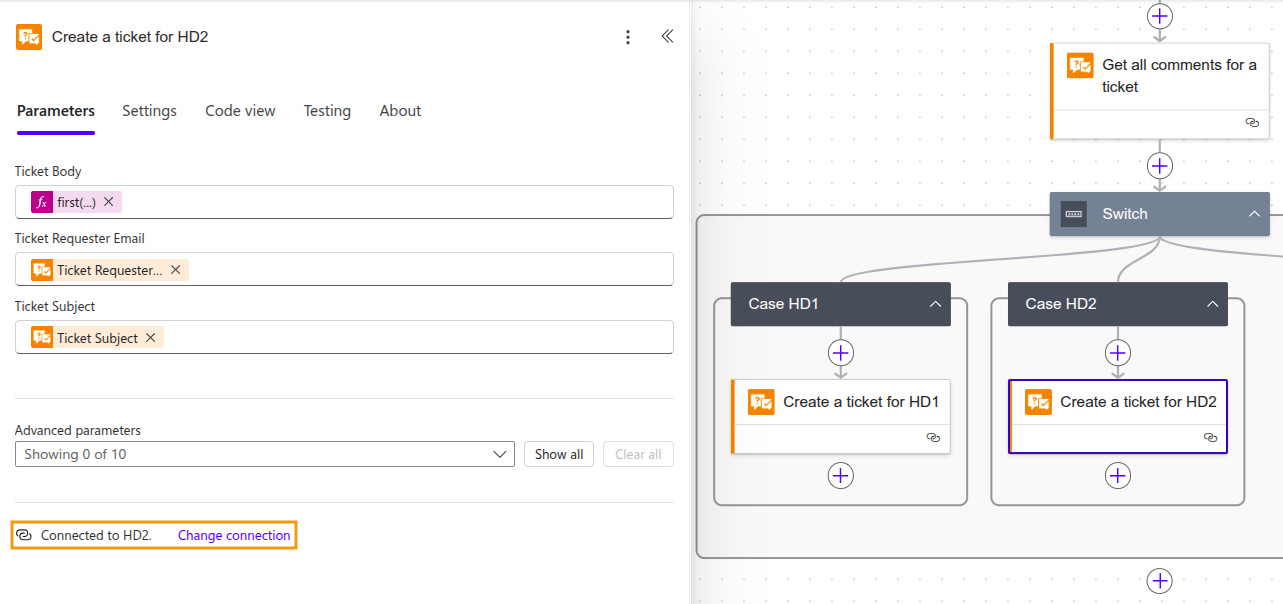
You may change it using existing connections or adding a new one.
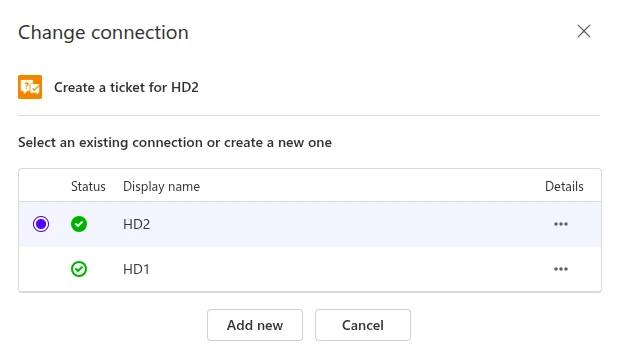
Select the dynamic content from the Get a single ticket action to populate the fields of the new ticket.
For the body content, use the following expression:
first(outputs('Get_all_comments_for_a_ticket')?['body']).body
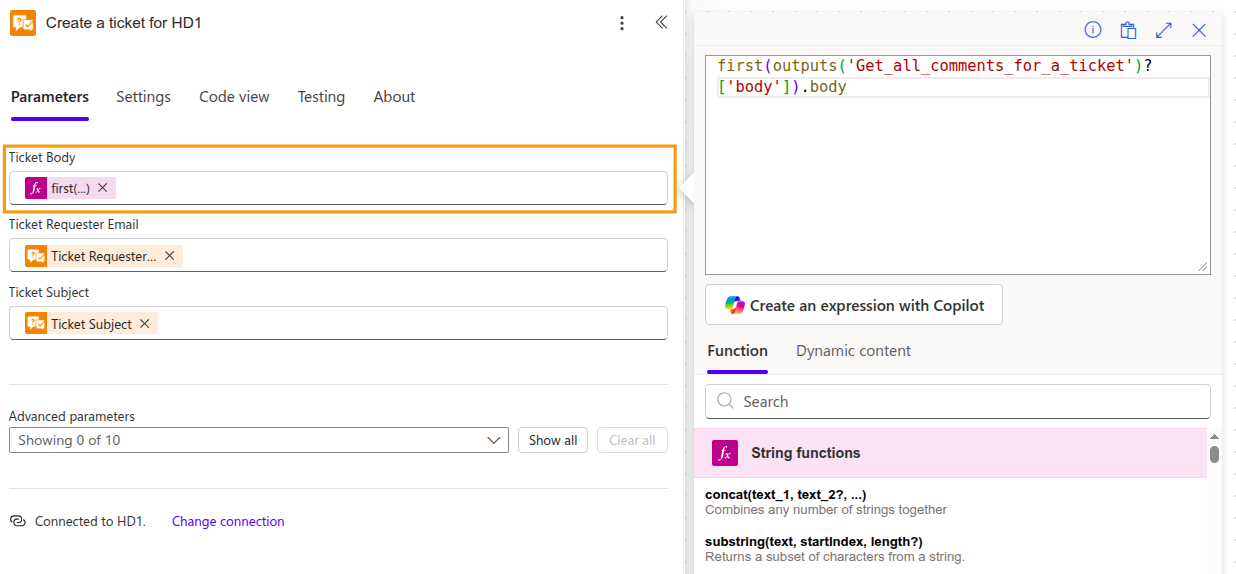
Populate the new custom field in the target HelpDesk by using the Ticket Custom Fields advanced parameter.
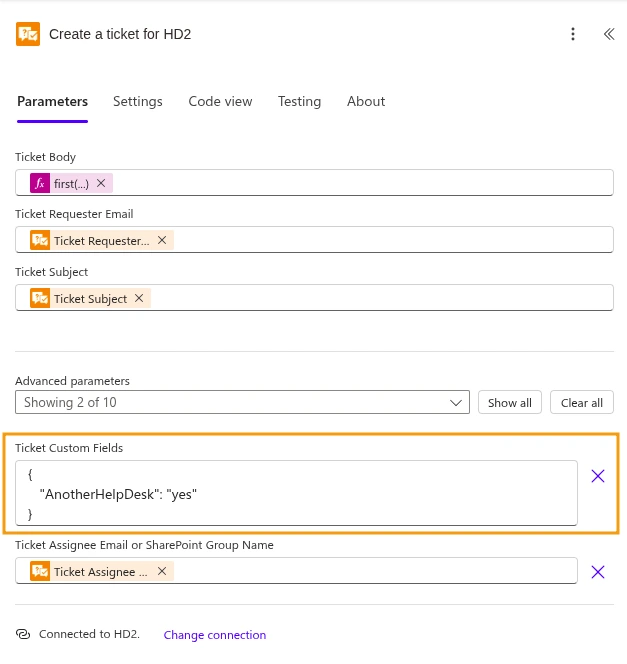
Finally, save the flow. It can now be started manually from a selected ticket in the HelpDesk ticket list.
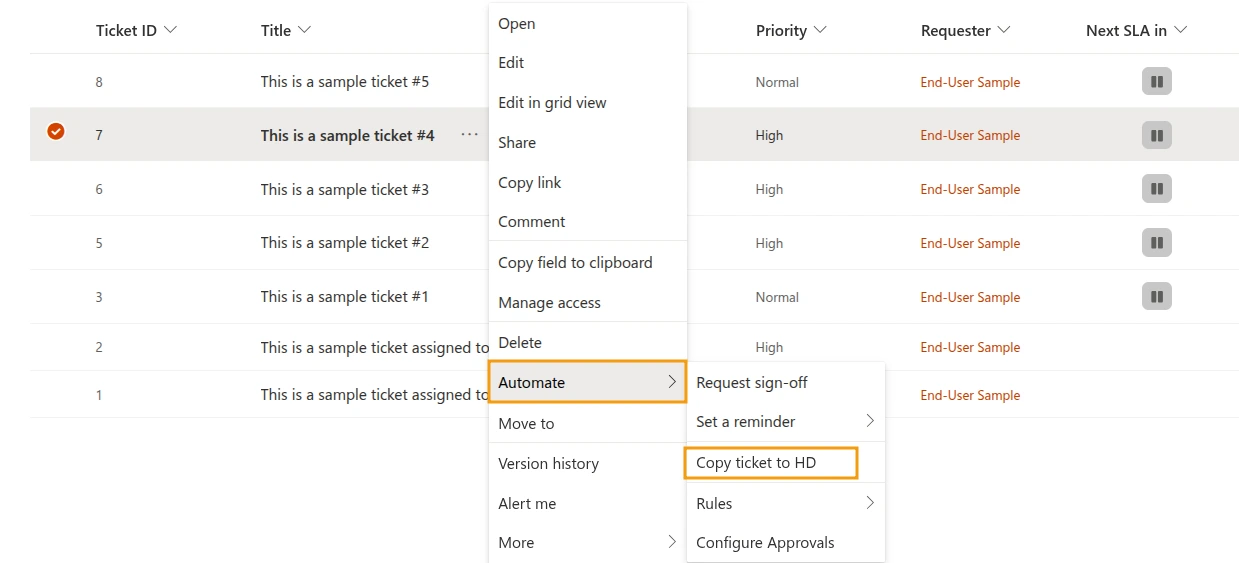
Modify trigger
Add a condition to the Notification: Requester - New ticket trigger in the target HelpDesk, to avoid notifications if the ticket was forwarded.
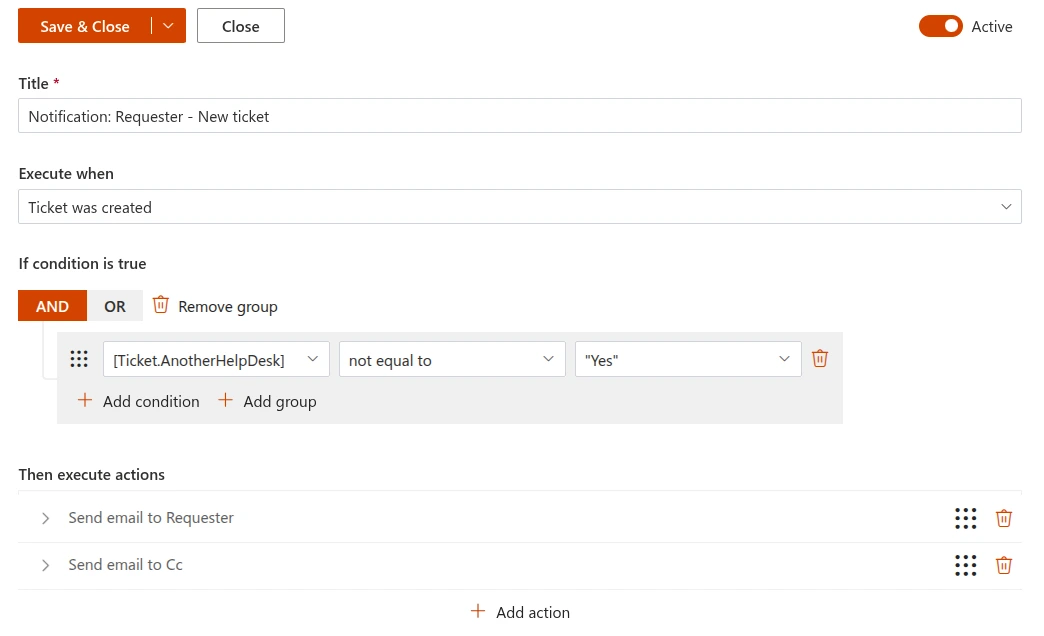
Conclusion
This guide provides a basic example on how to transfer tickets between two HelpDesk instances.
You can easily adapt this flow to accommodate more cases and move tickets among several instances, with help of our automations.