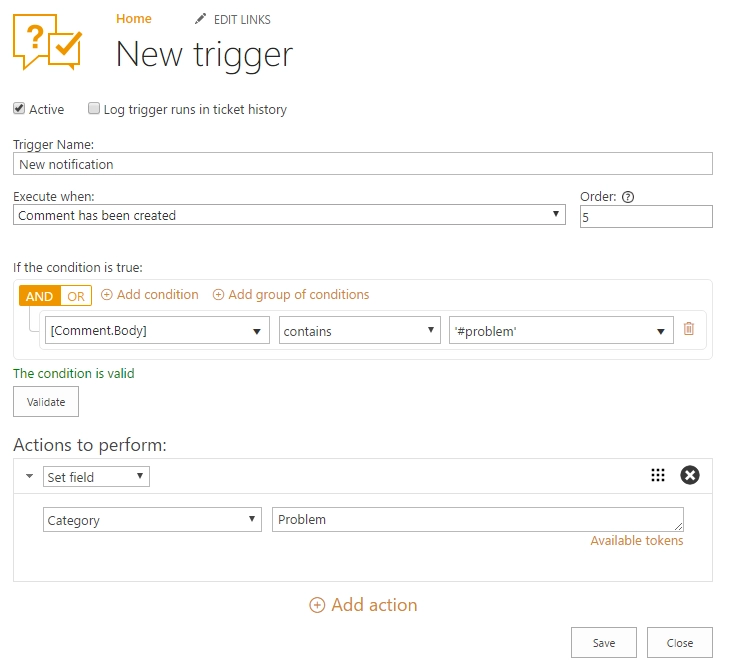Edit ticket’s properties from mailbox
You can work with Plumsail HelpDesk for Microsoft 365 or On-premises from your mailbox but not only respond to tickets. For example, you can edit and update some ticket’s properties.
For instance, let’s check how assignee can change ticket’s status, resolve it or update its priority straight from the mail.
All of these can be performed with the help of triggers. For example, you’d like to create a trigger which will change priority status of the ticket with a short message like #high-priority.
1) First, navigate to Settings and then click Triggers tab. To create a new trigger choose New item. The Event field specifies an action that you want the trigger to perform, as you want it to occur only when a comment has been created, you choose that option in the drop-down menu. Conditions field defines the conditions which should be met in order for the action to be performed. Here you specify that comment should contain hashtag high-priority.
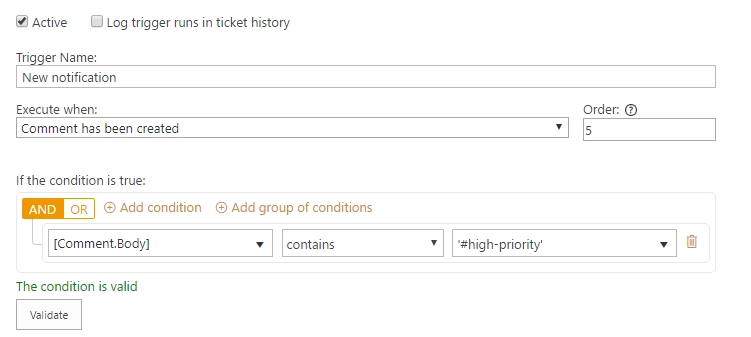
2) After you have set up a condition, it’s time to define an action. Choose Set field action, pick Priority field and provide its value. Then save the trigger.
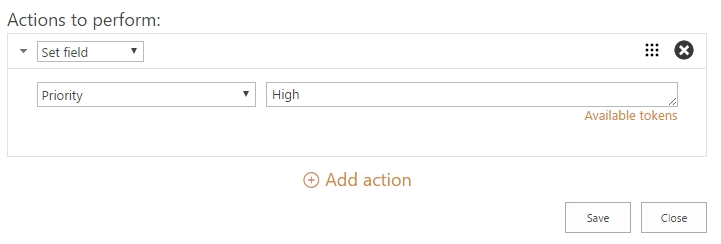
To make this work, you send a response to some ticket only with one hashtag.
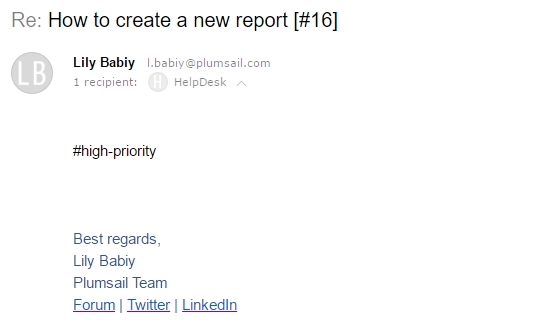
As usual, it was converted into a comment:
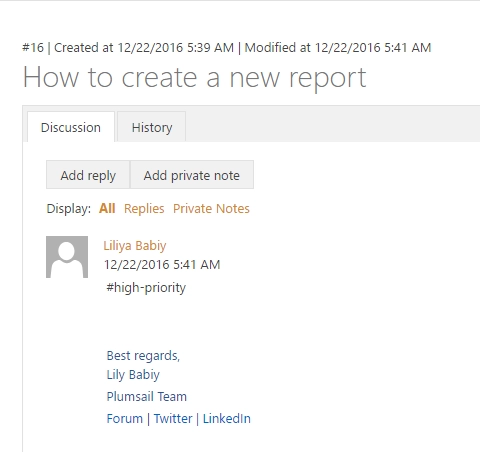
Thus, ticket’s priority was updated.
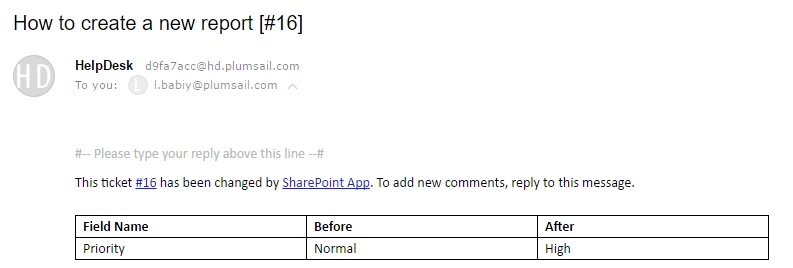
In the same way, you can resolve the ticket.
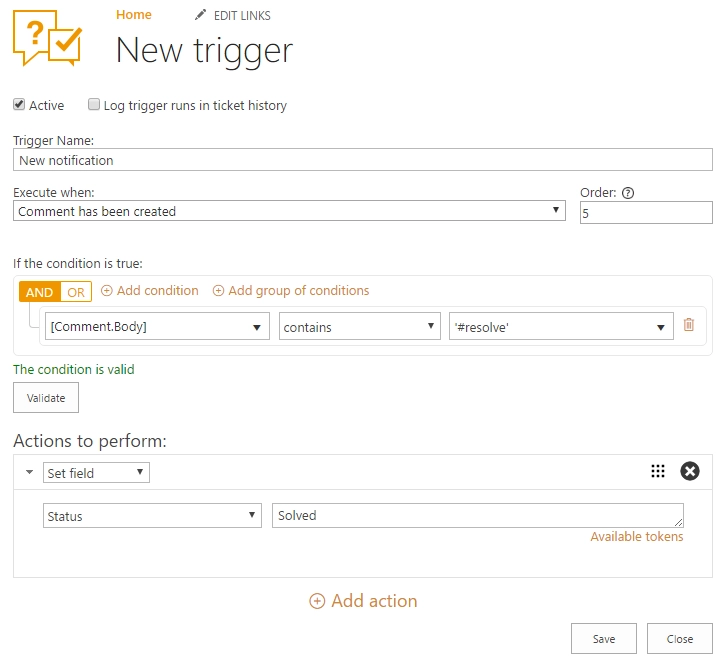
Or change ticket’s category.