Client secret renewal
In September 2024, we converted HelpDesk from a SharePoint Add-in to an Azure AD app, following the Microsoft’s announcement of SharePoint Add-In retirement in Microsoft 365.
This update automates the process of renewing the client secret, eliminating the need for manual intervention. All new HelpDesk instances will be installed as Azure AD apps by default, while existing instances will need to be updated to align with this change.
If your HelpDesk was installed prior to this update or if your client secret has expired, please follow the instructions in the Migrate to Azure AD app section to enable automatic client secret renewals moving forward.
Migrate to Azure AD app
Note
This section of the article only applies for older HelpDesk instances that have not been migrated to the Azure AD app.
To migrate your HelpDesk to Azure AD app, please follow the steps below:
Download the HelpDesk installation wizard.
Run the wizard, enter the SharePoint domain name with HelpDesk and your SharePoint admin credentials.
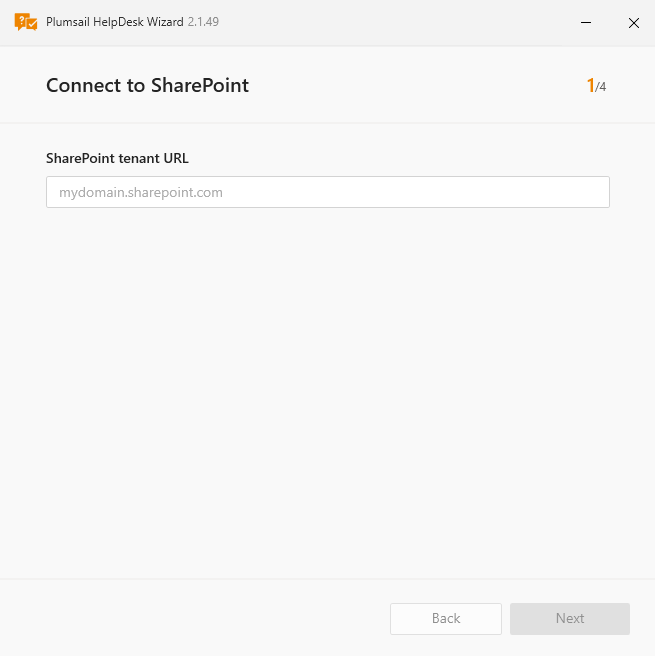
Select the Repair option. Then, enter the site name or choose it from the dropdown menu.
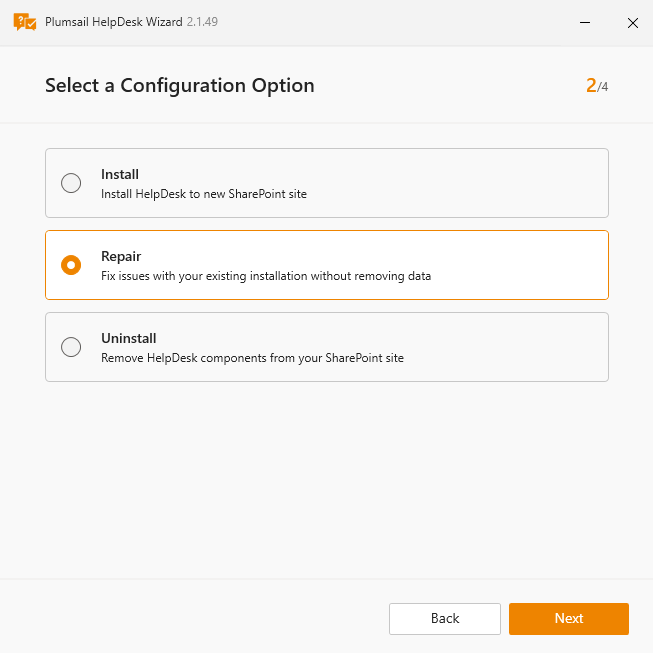
Next, you need to grant access. There are two easy ways to do this:
Using the widget: Simply click ‘Next’ and then ‘Grant permissions’.
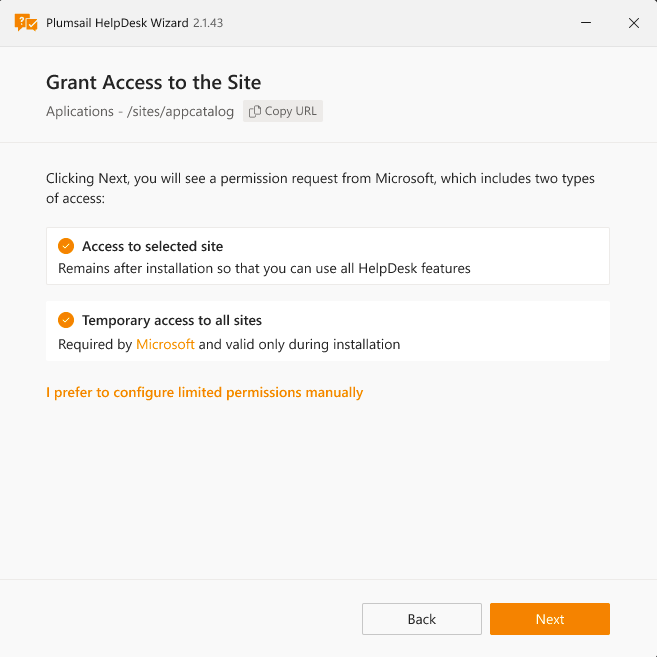
Manually: Follow the provided instructions, and then click on ‘Check permission’.
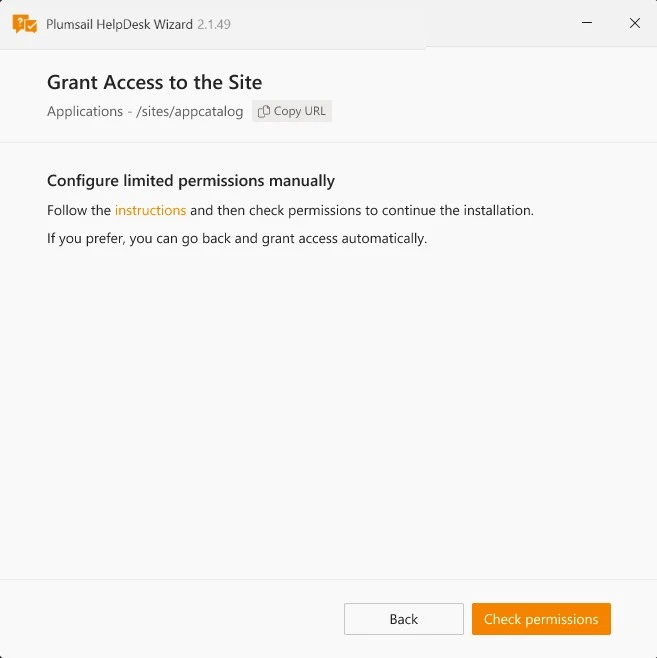
Learn more about the alternative methods in this article, which also explains why Full Access permissions are necessary.
Finally, a successful message will be displayed if the HelpDesk was migrated to the Azure AD app successfully.
Note
Please contact us at support@plumsail.com in case of any issues with the migration process.