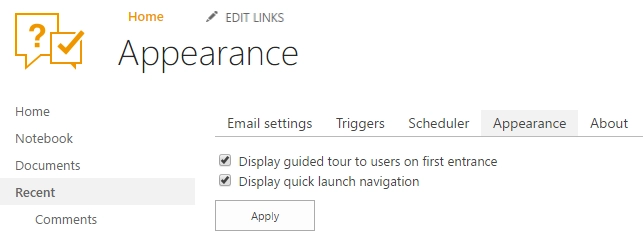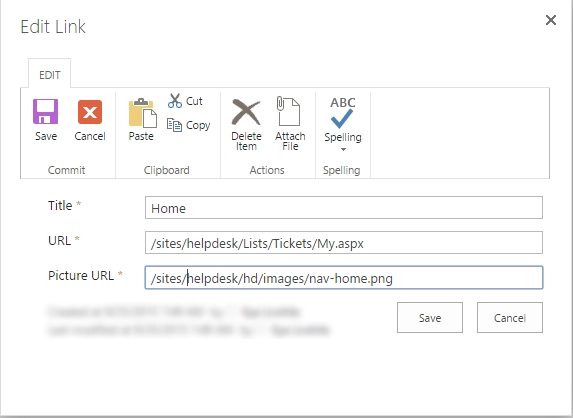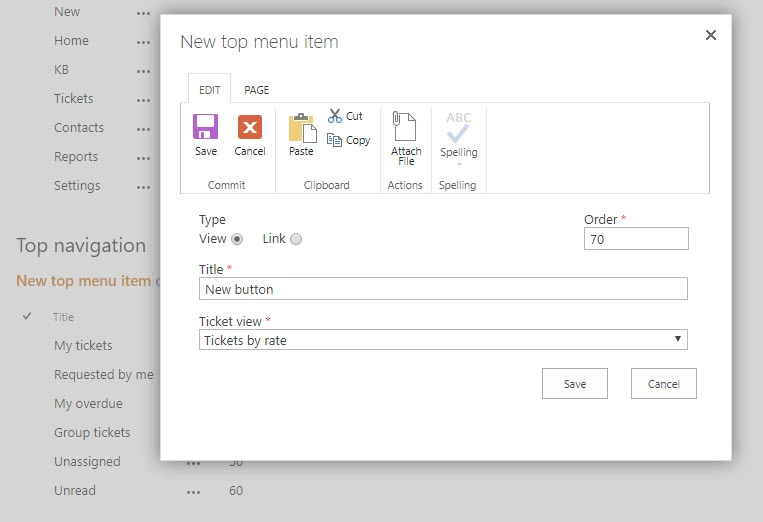Appearance settings (before v2.1.1)
Note
These instructions apply to versions earlier than 2.1.1. For newer versions, see the article.
You can hide or display the SharePoint out of the box quick launch bar as well as customize HelpDesk navigation.
Navigate to settings using the icon in the navbar
![]()
Then click on the “Appearance” tab. Now you can see the quick launch display setting and a list of HelpDesk navigation elements.
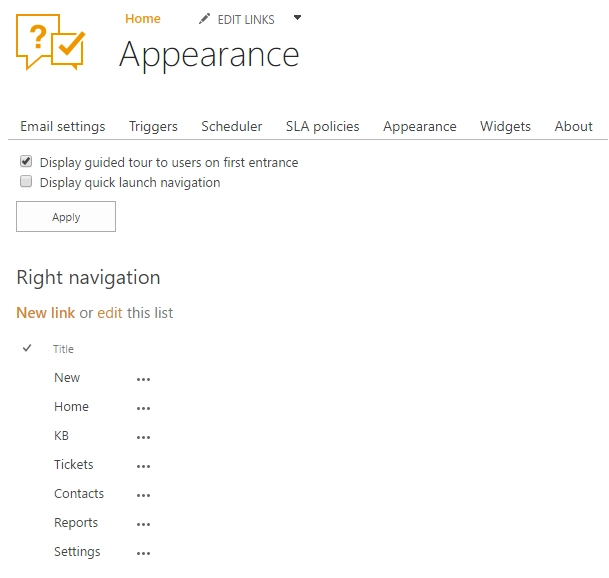
Quick launch
By default, quick launch bar is hidden, but you can unhide it with this setting. If this setting is on then the bar is displayed on every page: