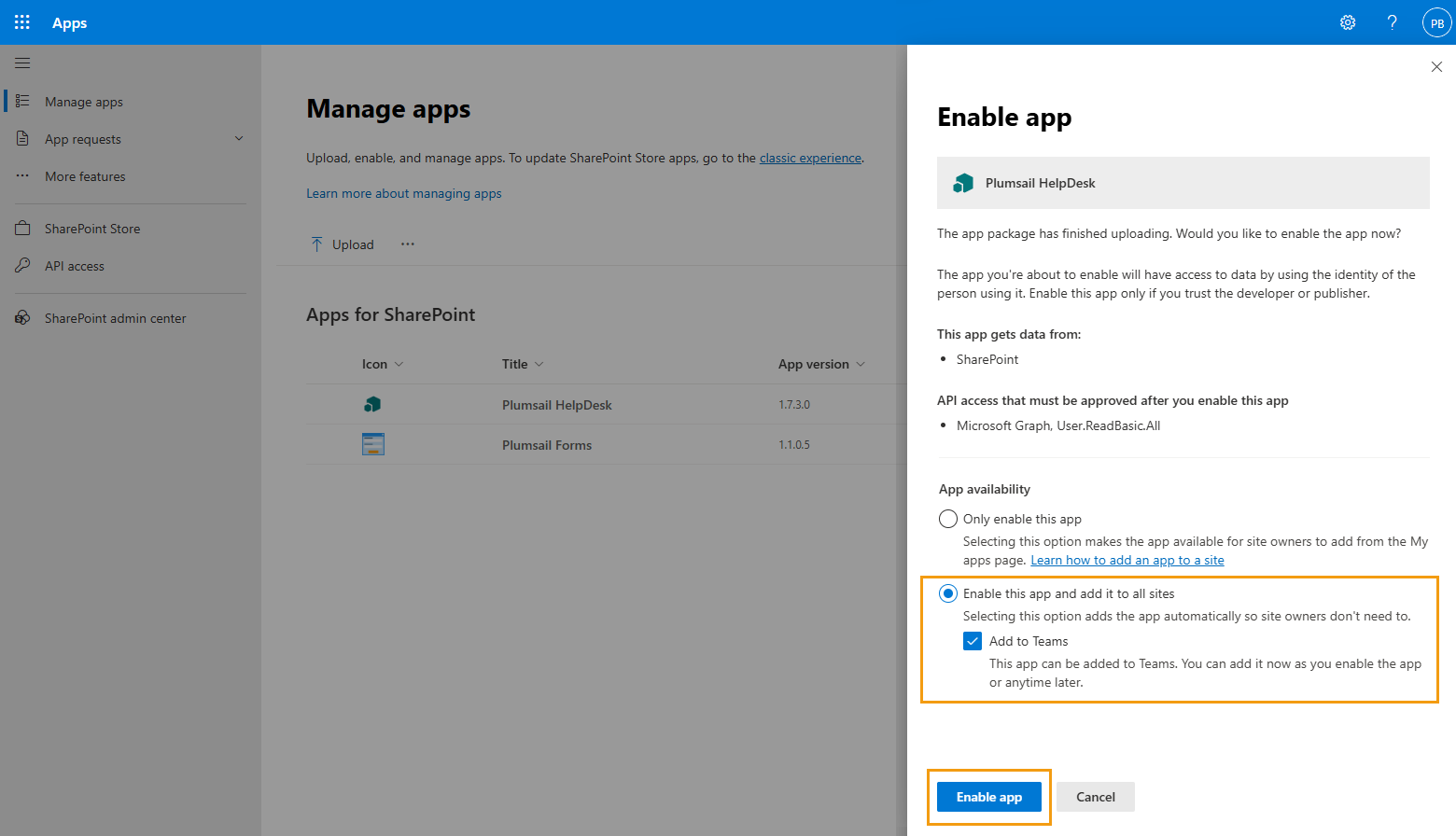Getting Started
- How Plumsail HelpDesk works
- HelpDesk installation
- Quick HelpDesk configuration
- Frequently asked questions
- Resources
Configuration guide
- Email settings
- Triggers
- Web widget
- Tab for Microsoft Teams
- Customize widget forms
- Customize ticket and contact forms
- Customer satisfaction survey (CSAT)
- Scheduling of tasks and reminders
- Business hours and holidays
- SLA policy
- Localization
- Appearance settings
- Color theme
- Customize ticket statuses
- Reports customization
- Ticket numbering customization
- Update HelpDesk
- Uninstall HelpDesk
User guide
- Home page
- Ticket management
- Ticket search
- Knowledge base
- All tickets
- Contacts
- My contact
- Reports
- Canned responses
- Ticket merging
- Ticket splitting
- SLA policies
General
- Version history
- Data protection and security
- Data center location
- Licensing details
- Billing and subscription management
- Support plans
- Status page
Power Automate (Microsoft Flow) and Public API
How to
Installation of HelpDesk SharePoint Framework package
Note
You have to be a SharePoint administrator to complete the installation.
If you don’t see some menus from the instruction below, most likely you are not a SharePoint administrator.
Please contact your administrator to assist with the installation.
For installation navigate to SharePoint Admin Center
/_layouts/15/online/AdminHome.aspx/.Go to “More features” - “Apps”.
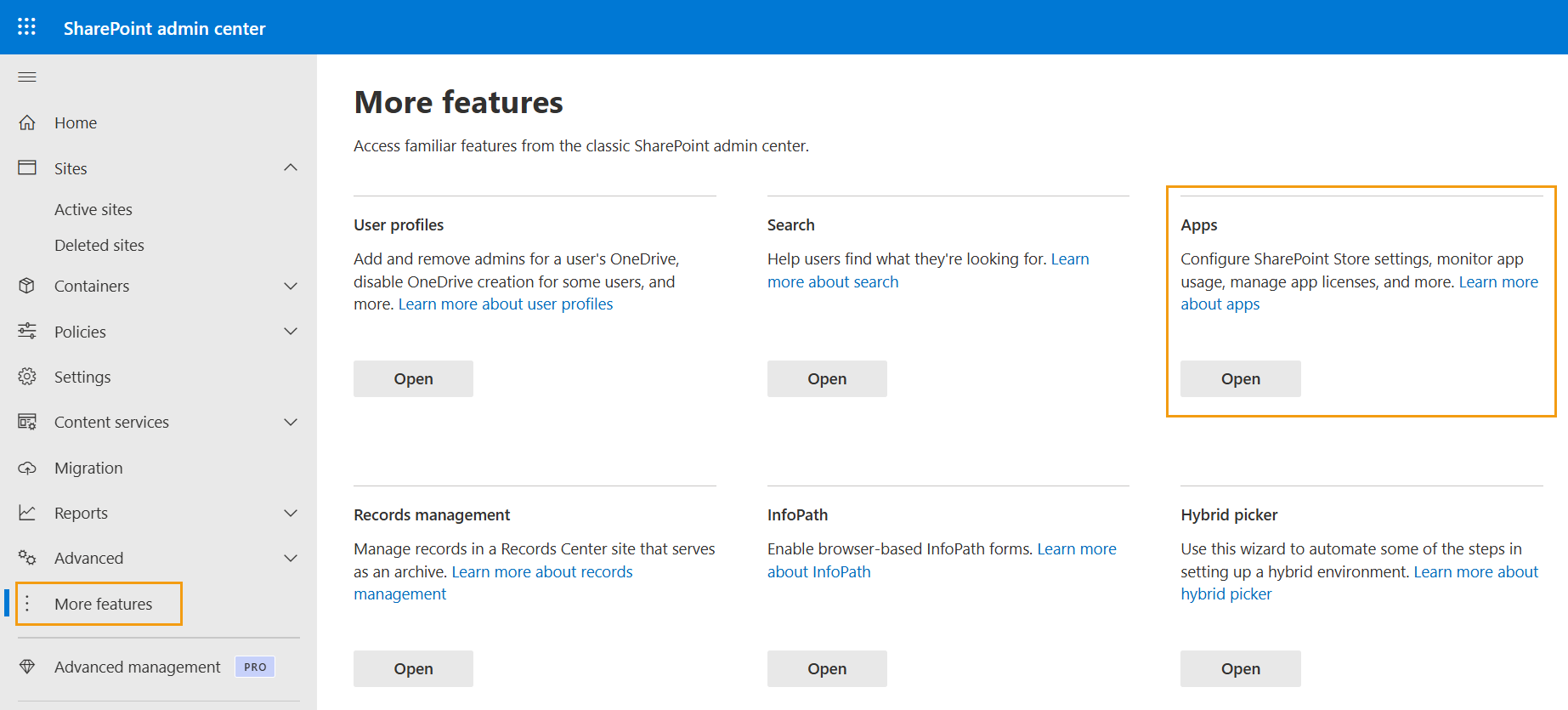
Remove existing HelpDesk sppkg package and upload the package you downloaded at the beginning of this guide. Be sure to upload the
.sppkgfile as-is, without unpacking it.
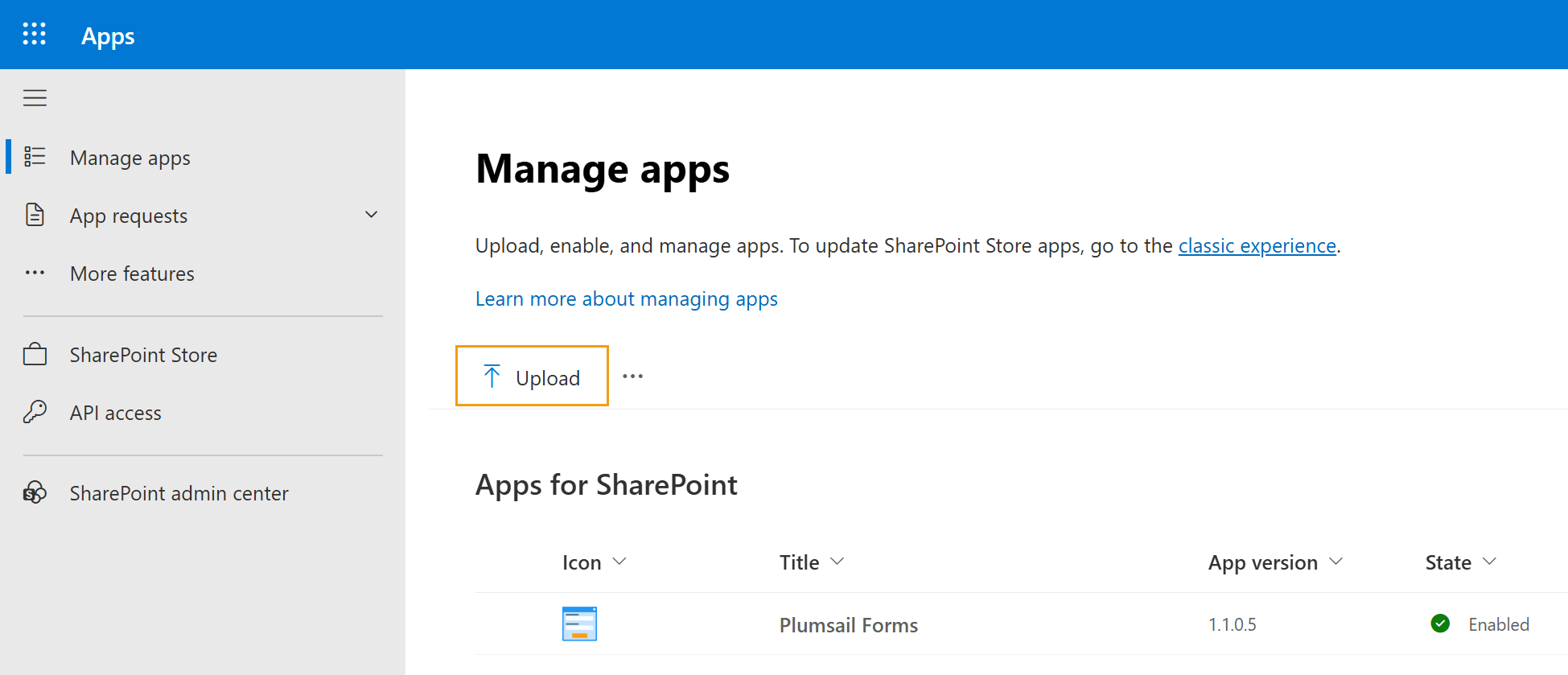
Select “Enable this app and add it to all sites” in the popup and click “Enable app”. If you also want to add the HelpDesk widget to Teams, keep “Add to Teams” enabled.