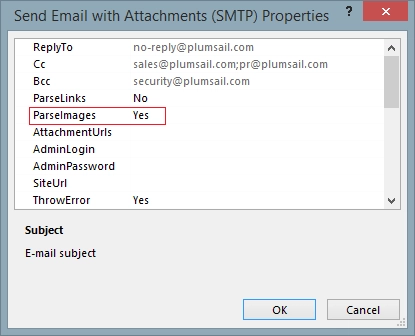Send emails with attachments to external users
This article will describe the advanced features of our Send e-mail with attachments workflow actions. This approach works for SharePoint 2013 / 2016 / 2019 / SE as well as for SharePoint Online in Microsoft 365.
Table of Contents
SMTP VS Exchange version
First, the difference between SMTP and Exchange versions. Indeed they works similarly and the only difference that they use different protocols. The Exchange version uses Exchange Web Services Protocol (EWS), also it uses auto discoverer to find the right mail server. The SMTP version uses standard SMTP protocol to send your email. Unfortunately, auto discover service of SharePoint Online is not stable and sometime doesn’t discover correct address. Our workflow action is smart enough to detect such cases and retry auto discover, but sometime it doesn’t help. We recommend you to use SMTP version (Exchange allows sending messages through SMTP). But if you have any difficulties with SMTP you still can use Exchange version.
How to get attachment URLs from current item
When you are configuring Send Email workflow action, you might need to specify attachment URLs. If you create a list level workflow, you can use Get Attachments to Dictionary in conjunction with Join Dictionary Values to get attachments from current item (or any Item by ID) into array and join it into the string. You have to join to string to create correct semicolon delimitated list of URLs. The example of use you can see at figure below:
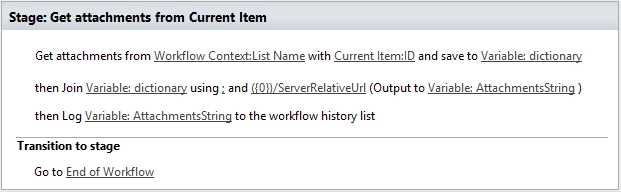
How to specify multiple recipients or Reply mailbox (To, CC, BCC, ReplyTo fields)
Using advanced properties you can fill in additional fields. In addition, you can specify multiple fields using semicolon (‘;’) as separator.
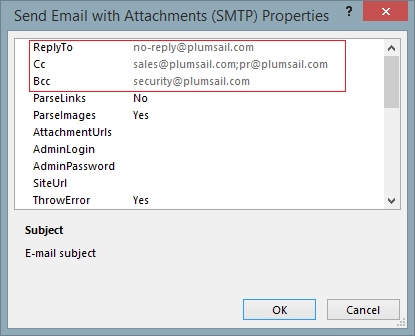
How to setup complex formatting
The workflow actions support HTML in the message body . You can use any HTML tags with style attributes to format you email message. As example, I provide open source Responsive HTML Email Template .
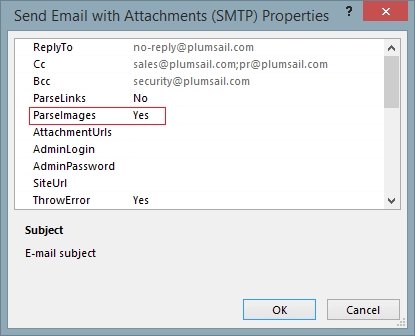
How to embed images into text
You can specify “Parse Images” option in workflow action properties. Once you did it, the email body will be parsed (it will try to parse all img tags). The workflow action will download all images and include it as embed images. Note, you can embed images located inside SharePoint site. The workflow action can’t embed images from other sources.