Customize forms
In order to customize ticket and contact forms you need to install SharePoint Forms Designer for Classic UI. Forms Designer allows to design SharePoint forms with tabs, complex tables, and accordions among other UI elements. If you’re installing the product for the first time, you’ll receive a 30-day free trial. After that, you’ll need to purchase it to continue using it.
You can find more information on how to use Forms Designer in the documentation.
Restore default forms
You can easily roll back any changes applied to the form and return to the default form.
Default form layouts you can find in <your HelpDesk site>/HD/FormsBackups/ folder.
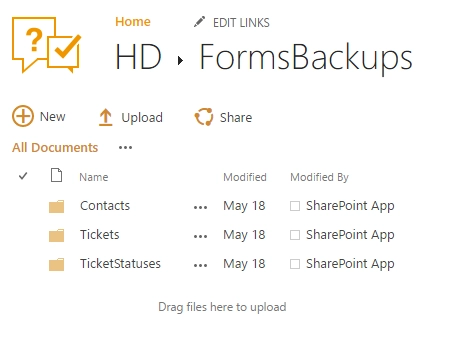
All layouts are split into three folders:
- Tickets
Contains backups of the tickets forms.
- Contacts
Contains backups of the contacts forms.
- TicketStatuses
Contains backups of the ticket statuses forms.
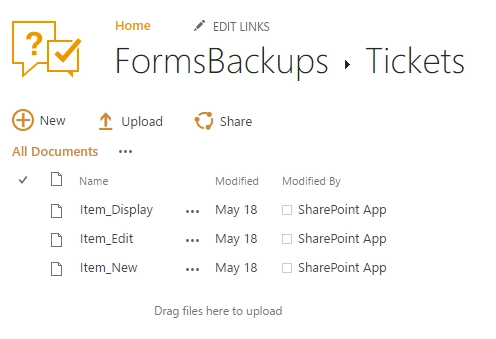
For example, to restore ticket edit form you need to do following steps:
Download file from
<your HelpDesk site>/HD/FormsBackups/Tickets/Item_edit.xfds.Open Forms Designer and select “Edit Form” there.
Click on “Import” button.
Select downloaded file “Item_edit.xfds”.
Save the form.