Localization
Feature overview
Localization is supported in HelpDesk from version 1.3.5.
With upgrade 1.3.5 you will be able:
Install localized HelpDesk on German, Dutch, Czech and Norwegian sites
Customize most of the strings in HelpDesk interface
Customize any string in widget interface
Available languages:
English
German
Dutch
Czech
Norwegian
If you want to add support of new language, please send request to support@plumsail.com.
Localization logic
There are four different types of strings in HelpDesk environment:
Static content in aspx pages
Sharepoint artefacts (list and field titles)
Dynamic content, generated by javascript
Other content like email templates in triggers and Scheduler
Static strings in aspx pages are being set during HelpDesk installation and can’t be customized by clients. They also don’t depend on user language settings.
Sharepoint artefacts are translated to all supported languages during installation. So if Multiple Language User Interface (MUI) is enabled on your site, HelpDesk list titles and field names will be displayed depending on user language settings. For example, if you installed HelpDesk on English site with German as additional interface language, sharepoint artefacts will be displayed in English or German depending on current user preferences. If user’s preferred language is not supported by HelpDesk, he will see sharepoint artefacts in default HelpDesk language selected during installation.
Most of the strings in HelpDesk user interface are generated dynamically by javascript and can be customized. All strings are stored in separate files for each supported language in <Site with HelpDesk>/HD/localization folder. These strings also support MUI. The same logic is applied for translation of these strings as for SharePoint artefacts.
Email templates are configured during installation process and can be customized. MUI is not supported for them.
Selecting HelpDesk language
If you are installing HelpDesk to an existing website, this site language will be used in HelpDesk, because there is no supported way to change the default language of a site, once it has been created. If default site language is not supported, HelpDesk will be installed in English.
Note
HelpDesk language can’t be changed after installation
How to change a string in the interface
To change a string in HelpDesk interface you need to open <Site with HelpDesk>/HD/localization folder. There are files with localization strings for each supported language.
For example, let us change HelpDesk ribbon tab title for English locale. To do this you will need to modify en-US.js file. We advise you to create backup copy of this file before any changes.
Open en-US.js file and click Open button.
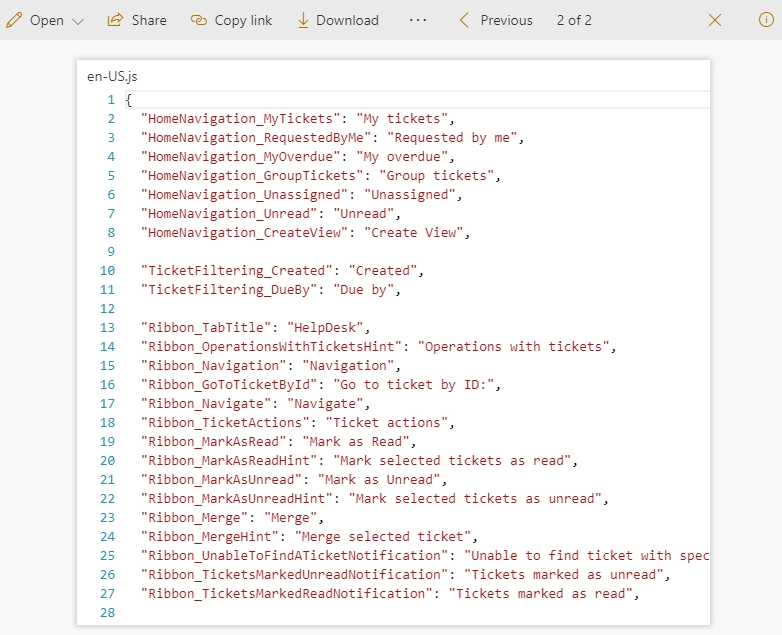
You will see a JSON, containing all strings that can be customized. They are stored in format “SectionName_StringName”: “String value”. In our case we will edit Ribbon_TabTitle string value. Let’s change it to “HelpDesk tools”. Save the file after editing and check if everything is fine. You may need to reload page twice to see your changes.
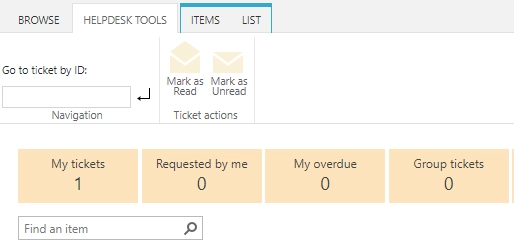
Note
Not all srings in HelpDesk interface can be customized, you can send us a support request if you want to change something that does not exist in localization files.
Widget localization
The same localization logic is applied to widgets. For example, you can put English widget to an English site and German widget to a German site. You can also translate your widget to any custom language by yourself.
If you selected custom language for your widget you will need to translate it by yourself. To do this, navigate to <Site with HelpDesk>/HD/localization folder, create a copy of en-US.js file and rename it to LocaleName.js, for example it-IT.js. You can find list of culture names here: Table of Language Culture Names. Then you will have to translate all strings starting with “Widget” prefix and save the file.
Also you can customize any string in Widget interface just the same way as any other string in HelpDesk interface.
Note
Widget localization strings are cached for 30 minutes for optimisation purposes. You will need to clear browser cache to apply your changes immediately.