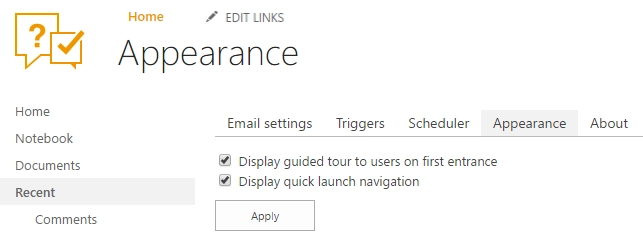Appearance settings
You can hide or display the SharePoint out of the box quick launch bar as well as customize HelpDesk navigation.
Note
Modifying the top navigation is not supported in HelpDesk On-Premises.
Navigate to settings using the icon in the navbar:
![]()
Then click on the “Appearance” tab. Now you can see the quick launch display setting and a list of HelpDesk navigation elements.
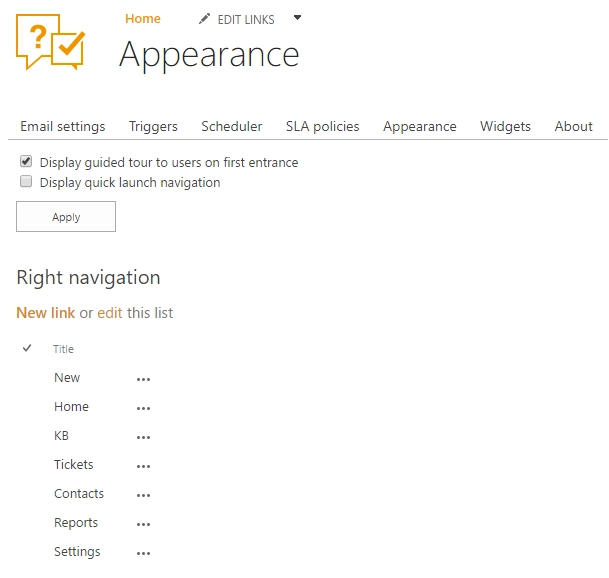
Quick launch
By default, quick launch bar is hidden, but you can unhide it with this setting. If this setting is on then the bar is displayed on every page: