 Time
Time
The Time field allows a user to enter a time in a valid format. The format depends on the SharePoint site regional settings.
This page contains a detailed description of the field properties and JavaScript samples which you can use with this field.
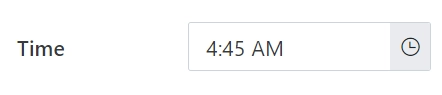
Common Properties
General |
Title |
Control |
|---|---|---|
General
Title
Control
Time Properties
Here you can find properties specifically related to the Time field.
Interval
The property defines the minimum step by which the time can be changed in minutes:
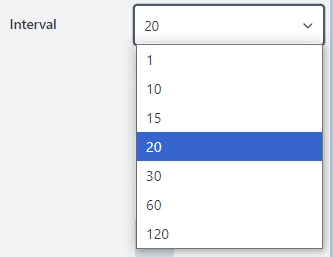
Start/End time
Set the minimum and maximum time a user can enter:
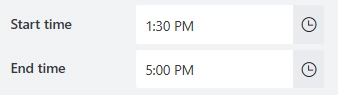
JavaScript framework
In this section, you can find basic examples of how to work with the field using JavaScript.
For more examples, check out Working with form fields in JavaScript article. If you are not familiar with the JavaScript framework, get started with the JavaScript basics.
Note
The field is only accessible once the form is rendered, so all calls to the field must be inside fd.spRendered event:
fd.spRendered(() => {
// make field required
fd.field('Field1').required = true;
});
Get or set field value
Get or set the Time field value:
// get field value as a string fd.field('Field1').value; // set the field value to the current time // date part is ignored fd.field('Field1').value = new Date(); // set the field value to the specific time // date part is ignored fd.field('Field1').value = new Date(2000, 0, 1, 16, 30, 0);
Handle change event
Execute a function when a field value has been changed:
fd.field('Field1').$on('change', value => { // log changes to browser's console console.log('New value: ' + value); });
Make field required
Make a field required or optional:
// make field required fd.field('Field1').required = true; // make field not required fd.field('Field1').required = false;
Disable field
Make a field non-editable. The field value can still be changed with JavaScript and saved:
// disabled field fd.field('Field1').disabled = true; // enable field fd.field('Field1').disabled = false;
Get HTML element
Access HTML element inside the field in order to modify it, hide it, or do something else.
// access field's control let htmlElement = fd.field('Field1').$el; // access field's block, which includes title and control let htmlParentElement = fd.field('Field1').$parent.$el;
Hide field
Hide a field from a user. The field value can still be accessed and changed with JavaScript:
// hide field fd.field('Field1').hidden = true; // show field fd.field('Field1').hidden = false;