Getting started
User guide
- Settings
- Form sets
- Containers
- Controls
- SharePoint fields
- Common fields
- JavaScript
- CSS
- Display mode: panel, dialog, fullscreen
- SharePoint web parts
- Microsoft Teams tab
- Forms versioning
Provisioning forms
- Provisioning setup
- Provisioning API
- Provisioning forms (samples)
- Provisioning Form sets and display settings (samples)
General
- YouTube
- Licensing
- Manage subscription
- Billing and payments
- Privacy policy
- Data protection and security
- Version history (Microsoft 365)
- Version history (SharePoint 2019/SE)
Multilingual support
Navigation between forms
Generating PDF documents
- Save SharePoint form as PDF
- Generate PDF from DOCX template with Plumsail Documents
- Generate PDF from DOCX template with Word Online (Business)
Integration with Power Automate
How to restore previous version of SharePoint form designed with Plumsail Forms
This guide will show you how to enable version history, which allows you to keep past versions of your forms and restore them anytime.
Note
While this method is secure, for the most important and/or complex forms, we recommend to export them and store the form schema in a separate location.
Enable version history for forms
All form schemas that the editor opens and interprets as forms are stored in the PlumsailForms folder in the Site Pages library of the target SharePoint site:
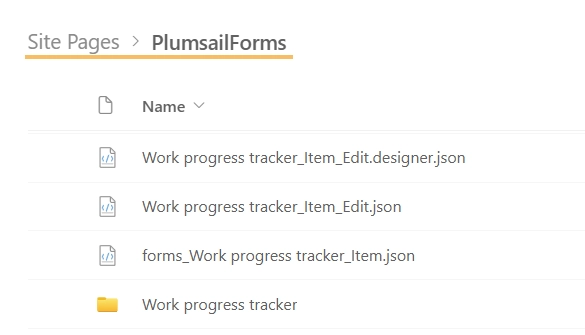
To enable version history for your forms, enable versioning for the Site Pages library by following these steps:
Open Site Pages library Settings and select Versioning settings:
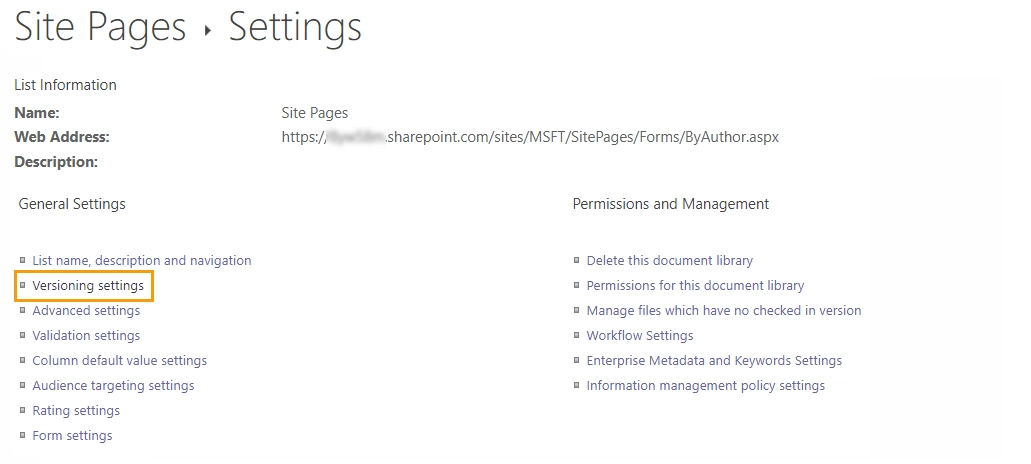
Enable creating a major version each time you edit a file in the Site Pages library and specify the number of versions you want to retain:
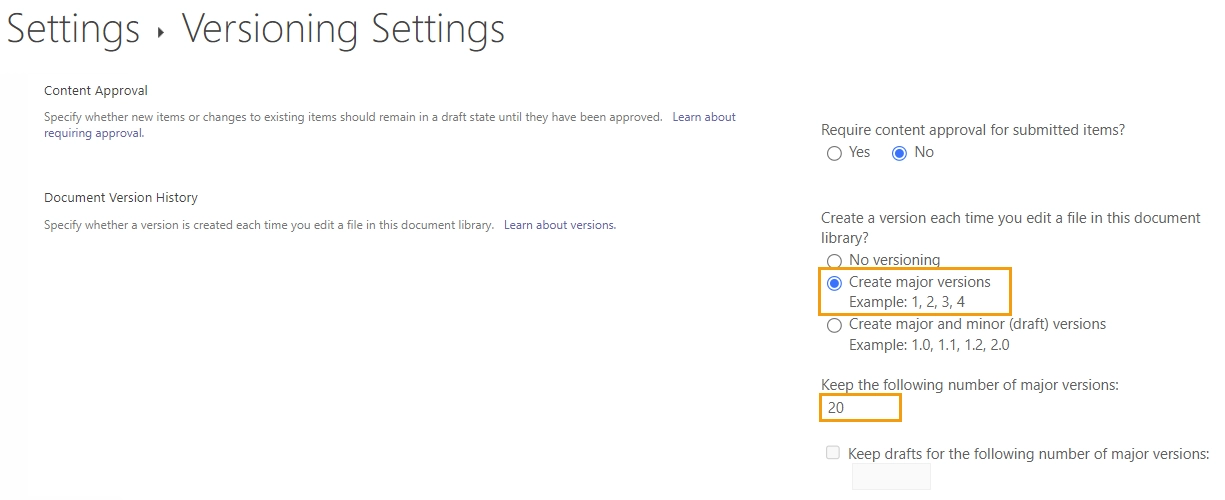
Once you enable versioning for the Site Pages library, it starts tracking changes to your form schemas. This allows you to restore a previous version of a form at any time.
Learn more in Microsoft’s article: Enable and configure versioning for a list or library.
Restore previous version of form
When version history is enabled for the Site Pages library, you can restore a previous version of a form by following these steps:
Go to Site Pages library → PlumsailForms folder
Find the specific form that you want to return to a previous version.
The file names have the following structure:
{ListName}_{ContentTypeName}_{FormType}
Note
In SharePoint Online, the form file extension is .designer.json.
In SharePoint 2019/SE, the form file extension is .xfds.
Click the ellipsis next to the file name and select Version history:
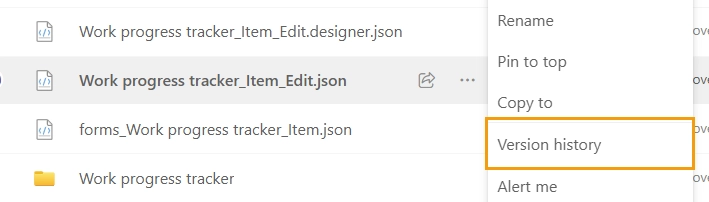
Restore the previous version of the file:
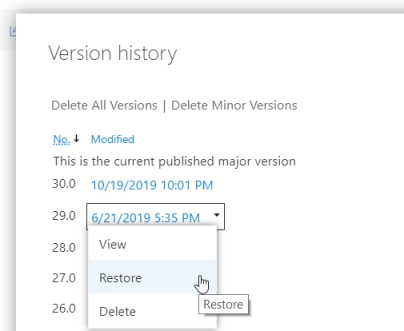
After restoring the desired version of the form, open the form in the designer. You’ll see the restored version of the form. Save it, and you’re all done!
Restore deleted form
If you’ve deleted a form using the Restore default SharePoint forms functionality, you can revert it by following these steps:
Go to the Site Contents → Recycle Bin:
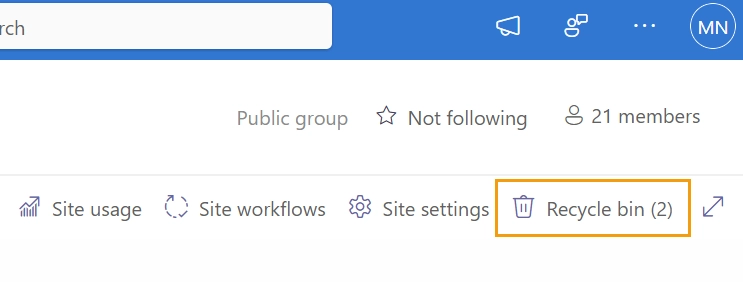
Find the form file and restore it:
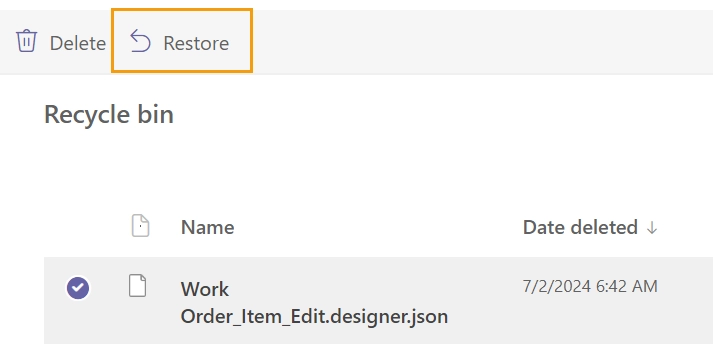
Note
In SharePoint Online, the form file extension is .designer.json.
In SharePoint 2019/SE, the form file extension is .xfds.
After restoring the desired versions of the form, open the form in the designer. You’ll see the restored version of the form. Save it, and you’re all done!