Create cascading SLAs
You can create multiple SLA policies and configure cascading execution of different SLAs depending on conditions. For example, you may want to implement scenario like this: if first reply or next reply SLA is failed, Priority is changed to higher and another SLA with shorter response time will be applied.
To create a new SLA, navigate to Settings and click on SLA policies tab. Click on the ‘Add new policy’ button and you will need to provide a name for a new SLA policy. Also, you can specify conditions but there is no need for it in this agreement, so move to defining a target and action.

If the requester didn’t get an answer to the ticket within 8 office hours, the ticket’s priority will be escalated. For configuring escalation, click ‘Add action’, choose ‘Set field’ in drop-down menu and select Priority field. Don’t forget to provide a value of priority field, it may be ‘High’ or ‘Urgent’.
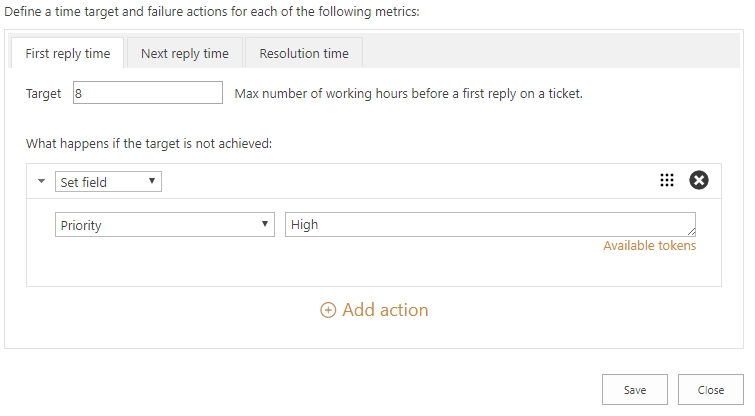
Then you need to create a one more SLA policy but with condition which says that ticket’s priority should be High.
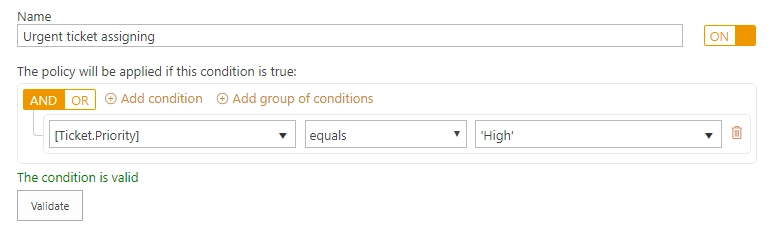
For high priority tickets, we define the target time for 2 working hours. If the target is not achieved, Admin gets notification about it.
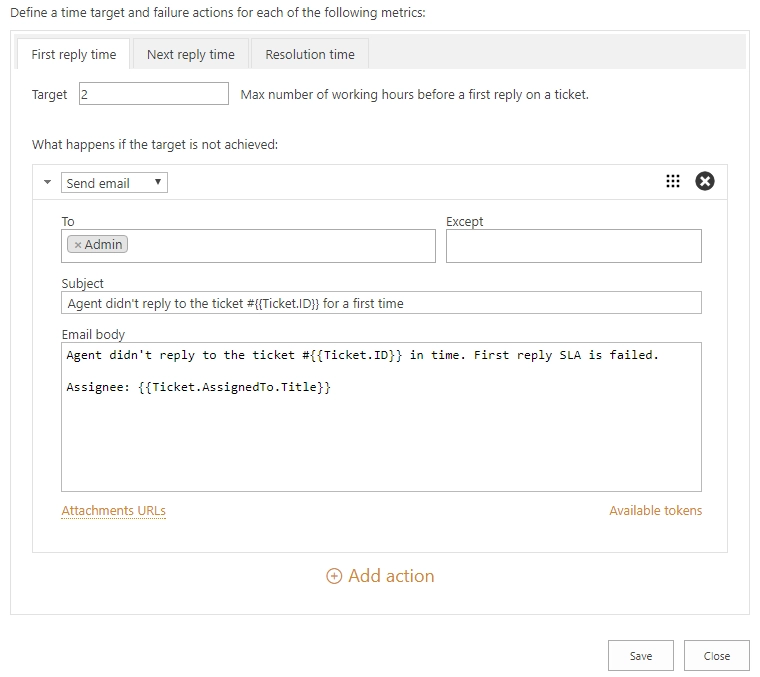
And remember that order of your SLAs is important. The first SLA with matching condition will be always applied. Put the most strict SLA rules on the top.