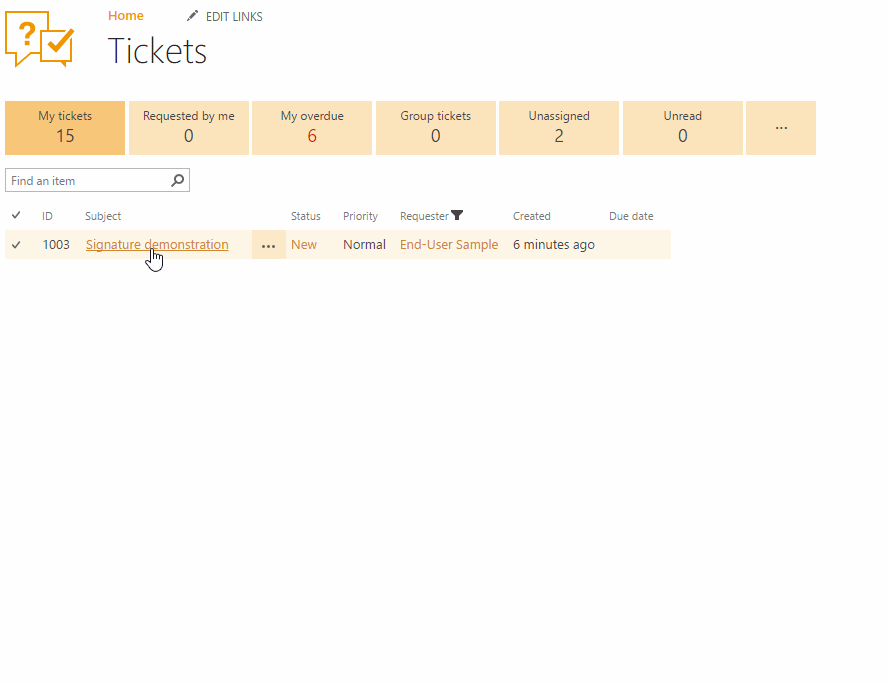Contacts
Contacts is a directory of persons that HelpDesk is aware of. There are three predefined contact roles:
- Agent
SharePoint user that processes tickets.
- Member
SharePoint user that creates tickets.
- End-User
User without SharePoint account who creates tickets by email.
Navigate to Contacts using the icon on the navbar:

Use the “Contacts” list to manage information about everyone who operates HelpDesk. End-Users and Members are created automatically when a new ticket is received by email. If the requester has a SharePoint account he becomes a member, if the requester doesn’t have a SharePoint account, he becomes an End-User. And you have to manually add all agents who work with HelpDesk.
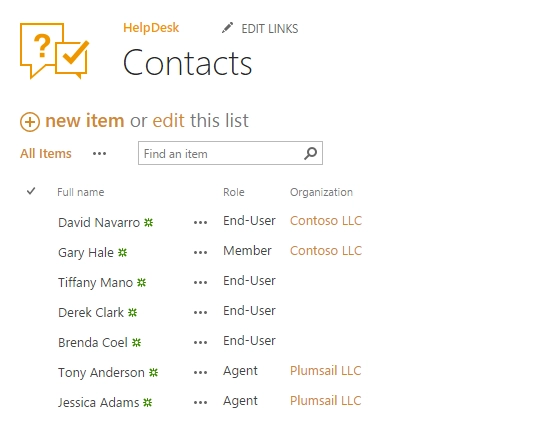
To find out more about one of the contacts in this list click his full name. You will see a card of the contact with information about his organization, email address, phone number, role, and time zone. There are also two views with recent tickets related to current contact:
- Requested tickets
Recent tickets that were requested by the contact.
- Assigned tickets
Recent tickets that current contact is an assignee of.
Note
The views are visible only if there are tickets related to the current contact.
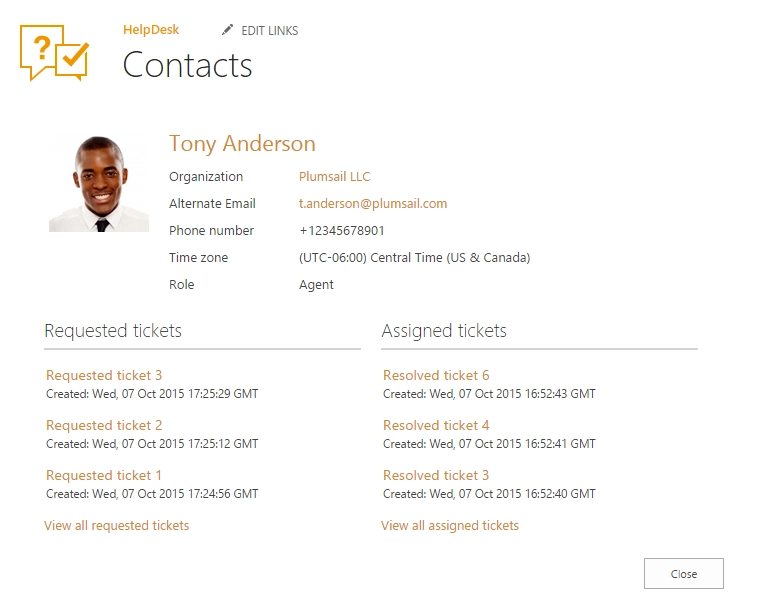
Additional information about of the contact card fields:
- Organization
Look up to Organizations list item. You can create a new organization without leaving the currently opened form by clicking “Add new”.
- Role
Defines occupation of the current person:
- Agent
SharePoint user who processes tickets.
- Member
SharePoint user who creates tickets.
- End-User
User without a SharePoint account who creates tickets by email.
- SharePoint user/Email
Either one is displayed, depending on the current person’s role. If he is an agent or a member – his name becomes a link to his SharePoint user page, otherwise, his Email is displayed.
Signature
Each agent can have own signature which will automatically appended to reply when agent clicked to “Add reply” button on the ticket editing form.
To setup agent signature you should navigate to agent contact and edit “Signature” field.
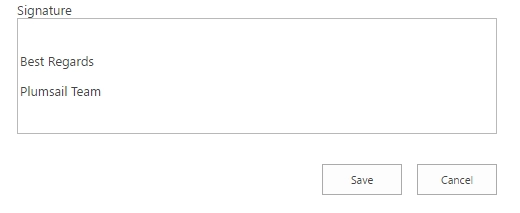
You can check how signature works on the ticket editing form. Just click “Add reply” button.