Slack delivery
Configure delivery
The Slack delivery sends the document generated by your process to a Slack channel. Before customizing the Slack delivery settings, you need to connect to your Slack account from the Plumsail account. For that, click Connect to Slack.
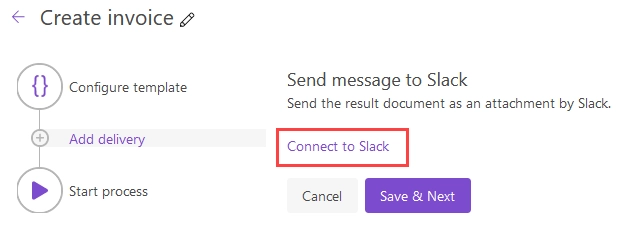
Once you’re connected, you will see the Slack delivery settings:
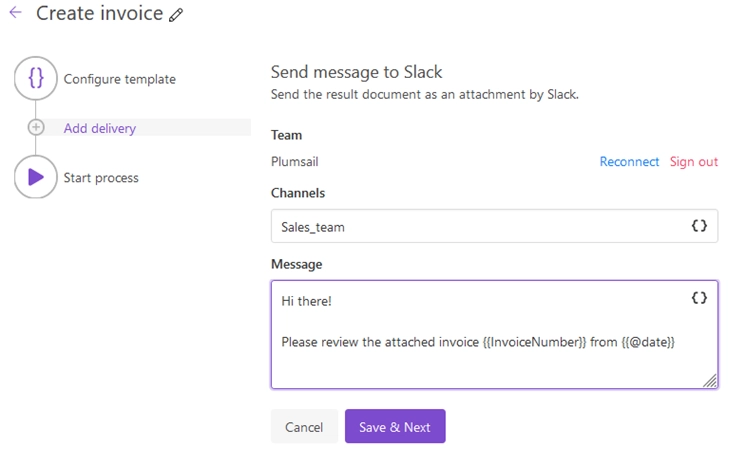
You’ll need to specify the Channel. Use tokens in the Message body.
You can insert values from your data using tokens.
Their list is available by clicking { }.
Let us assume your data has property address.
In this case, you can include it using token {{address}}.
The tokens work in the same way as in document templates including value formatters.
Additionally, you can use predefined tokens:
{{@date}}- full current date with time,{{@number}}- the current document number.
Note
Formatting options
Processes support Slack formatting options. You can find the whole list of the options in the article .
These are some common examples.
Style |
Markdown |
|---|---|
bold |
**text** |
italic |
_italic_ |
inline code |
`some code here` |
strikethrough |
~text~ |
hyperlink |
[Plumsail](https://plumsail.com/) |