Audit log
The audit log captures specific events related to a Plumsail account and retains these log events for six months.
To navigate to the audit log page, open the account settings page and click on the Audit log button.
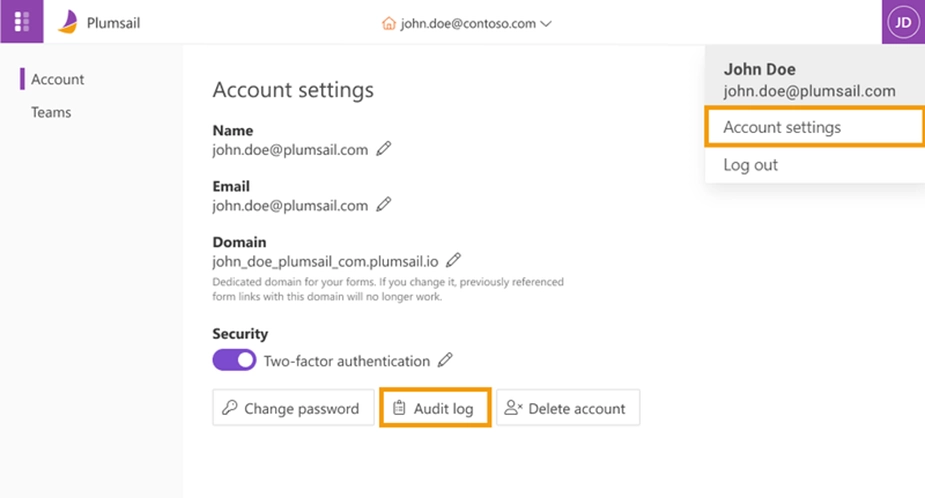
You’ll see the Audit log page.
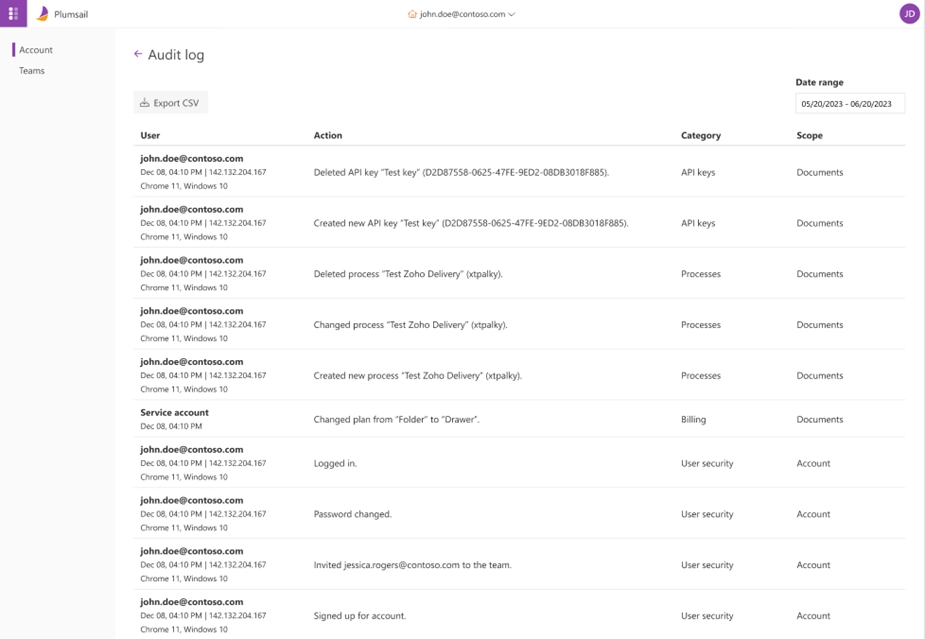
Let’s review the elements of the page.
Export to CSV
This function exports data to a CSV file for a selected date range.
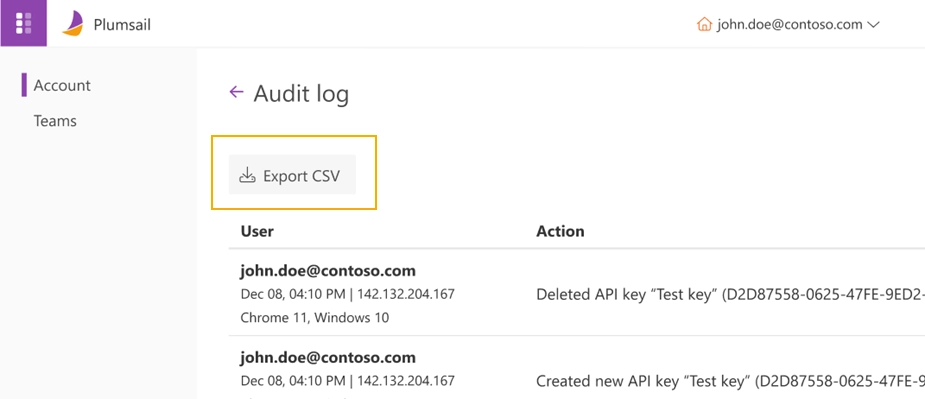
Date range
This option allows you to select any date range for the audit log. The default selection is a current day.
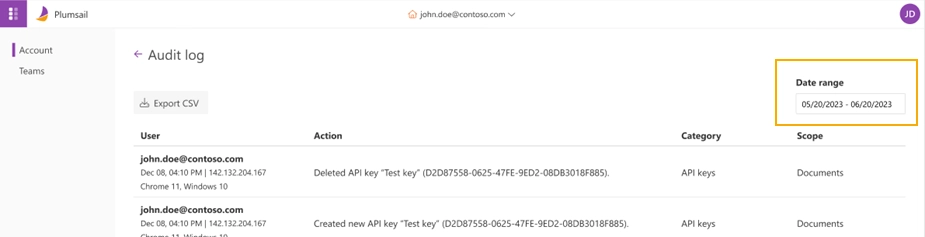
Table with events
There are four columns in the table.
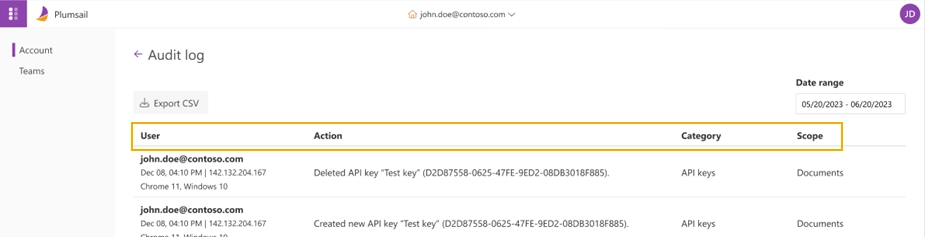
User column displays the account email, date and time of the event, the IP address from which the event is initiated, the browser and operating system (if available).
Action column shows a description of the event.
Scope column is a product or account. For example:
Account
Documents
Actions
Forms
Category column is a subsection under scope. Some examples:
Account -> User security
Documents -> Billing
Actions -> API keys