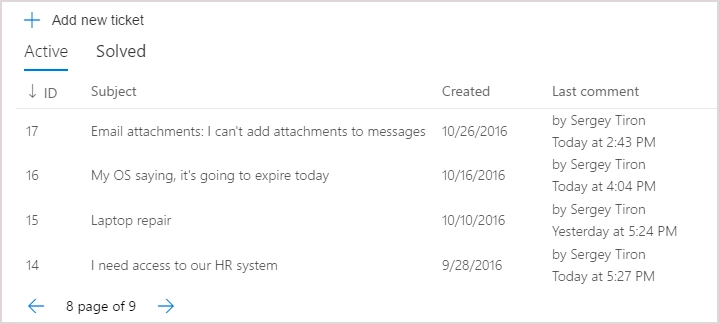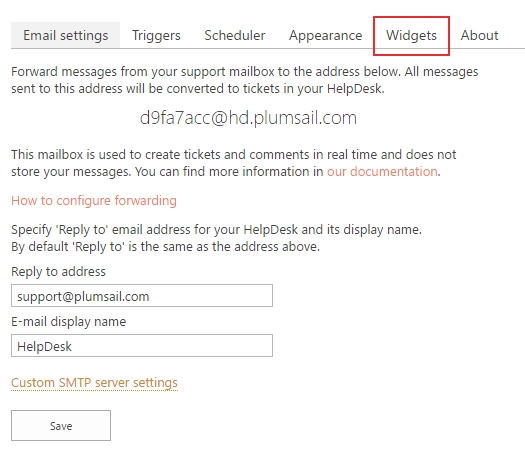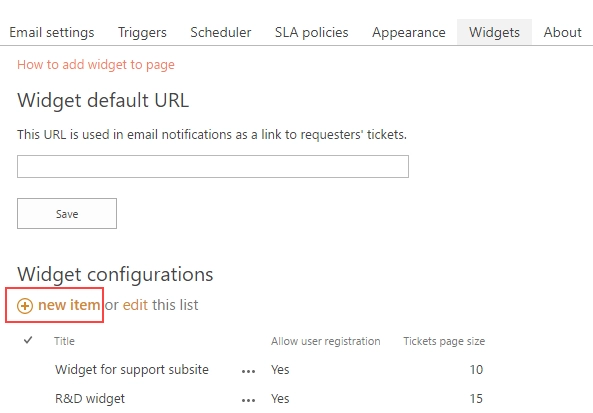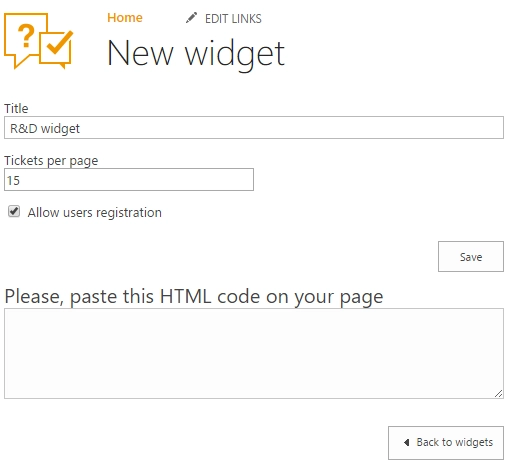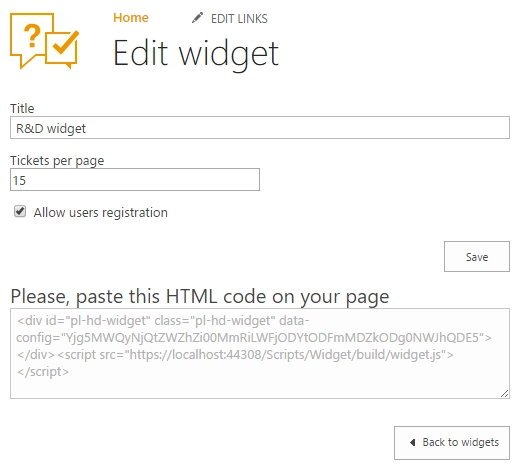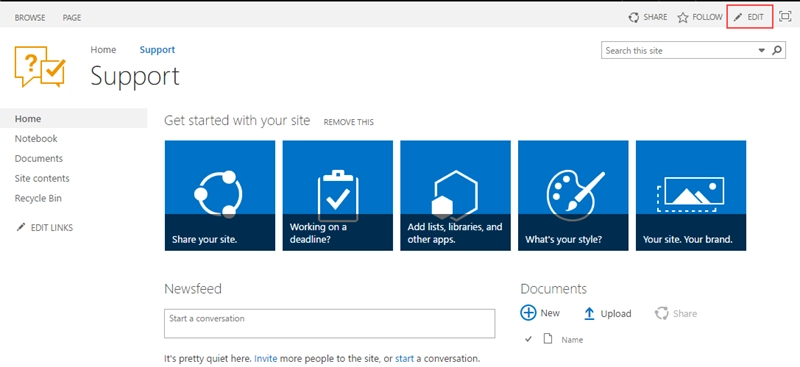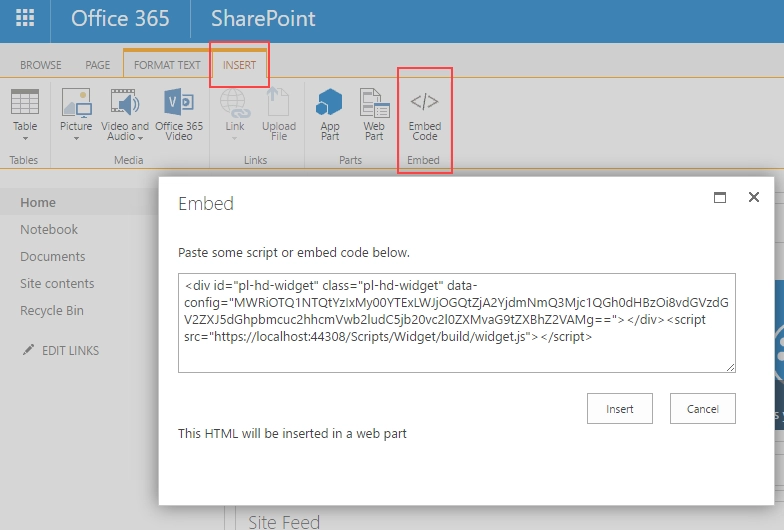Widget
Known issues
The latest version of Google Chrome browser doesn’t support embedding scripts with Script Editor Web Part. Please use different browsers like Microsoft Edge or Mozilla Firefox.
HelpDesk Widet is a tool for requesters allowing them to review their tickets, add comments and attachments. It can be embedded in a public website or a SharePoint site other than a site where the HelpDesk is installed, so requesters will not have access to all tickets in your help desk.
Here is ‘My tickets’ view looks like for end-users: