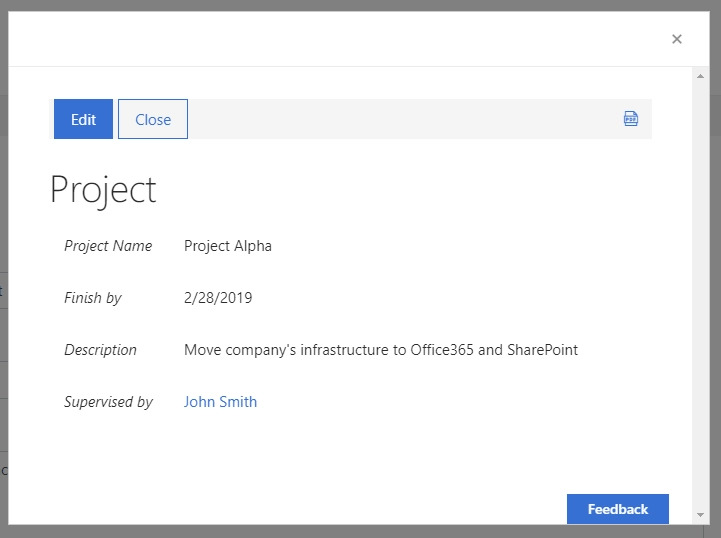Getting started
User guide
- Settings
- Form sets
- Containers
- Controls
- SharePoint fields
- Common fields
- JavaScript
- CSS
- SharePoint form panel
- SharePoint web part
- Microsoft Teams tab
- Forms versioning
Provisioning forms
Examples
- Ticket management system
- Dynamic form for a user group
- Conference room reservation system
- Discussion within a SharePoint form
- Version history within a SharePoint form
- Organize related docs in libraries and folders
- Duplicate item button for List or Library
- Move new form page to another location
General
- Version history (Microsoft 365)
- Version history (SharePoint 2019/SE)
- Roadmap
- YouTube channel
- Licensing
- Manage subscription
- Privacy policy
- Data protection and security
Multilingual support
Navigation between forms
- Generate a link to a SharePoint form
- Redirect user after form submission
- Open edit form by default for a user group
- Open form in a dialog
Generating PDF documents
- Save SharePoint form as PDF
- Generate PDF from DOCX template with Plumsail Processes
- Generate PDF from DOCX template with Word Online (Business)
Integration with Power Automate
How to open SharePoint form in dialog from another form and pass parameters with JavaScript
It is now possible to open any custom Plumsail SharePoint Form in dialog, from another Plumsail SharePoint Form, and this can be used in variety of cases.
For example, you can open a form in dialog and copy some data from parent form into it, even if the actual form is located in another Site Collection, without a need to redirect users to the form. Alternatively, you can open Display or Edit form of a lookup field in a dialog, right from the current form.
JS API also allows you to pass parameters to the form that’s opened in dialog, and to retrieve these parameters when the form actually opens. Also, it’s possible to detect if Dialog form was saved or not, and to even pass some parameters back to main form.
In this article we’ll show practical examples of how you can use Dialog, but you can also find general information about it on our JS documentation Dialog page.
Open in dialog form in another Site Collection
Opening form in a dialog is very easy, you just need to have URL of the site and ID of the List, which can be found in List Settings URL:

I can simply add a button to open this list’s form in dialog, and get Description field to pass as a parameter:
//?PageType=8 - will open a New Form
Dialog.open("https://domain.sharepoint.com/sites/AnotherGroupSite/_layouts/15/listform.aspx?PageType=8&ListId=%7B3b3c9b7b-41ec-43aa-9607-6d5c993bcfd2%7D",
{ Description: fd.field("Description").value });
Note: read more about generation of form URLs here.
Then, I add the following code to the form that opens, to get the argument and set its own Description field:
fd.spRendered(function() {
//if opened in dialog
if (window.frameElement && Dialog.getArgs()){
//set Description to the passed Description
fd.field("Description").value = Dialog.getArgs().Description;
}
});
As a result, I can open form with Customer’s request in one site collection:
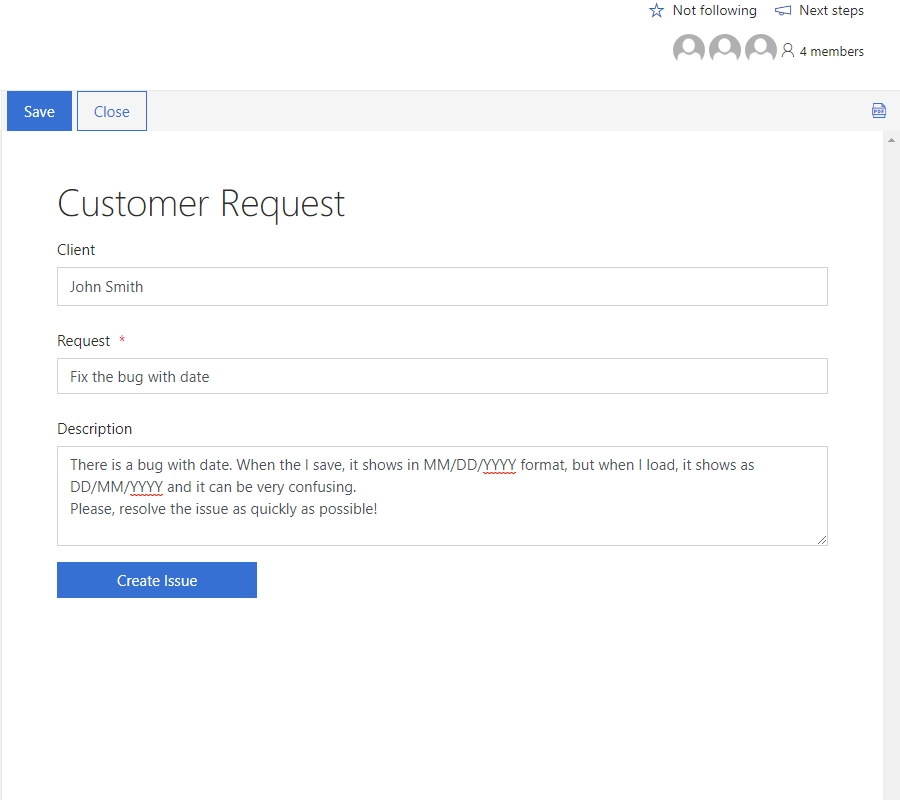
And if necessary, copy its Description to another site collection and create an item there:
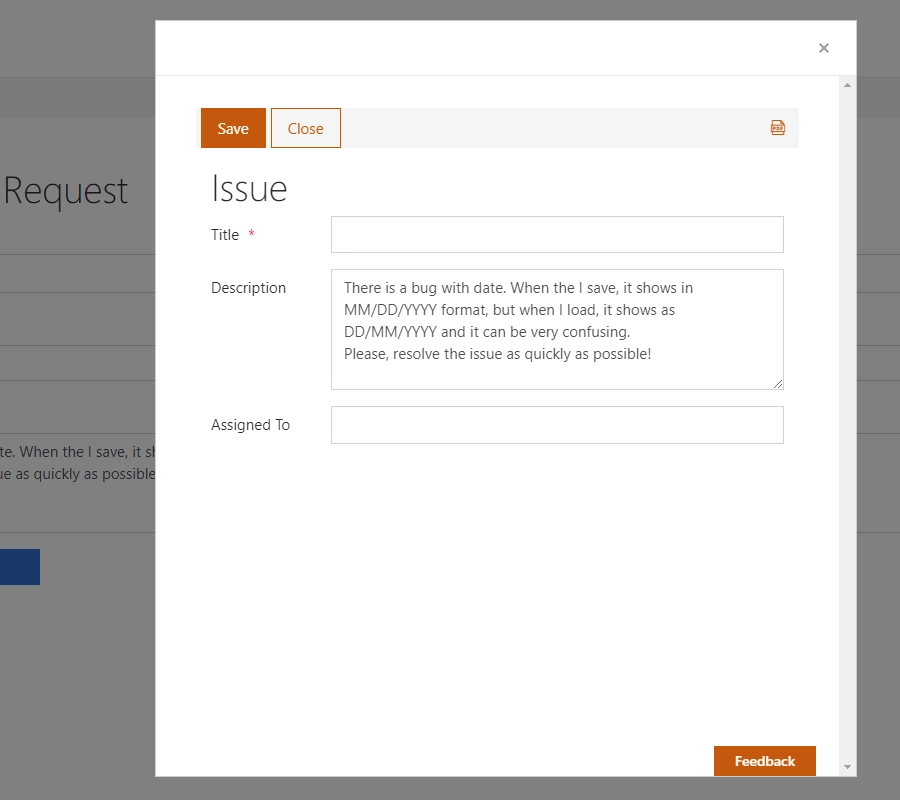
It’s also possible to copy multiple fields if necessary, there are no limits on amount of passable parameters.
Open in dialog Display form for the lookup field
Another potential use of dialog is to open a specific form in dialog, for example, Display Form for a Lookup field.
First, we still need the ID of the List which we want to open:

Next, just add a button near Lookup field, which will execute the following code:
//ID for the form to be opened
var lookupID = fd.field('Project').value.LookupId;
if(lookupID){
//?PageType=4 - will open a Display Form
Dialog.open("https://domain.sharepoint.com/sites/SiteName/_layouts/15/listform.aspx?PageType=4&ListId=%7Bcf08de1a-d6f1-4aae-b329-cf029e014f6d%7D&ID=" + lookupID,{});
}
else{
alert("No project selected");
}
Note: read more about generation of form URLs here.
And here’s the button on the form:
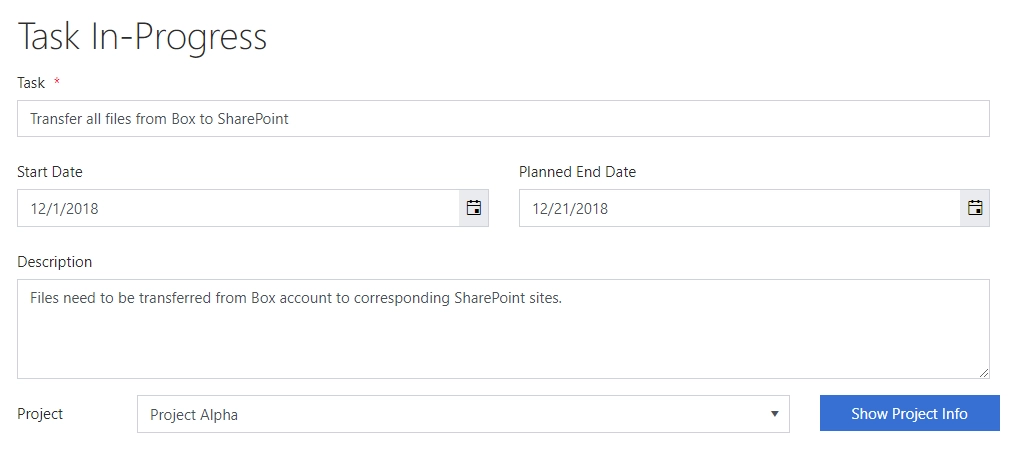
Once pressed, the dialog opens with the currently selected Item: