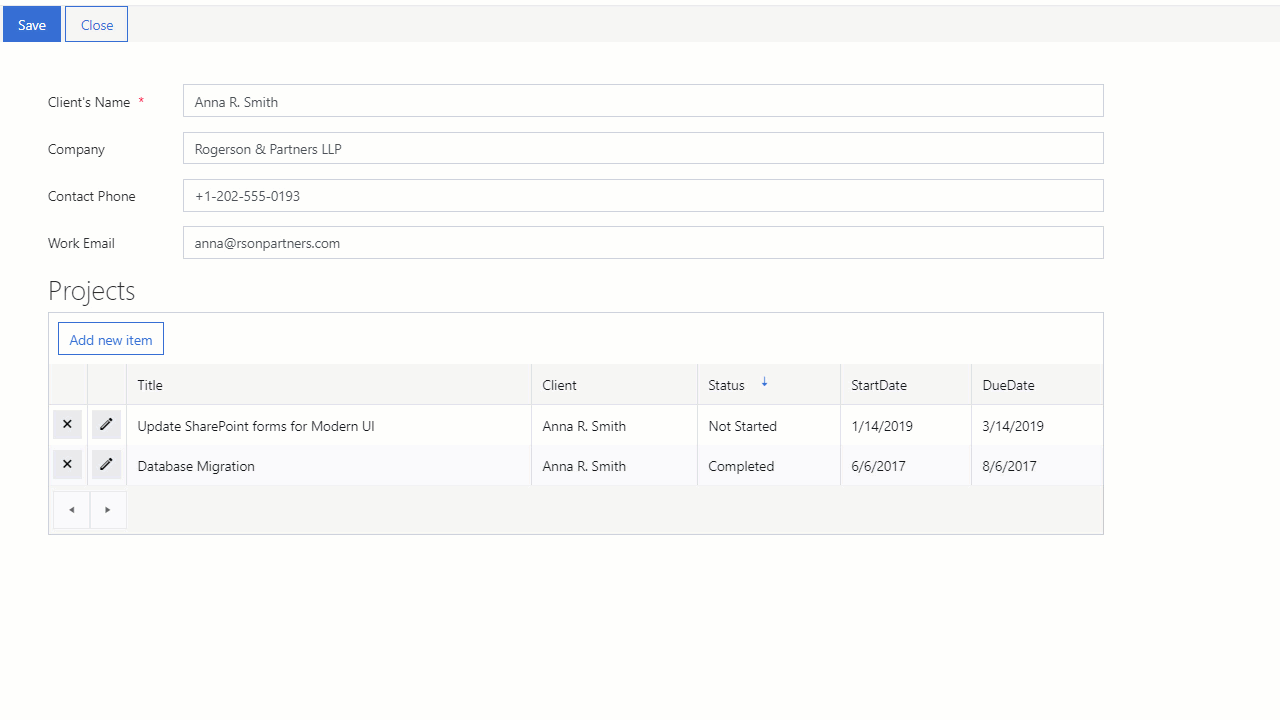PowerApps vs Plumsail Forms for SharePoint
Introduction to PowerApps
PowerApps, as you probably already now, is a platform developed by Microsoft that allows building mobile apps with no need to write your own code (though knowledge of PowerApps syntax can be very helpful at times). It also allows creation of custom forms for SharePoint, and thus we’d like to explore some of the differences between PowerApps and Plumsail Forms for SharePoint Online Modern UI, so you can make an informed decision on which best to use in your project.
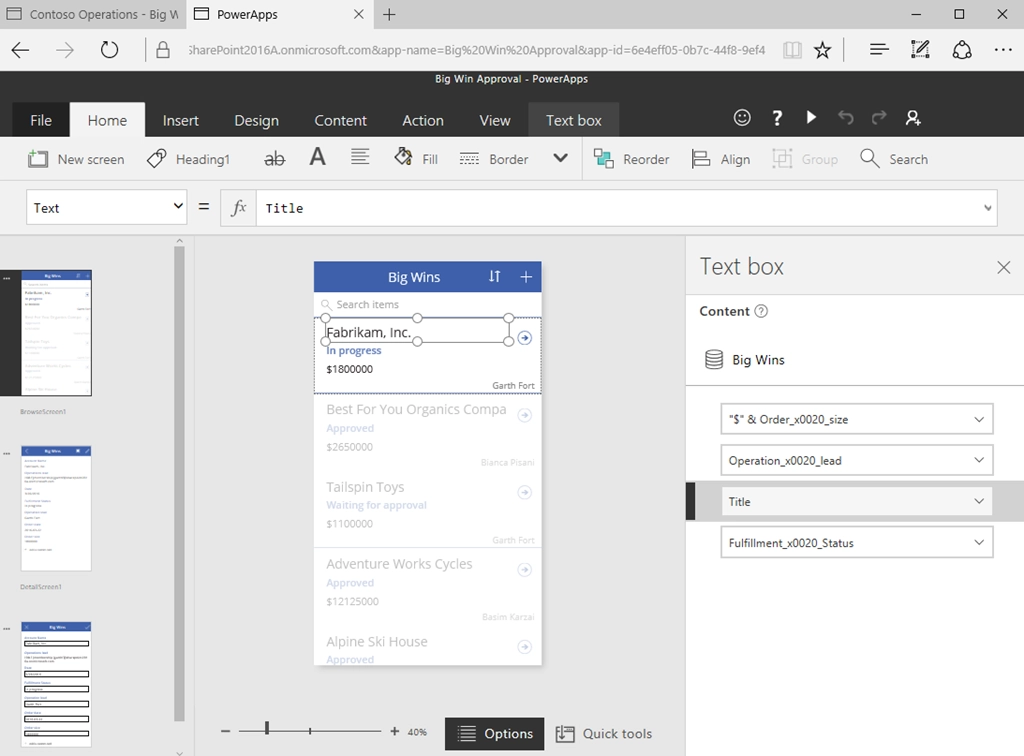
Introduction to Plumsail Forms for SharePoint (Modern UI)
There are many differences between the two, starting from interface, going all the way to functionality and pricing. For instance, Plumsail Forms for SharePoint Online Modern UI License is issued once per domain, no matter how many developers or users there are. You can read about more general differences between Plumsail Forms (Public) and PowerApps here.
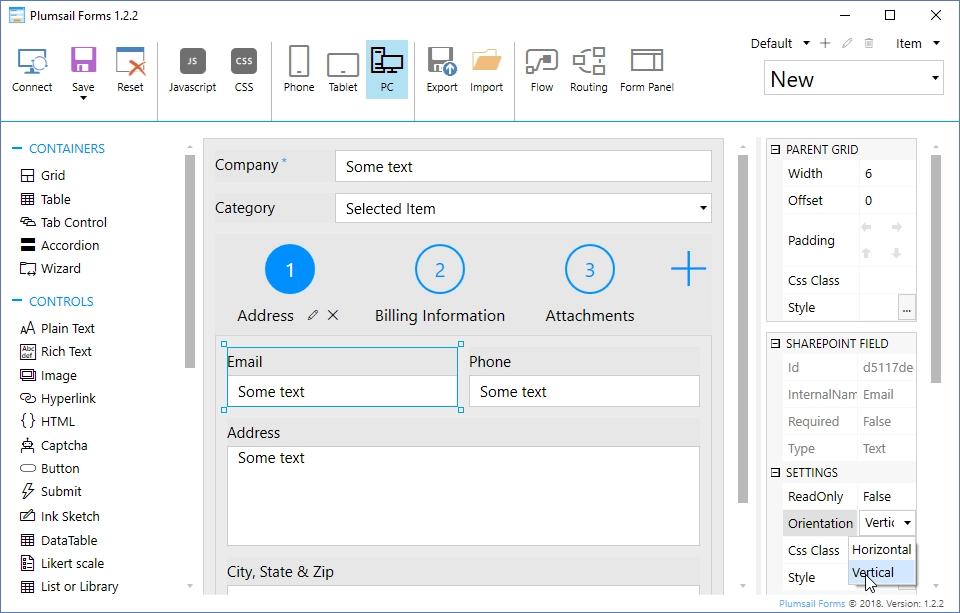
SharePoint Forms for external users
One of the big disadvantages for PowerApps right now is the lack of support for External users. Plumsail Forms for SharePoint will work for all users who have access to your SharePoint site, even users outside of your organization. As long as the user has the access and the permissions, they can use the forms as much they like.
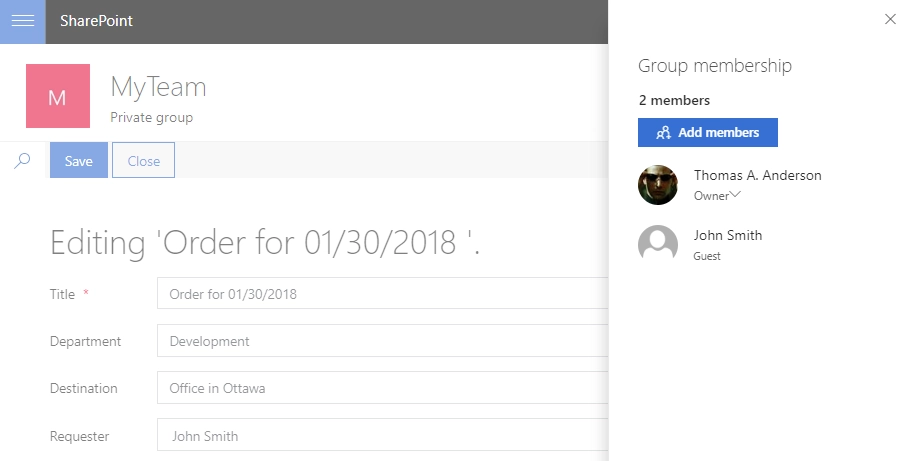
Responsive SharePoint Forms for all screen sizes
Plumsail Forms for SharePoint are responsive and will automatically adjust to any screen size, but you also can design special forms for mobiles and tablets, and they’ll automatically open in the browser. You can also use SharePoint panel for smaller forms, but if a form is too large to look good in a panel, you can open in full screen as well.
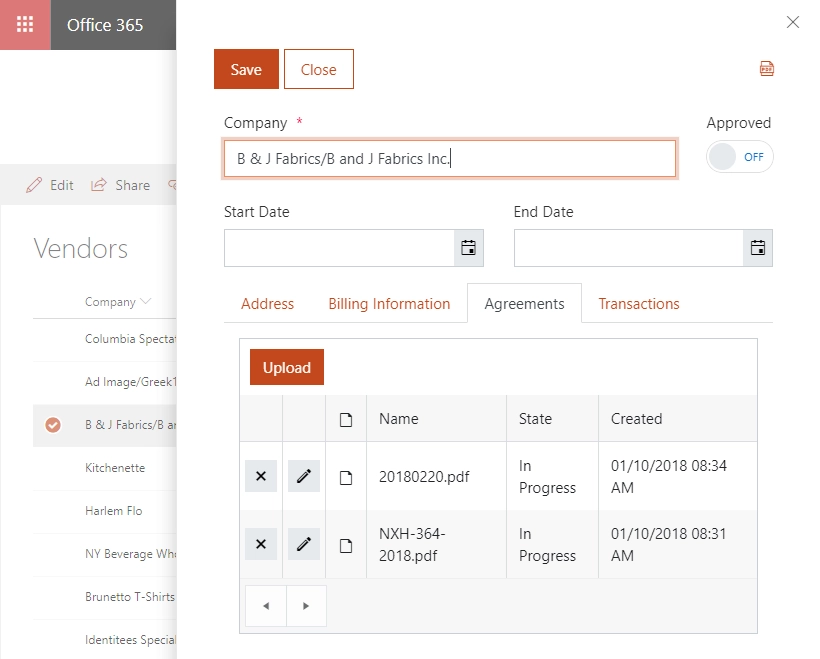
Enhanced fields and controls (no limitations)
Plumsail Forms allow you to use containers, such as Tabs, Accordions, Wizard, new controls and enhanced SharePoint fields. For example, default Lookup fields support filtering and searching, and can be even further customized with JS. There is also no limits on the number of fields – add as many fields as you need, they are all rendered on the client.
Newly added controls (signature, data table, etc.) can be save directly to SharePoint fields – either hidden or visible. You can even use SharePoint field customizers to display these controls in List View. These controls include Ink Sketch for signatures and drawings, Data Table for data stored in tables, and Likert Scale for questionnaire or poll type of data.
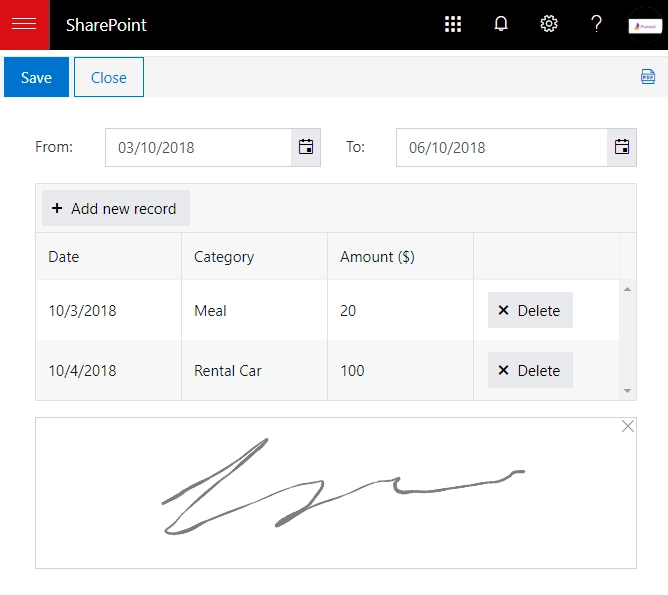
Personal forms for different user groups or conditions
If you need custom forms for special purposes – Plumsail Forms has you covered! For example, it’s very easy to create different forms for specific SharePoint groups – one form for general users, one form for supervisors, another form for managers, etc. It’s also possible to specify custom conditions, for example, field value, which will open a specific form. Let’s say that the Issue item has Status: Resolved, in this case, you can open a specific form, it can have most fields set to readonly status to prevent users from editing Resolved Issues. These forms are very easy to create and routing configuration can be very flexible, depending on your needs.
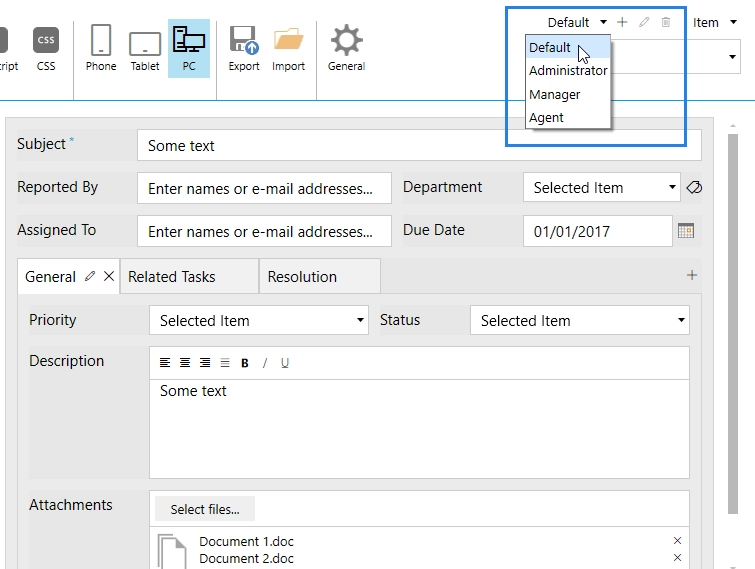
Easy multi-level child integration
Another useful feature of Plumsail Forms for SharePoint is found in its List or Library control. Not only does it allow addition of items or upload of documents from a SharePoint form, it also allows to establish Parent Child relationship between created item and the form where you create it from. Not only that, but you can also have several levels of Parent Child relationship – Child form can also have List or Library control and has its own Children, and so on! The process is much easier with Plumsail Forms.