How to open configuration wizard
Note
For the versions earlier than 4.x.x (including on-premises ones), please follow this instruction.
Contents
Modern pages
Once you added the web part to your page, you can see the message asking you to configure the web part.
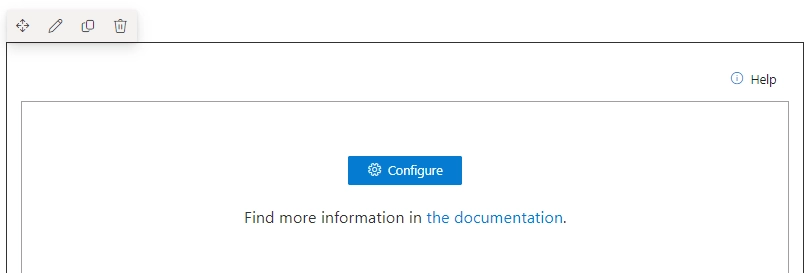
If you need to change settings of an already configured web part, open the page in edit mode. Then click the Configure button at the top right corner.
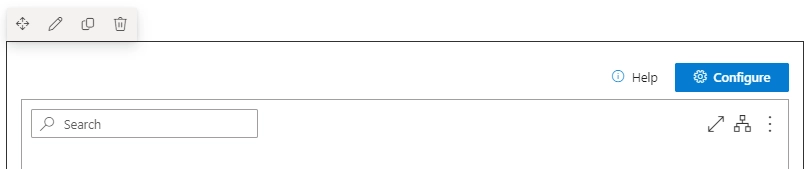
Microsoft Teams tab
If you added the Org Chart as a Microsoft teams Tab, click on the Configuration wizard button.
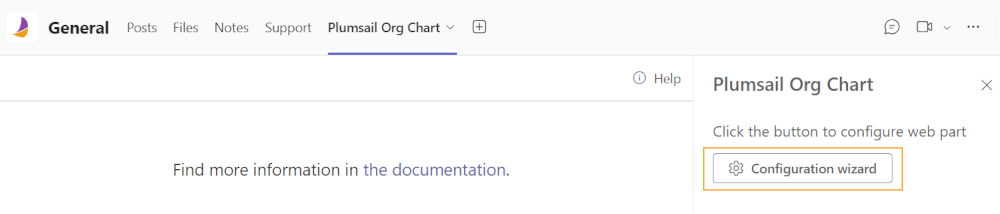
If you want to open the configuraton wizard again, click on the Plumsail Org Chart tab title → Settings.
Note
There is a known bug in new Microsoft Teams clients that resets the app configuration when editing the tab.
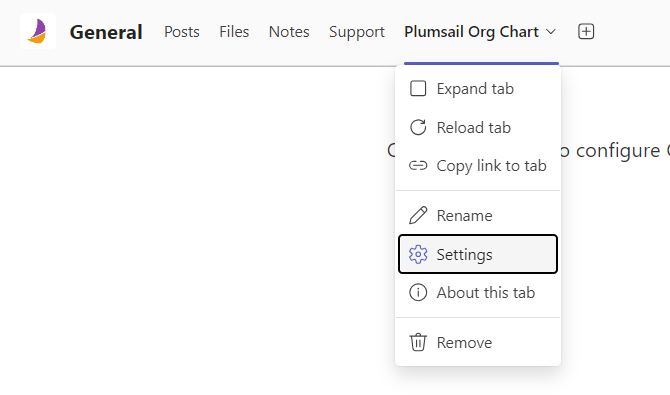
Classic pages
On classic SharePoint pages, the button is available only if you edit the web part.
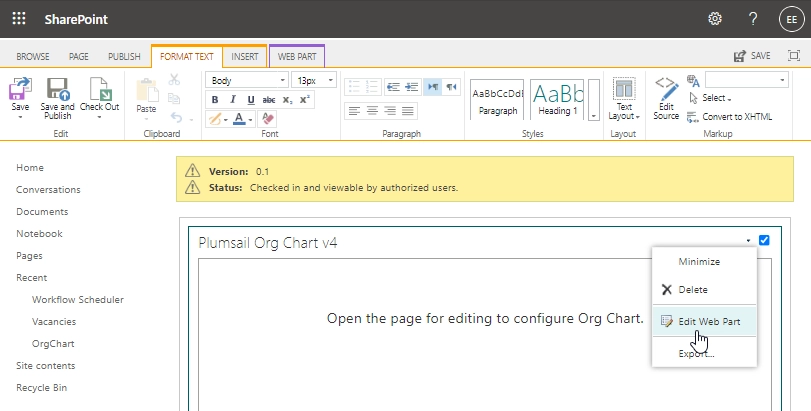
After finishing the configuration, it is necessary to click an OK or Apply button.
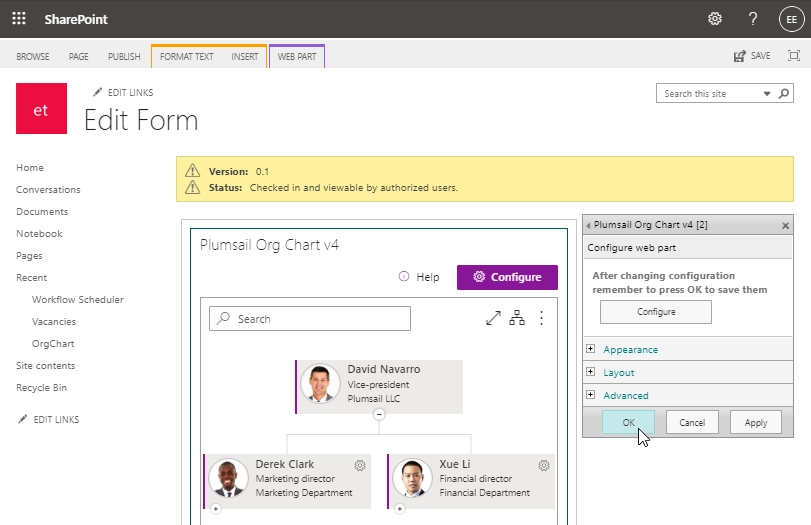
Note
Go to the first step of the configuration wizard Data source.