Getting started
User guide
- Settings
- Form sets
- Containers
- Controls
- SharePoint fields
- Common fields
- JavaScript
- CSS
- SharePoint form panel
- SharePoint web part
- Microsoft Teams tab
- Forms versioning
Provisioning forms
Examples
- Ticket management system
- Dynamic form for a user group
- Conference room reservation system
- Discussion within a SharePoint form
- Version history within a SharePoint form
- Organize related docs in libraries and folders
- Duplicate item button for List or Library
- Move new form page to another location
General
- Version history (Microsoft 365)
- Version history (SharePoint 2019/SE)
- Roadmap
- YouTube channel
- Licensing
- Manage subscription
- Privacy policy
- Data protection and security
Multilingual support
Navigation between forms
- Generate a link to a SharePoint form
- Redirect user after form submission
- Open edit form by default for a user group
- Open form in a dialog
Generating PDF documents
- Save SharePoint form as PDF
- Generate PDF from DOCX template with Plumsail Processes
- Generate PDF from DOCX template with Word Online (Business)
Integration with Power Automate
Installation of Plumsail Forms for SharePoint 2019 and Subscription Edition (on-premises)
Important
If you have any issues during installation, please, contact our support team or write us an email to support@plumsail.com
Install Farm Solution
Download setup file and run it on one of the servers in your Sharepoint 2019/SE farm as Farm Administrator. Follow wizard steps.
Note
Alternatively, use WSP package to install Plumsail Forms.
Make sure that Plumsail Forms feature is activated at the site collection level of the target site:

Then go to any of the lists on the Site Collection where you’ve activated Plumsail Forms feature, open List View in Modern UI and click Design Forms button:

To complete installation, follow the instruction steps described there.
Upload package to App Catalog
Create an App Catalog for the target web application: go to Central Administration → Apps → Manage App Catalog:
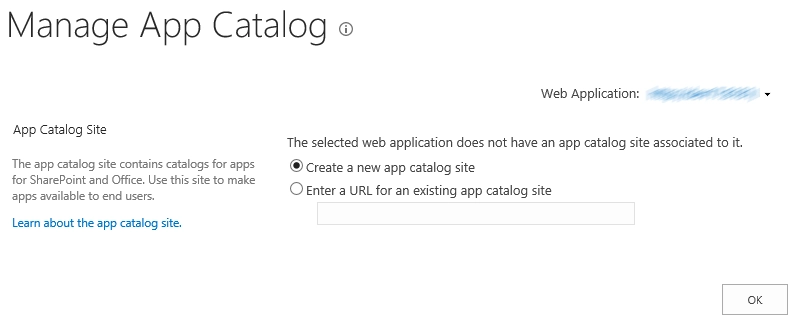
Next thing you’ll need to do, if you’ve created the App Catalog already, is download the app package by clicking on the link:
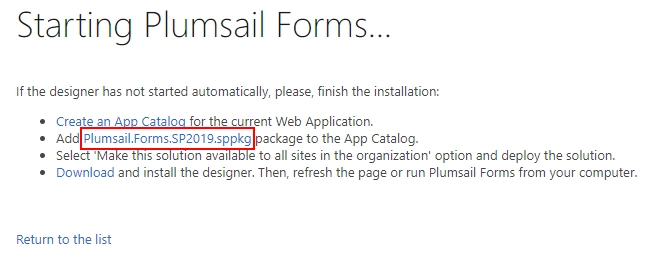
Then, go to your App Catalog and upload the package there by dragging and dropping it:
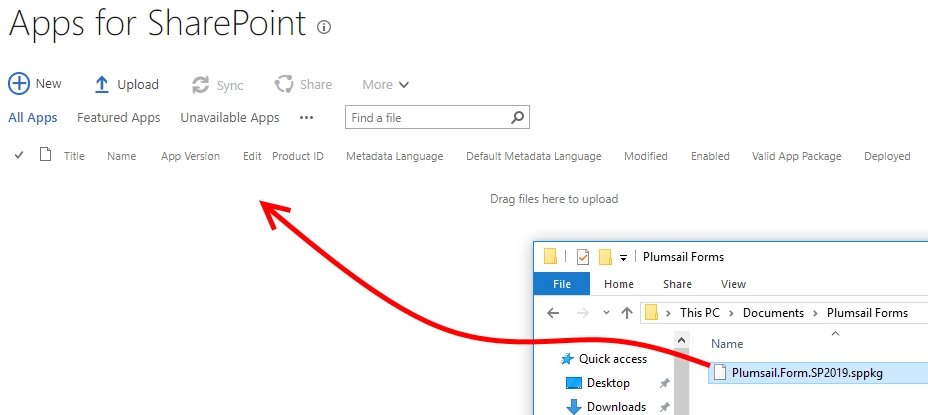
Make sure to check Make this solution available to all sites in the organization - it’s very important for the app to work properly:
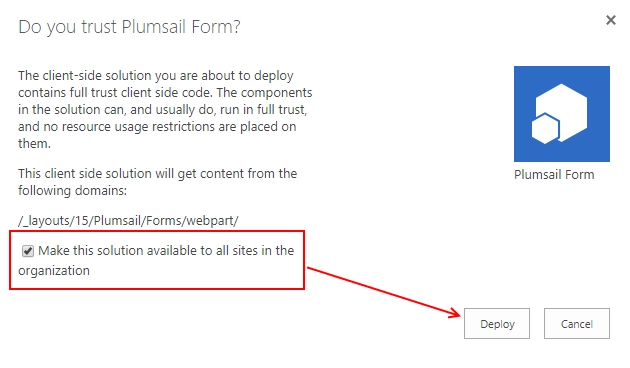
Download designer and start designing forms for SharePoint
Once you’ve added and distributed app across your sites using App catalog, it is time to download Forms Designer and start using it. Go back to the Design Forms page and download the desktop application:
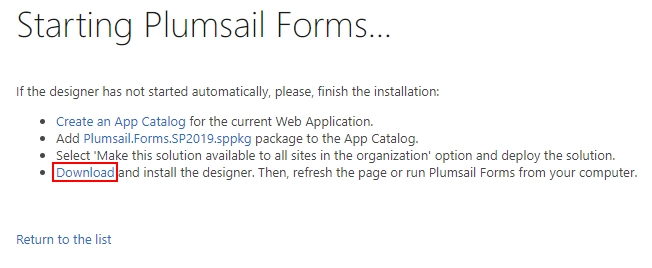
Once the designer has downloaded, install it and use to design forms for your SharePoint sites.