Getting started
- Register account and get API key
- Use in Power Automate (Microsoft Flow)
- Use as REST API
- License activation
User guide
- API Keys
- Reports
- Subscription and notifications
- Account settings
- Audit log
- Invite team members to account
Power Automate (Microsoft Flow) actions
General
REST API
Power Automate (Microsoft Flow) examples
Provision a SharePoint site using PnP tenant template
Plumsail Actions have an action for provisioning PnP Tenant templates. Those templates are basically the same PnP templates, but instead of provisioning some lists and libraries to specific site you can create entities of a higher level.
Note
Microsoft Teams provision is not supported yet. Please contact support@plumsail.com if you want us to add this feature.
We already described a process of deploying a site PnP template in the article Create Modern SharePoint Team or Communication site using PnP provisioning template in Power Automate.
We used another action there: Provision PnP template to SharePoint. This one requires creating a site before deploying a PnP site template.
When using Provision PnP tenant template to SharePoint action to provision a single site we don’t need to create a site before applying a template.
Prior to using the action, you need to get a PnP template from a SharePoint site.
Follow the installation instruction to install PnP PowerShell.
Connect to your SharePoint site
Connect-PnPOnline -Url "https://contoso.sharepoint.com/sites/mysite"
Then execute the command below to get a PnP template:
Get-PnPSiteTemplate -Out "template.xml" -Schema V202002
Note
You should specify the schema version explicitly to ensure that it is supported by our service (V202002 or earlier).
After creating the template we can use it in our Power Automate flow.
Firstly, I get the PnP template from a OneDrive folder, then select the template from Power Automate dynamic content.
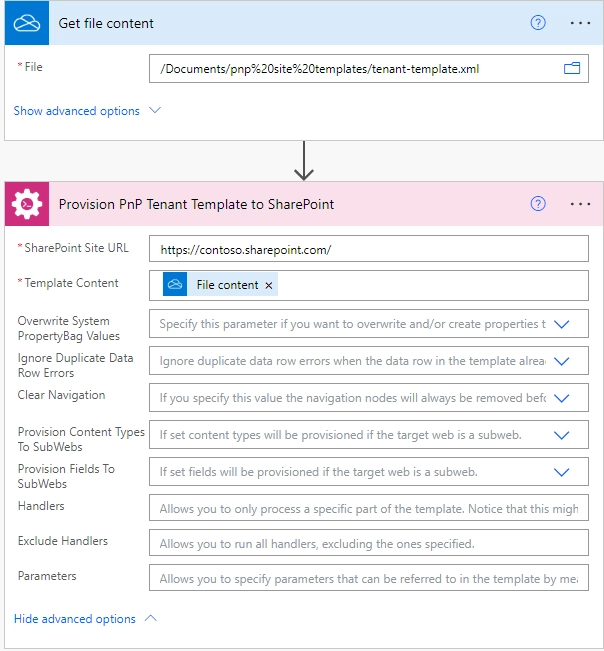
As you can see, we start the provision action right after getting the template using no additional action for creating the site.
If you are new to Plumsail Actions, follow this getting started instruction and give it a try.
Hint
You may also be interested in this article explaining how to create a modern SharePoint page using PnP template.