
Room Manager and Plumsail Forms for SharePoint
Discover real business cases from Room Manager 365, one of the great users of our product, who shares his solutions for booking desks and rooms in the office with Plumsail Forms
Ever witnessed an office battle over the conference room, reminiscent of a kindergarten sandbox squabble? I have.
In my first job, I managed work schedules, meeting room reservations, and shuttle service allocation. So, I know firsthand how important it is to have an efficient booking system for resources to ensure everyone gets what they need when they need it.
In this post, we'll explore the tools within the Microsoft 365 ecosystem for designing a resource management system. We'll cover both well-known and less obvious approaches, along with recently released and hidden features of these Microsoft products:
Before diving in, take a moment to consider these key questions:
Now that you've kick-started your mind towards the requirements for your perfect reservation system, let's move on.
Introduced in Microsoft Exchange Server 2010, Resource Mailboxes is the first dedicated tool for managing resources. Essentially, it is a specialized mailbox used to schedule and manage the availability of shared resources. The classic way to reserve a resource is to create an event in Outlook.
There are three types of Resource mailboxes:
Resource Mailboxes offer a range of features to simplify and organize your resource management:
How do I reserve a resource using a resource mailbox in Outlook?
In Outlook, create a new event and either add the specific resource or choose a conference room to reserve it.
There is a great tool, Room Finder, for simplifying room and workspace searches based on criteria such as location, capacity, available equipment, accessibility, and custom tags:
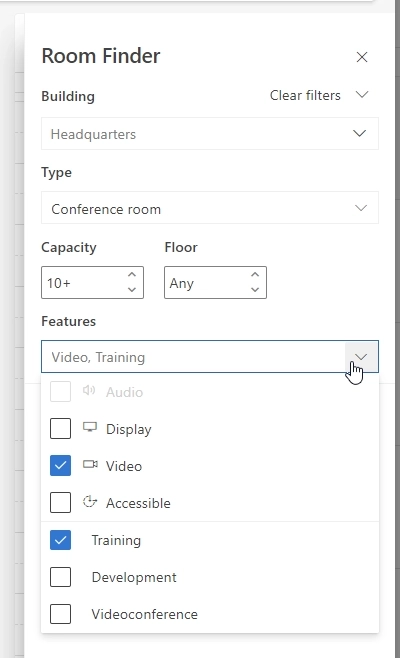
Unfortunately, Room Finder doesn't work for equipment. To find and reserve equipment, you'll need to know its name or mailbox address. However, you can use the Scheduling Assistant to quickly find available time slots:
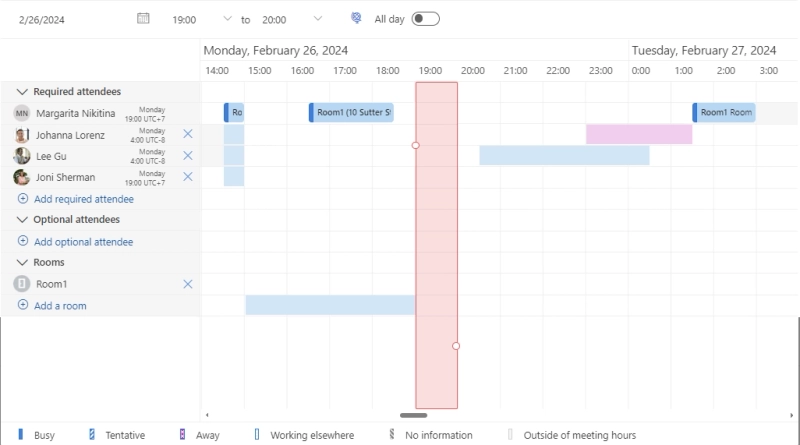
Bonus tip! Here are two cool things you might not have known about room reservation in Outlook:
Despite the advantages and impressive features of Outlook and Resource mailboxes, there are also drawbacks to consider:

Microsoft’s core calendaring service is robust but has a few gaps—for example, it currently lacks the ability for attendees to say whether they’re going to attend a Teams meeting remotely or in-person. This makes planning office visits to see colleagues or organising the best room size for a hybrid meeting a bit of a challenge.
Though Microsoft announced the release of the hybrid meeting experience in late March 2024, it's unclear how it will function and whether it will consider the 'capacity counter' for workspace resources.
Wrapping up, Outlook and Resource Mailboxes are a pretty good option for booking conference rooms or workspaces. However, for more complex booking systems with specific scheduling needs and diverse resource requirements, this duo might not offer enough flexibility and customization options.
For a deeper dive, I recommend reading the Introduction to Desk Booking Using Microsoft Resource Mailboxes post to navigate potential roadblocks and outline the benefits of choosing resource mailboxes.
Ever booked a therapy session, scheduled a sales call, or visited a spa online?
If so, you've experienced online appointment scheduling apps in action. Microsoft Bookings is one such app, helping businesses manage schedules and clients book appointments with ease.
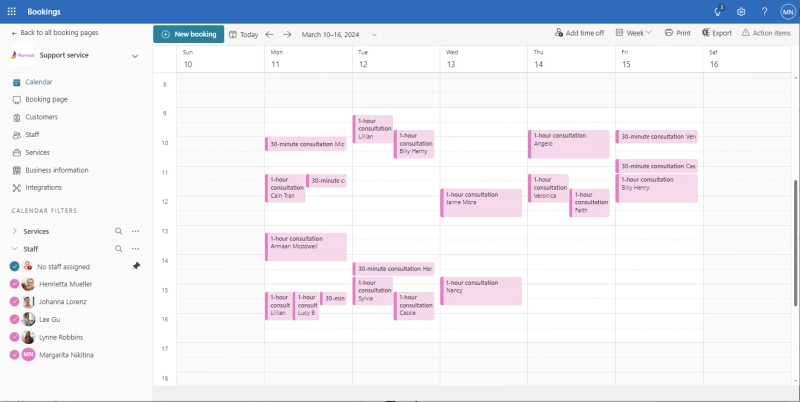
Launched in 2016, Microsoft Bookings is now gaining popularity. You can find many articles, overview videos, and guides about it. I recommend watching this video, which comprehensively describes all the main features of MS Bookings:
And I would like to highlight the following features in particular:
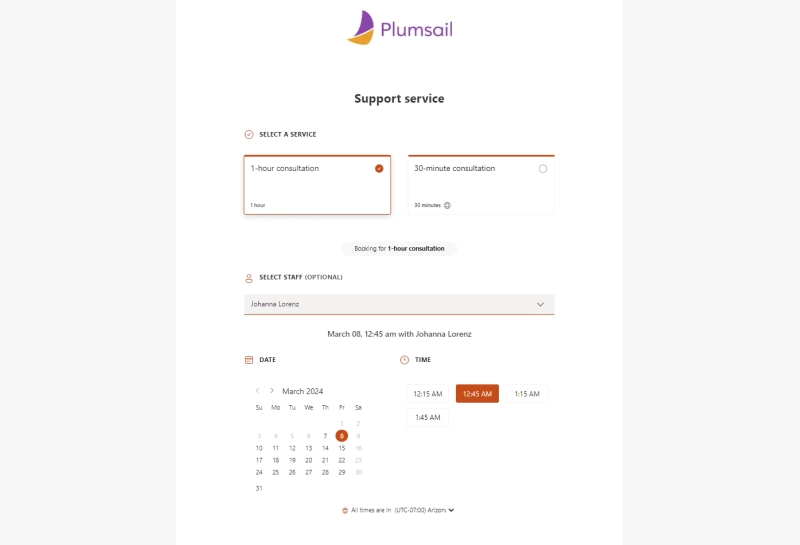
All these incredible features make Microsoft Bookings ideal for managing diverse specialist schedules.
Did you know that in Microsoft Bookings, you can book not only human resources but also physical objects such as desks, meeting rooms, and workspaces?
Not officially, but how can stop us? Just think of the service as a type of reservation, and the specialist as a tool.
I've found Microsoft Bookings being used in surprising ways beyond its original purpose. For example, it's used for booking hot desks and rooms. People use the same approach to reserve parking spaces and book transportation. Another interesting case is using MS Bookings for museum ticket reservations. This is achieved by setting a maximum number of attendees, mimicking the available tickets.

If there's no need for a highly customizable app, one could simply purchase a less customizable third-party tool or use Microsoft Bookings.
I personally find Microsoft Bookings to be a versatile option for creating a comprehensive reservation system, thanks to its wide range of features. Nevertheless, it's important to be aware of its limitations:
Microsoft Shifts, a tool within Microsoft Teams, streamlines internal work scheduling and communication for managers and employees. This mobile-friendly app empowers teams with diverse schedules and roles to manage schedules on the go.
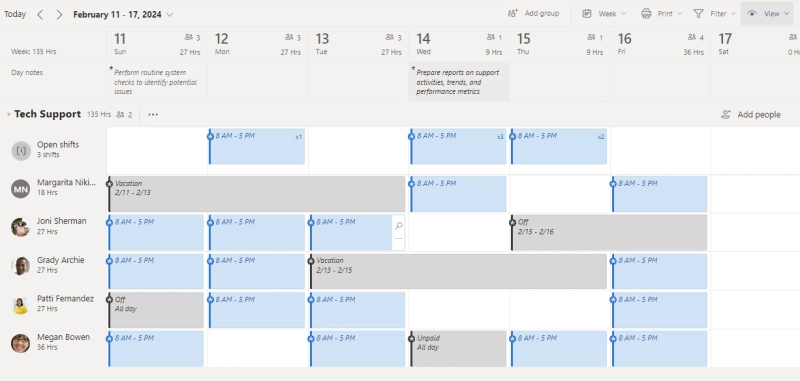
Let's explore some of Shifts' standout and new features:

But can Microsoft Shifts be adapted for equipment or desk reservations? You bet it can!
Use it for managing work shifts for various resources, be it vehicles or meeting rooms. Simply create a resource mailbox, invite it to a team, and manage it the same way you would manage a frontline worker.
Alternatively, consider each shift as an available slot for reserving desks or tools. This approach allows users to self-assign to these "shifts," meaning they can effectively book the resource they need. Out-of-the-box features of Microsoft Shifts empower you to limit resource reservations by location, team, or time.
I found a great blog post of Vasu Sharma where he demonstrates a space management system designed with Microsoft Shifts, showcasing both manager and end-user views. The blog post describes the general idea of using Shifts to create a booking system. Therefore, I strongly recommend reading it if you're considering using Microsoft Shifts for creating an online booking system.
But before you get started, here are some important points to consider:
If the existing Microsoft tools aren't a perfect fit, no problem! Build your own app with Power Apps.
It is a development platform offered by Microsoft that empowers you to build the custom reservation system, tailored entirely to your exact requirements.

The benefits of creating a booking app using Microsoft’s Power Apps are that it’s relatively easy and low cost to produce something that looks good, is accessible from multiple platforms and is tailored to your user community. It becomes limited where you want to scale, either in organisation size or complexity. For example, a limitation is the lack of administrative access through graph API into exchange.
To showcase its true potential, let's delve into some of its key features:
There are many tutorials and pre-built templates available to help you get started. I came across Microsoft's Appointment Booking template and Desk Reservation template created by April Dunnam, which you can use as a base.
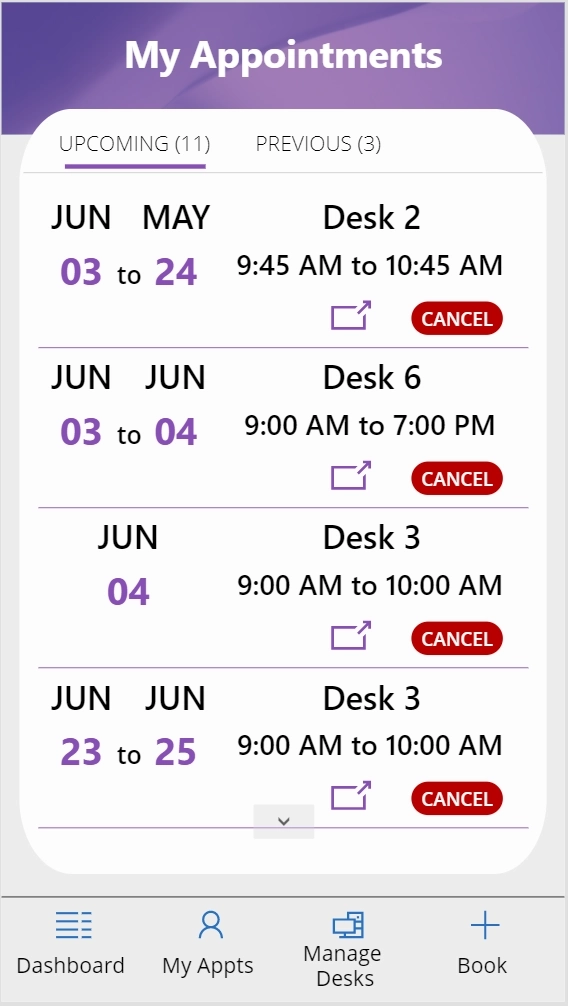

If I were to build a booking system in Power Apps, it would need to be highly customized to meet the specific needs of the business. Cost-wise, Power Apps could be more cost-effective if your company or business already utilizes M365, Power Apps, and other Microsoft products, thanks to existing license costs. Another great advantage of Power Apps is the availability of templates, like the Book a Room app template. However, when building custom applications, remember that you will have ongoing maintenance and app updates, which could incur additional costs and effort in the future.
Overall, Power Apps offers great flexibility in building reservation systems. Whether you need a simple booking system or a comprehensive solution for managing appointments, hot desks, or resources, you can create an application to meet your specific needs. However, it's important to remember that Power Apps is a platform for building custom applications, not a pre-built solution. Setting it up requires time and resources, but the benefit lies in having a system perfectly aligned with your specific requirements.
Another good option for designing the flexible and user-friendly resources booking system is SharePoint, especially if your organization already utilize it. A SharePoint list is a great way to store and manage information about the resources available for reservation and the reservations themselves. Combine them with custom forms, and you have a powerful tool for creating a customized booking system!
You can design custom forms for your SharePoint lists using PowerApps or third-party solutions. If you seek modern, responsive forms with extensive functionality, consider trying Plumsail Forms for SharePoint. It offers a free trial, so you can explore its features and potentially build a basic booking system yourself. For inspiration, here's an example of a reservation system that you can design with Plumsail Forms:
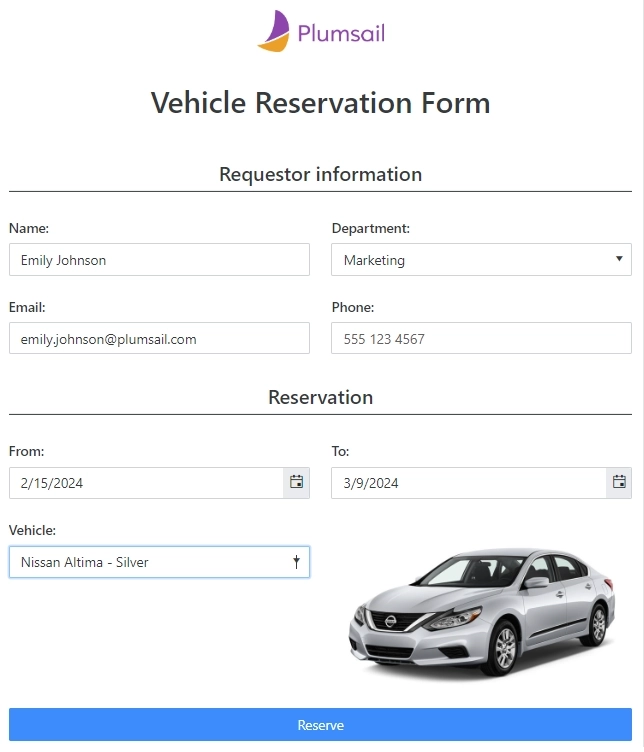
What is good about using SharePoint with customized forms for designing a resource management system?

The integration with SharePoint Online and the use of Plumsail Forms makes the booking process quick, simple, and efficient.
Check out the Room Manager and Plumsail Forms for SharePoint post for real business cases for booking desks, parking, and equipment.
Taking everything into account, SharePoint, with its custom forms, offers a balance between flexibility and ease for building booking systems. However, remember that setting it up, like with Power Apps, might require development expertise and time investment. The payoff, though, is a powerful, tailored booking system seamlessly integrated with your SharePoint environment, significantly improving your booking process.
Microsoft 365 provides a variety of tools to create a shared resource booking system, and each has its strengths and limitations.
Those with straightforward requirements and no need for complex custom logic can leverage existing Microsoft 365 tools like Resource Mailboxes, Bookings, or Shifts. For more intricate solutions, and if you have the time and resources, the Power Apps platform is the go-to choice.
Actively using SharePoint? Consider creating custom forms for resource reservation with Plumsail Forms.
I hope this post helped you navigate Microsoft 365 tools for designing booking systems. Feel free to comment if you have questions or want to share your experience!